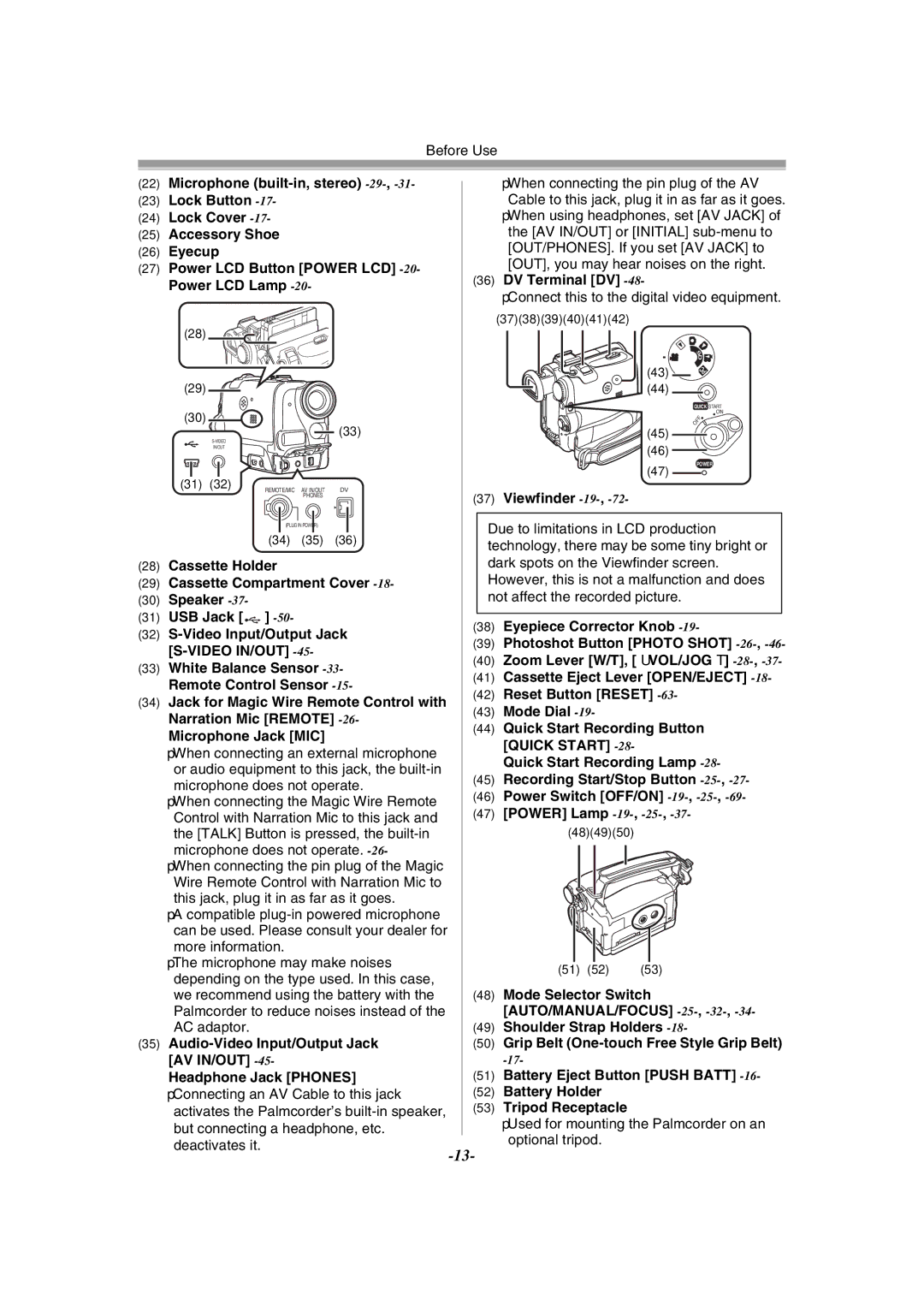Before Use
(22)Microphone
(23)Lock Button
(24)Lock Cover
(25)Accessory Shoe
(26)Eyecup
(27)Power LCD Button [POWER LCD]
(28)
(29)
≥When connecting the pin plug of the AV Cable to this jack, plug it in as far as it goes.
≥When using headphones, set [AV JACK] of the [AV IN/OUT] or [INITIAL]
(36)DV Terminal [DV] -48-
≥Connect this to the digital video equipment.
(37)(38)(39)(40)(41)(42)
S
D ![]()
(43) | PC |
(44) |
|
(30)
![]() (33)
(33)
IN/OUT
QUICK START
ON
OFF ![]()
(45)
(46)
(31) (32) | REMOTE/MIC AV IN/OUT DV |
| PHONES |
(47)
(37)Viewfinder -19-, -72-
POWER
(PLUG IN POWER)
(34)(35) (36)
(28)Cassette Holder
(29)Cassette Compartment Cover
(30)Speaker
(31)USB Jack [![]()
![]()
![]() ]
]
(32)
(33)White Balance Sensor
(34)Jack for Magic Wire Remote Control with Narration Mic [REMOTE]
≥When connecting an external microphone or audio equipment to this jack, the
microphone does not operate.
≥When connecting the Magic Wire Remote Control with Narration Mic to this jack and the [TALK] Button is pressed, the
microphone does not operate.
Wire Remote Control with Narration Mic to
this jack, plug it in as far as it goes.
≥A compatible
more information.
≥The microphone may make noises depending on the type used. In this case, we recommend using the battery with the Palmcorder to reduce noises instead of the AC adaptor.
(35)
≥Connecting an AV Cable to this jack activates the Palmcorder’s
Due to limitations in LCD production technology, there may be some tiny bright or dark spots on the Viewfinder screen. However, this is not a malfunction and does not affect the recorded picture.
(38)Eyepiece Corrector Knob
(39)Photoshot Button [PHOTO SHOT]
(40)Zoom Lever [W/T], [sVOL/JOGr]
(41)Cassette Eject Lever [OPEN/EJECT]
(42)Reset Button [RESET]
(43)Mode Dial
(44)Quick Start Recording Button [QUICK START]
Quick Start Recording Lamp
(45)Recording Start/Stop Button
(46)Power Switch [OFF/ON]
(47)[POWER] Lamp
(48)(49)(50)
(51) (52) | (53) |
(48)Mode Selector Switch [AUTO/MANUAL/FOCUS]
(49)Shoulder Strap Holders
(50)Grip Belt
(51)Battery Eject Button [PUSH BATT]
(52)Battery Holder
(53)Tripod Receptacle