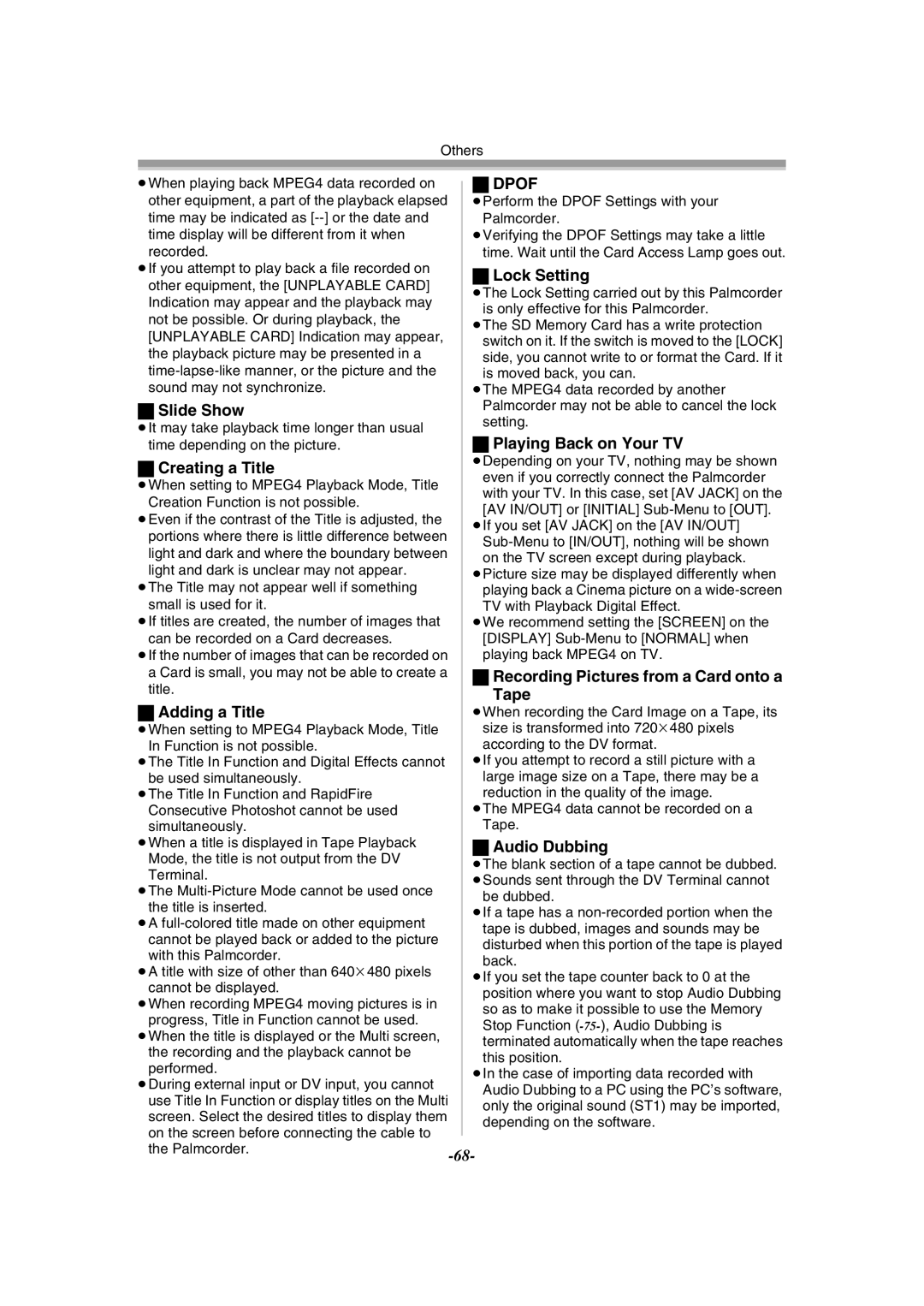Others
≥When playing back MPEG4 data recorded on other equipment, a part of the playback elapsed time may be indicated as
≥If you attempt to play back a file recorded on other equipment, the [UNPLAYABLE CARD] Indication may appear and the playback may not be possible. Or during playback, the [UNPLAYABLE CARD] Indication may appear, the playback picture may be presented in a
ªSlide Show
≥It may take playback time longer than usual time depending on the picture.
ªCreating a Title
≥When setting to MPEG4 Playback Mode, Title Creation Function is not possible.
≥Even if the contrast of the Title is adjusted, the portions where there is little difference between light and dark and where the boundary between light and dark is unclear may not appear.
≥The Title may not appear well if something small is used for it.
≥If titles are created, the number of images that can be recorded on a Card decreases.
≥If the number of images that can be recorded on a Card is small, you may not be able to create a title.
ªAdding a Title
≥When setting to MPEG4 Playback Mode, Title In Function is not possible.
≥The Title In Function and Digital Effects cannot
be used simultaneously.
≥The Title In Function and RapidFire Consecutive Photoshot cannot be used simultaneously.
≥When a title is displayed in Tape Playback Mode, the title is not output from the DV Terminal.
≥The
≥A
≥A title with size of other than 640k480 pixels cannot be displayed.
≥When recording MPEG4 moving pictures is in progress, Title in Function cannot be used.
≥When the title is displayed or the Multi screen, the recording and the playback cannot be performed.
≥During external input or DV input, you cannot use Title In Function or display titles on the Multi screen. Select the desired titles to display them on the screen before connecting the cable to the Palmcorder.
ªDPOF
≥Perform the DPOF Settings with your Palmcorder.
≥Verifying the DPOF Settings may take a little time. Wait until the Card Access Lamp goes out.
ªLock Setting
≥The Lock Setting carried out by this Palmcorder is only effective for this Palmcorder.
≥The SD Memory Card has a write protection switch on it. If the switch is moved to the [LOCK] side, you cannot write to or format the Card. If it is moved back, you can.
≥The MPEG4 data recorded by another Palmcorder may not be able to cancel the lock setting.
ªPlaying Back on Your TV
≥Depending on your TV, nothing may be shown even if you correctly connect the Palmcorder with your TV. In this case, set [AV JACK] on the [AV IN/OUT] or [INITIAL]
≥If you set [AV JACK] on the [AV IN/OUT]
on the TV screen except during playback. ≥Picture size may be displayed differently when
playing back a Cinema picture on a
TV with Playback Digital Effect.
≥We recommend setting the [SCREEN] on the [DISPLAY]
ªRecording Pictures from a Card onto a
Tape
≥When recording the Card Image on a Tape, its size is transformed into 720k480 pixels according to the DV format.
≥If you attempt to record a still picture with a large image size on a Tape, there may be a
reduction in the quality of the image. ≥The MPEG4 data cannot be recorded on a
Tape.
ªAudio Dubbing
≥The blank section of a tape cannot be dubbed. ≥Sounds sent through the DV Terminal cannot
be dubbed.
≥If a tape has a
back.
≥If you set the tape counter back to 0 at the position where you want to stop Audio Dubbing so as to make it possible to use the Memory Stop Function
this position.
≥In the case of importing data recorded with Audio Dubbing to a PC using the PC’s software, only the original sound (ST1) may be imported, depending on the software.