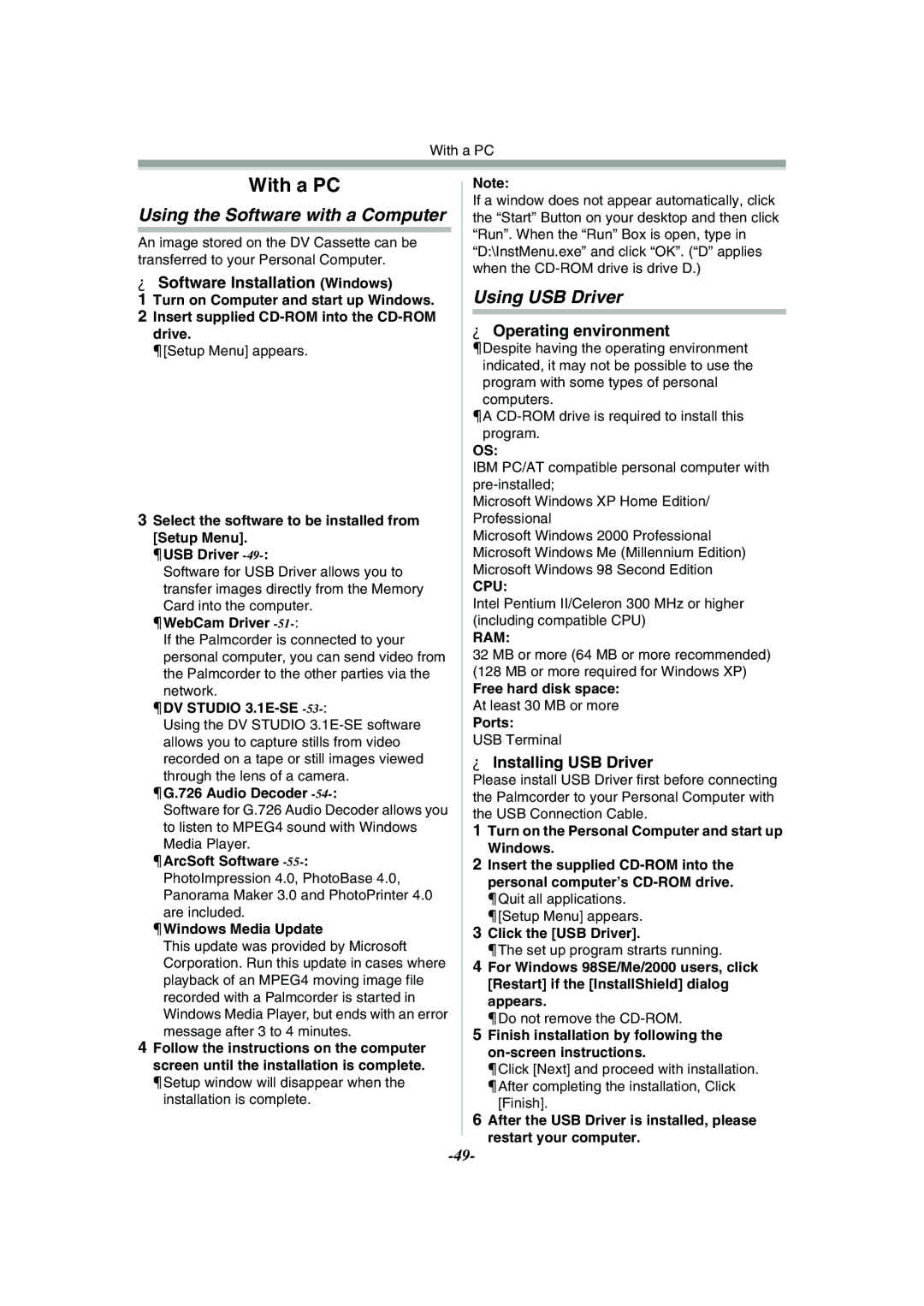With a PC
With a PC
Using the Software with a Computer
An image stored on the DV Cassette can be transferred to your Personal Computer.
ªSoftware Installation (Windows)
1Turn on Computer and start up Windows.
2Insert supplied
≥[Setup Menu] appears.
3Select the software to be installed from [Setup Menu].
≥USB Driver
Software for USB Driver allows you to transfer images directly from the Memory Card into the computer.
≥WebCam Driver -51-:
If the Palmcorder is connected to your personal computer, you can send video from the Palmcorder to the other parties via the network.
≥DV STUDIO 3.1E-SE -53-:
Using the DV STUDIO
≥G.726 Audio Decoder -54-:
Software for G.726 Audio Decoder allows you to listen to MPEG4 sound with Windows Media Player.
≥ArcSoft Software
≥Windows Media Update
This update was provided by Microsoft Corporation. Run this update in cases where playback of an MPEG4 moving image file recorded with a Palmcorder is started in Windows Media Player, but ends with an error message after 3 to 4 minutes.
4Follow the instructions on the computer screen until the installation is complete.
≥Setup window will disappear when the installation is complete.
Note:
If a window does not appear automatically, click the “Start” Button on your desktop and then click “Run”. When the “Run” Box is open, type in “D:\InstMenu.exe” and click “OK”. (“D” applies when the
Using USB Driver
ªOperating environment
≥Despite having the operating environment indicated, it may not be possible to use the program with some types of personal computers.
≥A
OS:
IBM PC/AT compatible personal computer with
Microsoft Windows XP Home Edition/ Professional
Microsoft Windows 2000 Professional Microsoft Windows Me (Millennium Edition) Microsoft Windows 98 Second Edition
CPU:
Intel Pentium II/Celeron 300 MHz or higher (including compatible CPU)
RAM:
32 MB or more (64 MB or more recommended)
(128 MB or more required for Windows XP)
Free hard disk space:
At least 30 MB or more
Ports:
USB Terminal
ªInstalling USB Driver
Please install USB Driver first before connecting the Palmcorder to your Personal Computer with the USB Connection Cable.
1Turn on the Personal Computer and start up Windows.
2Insert the supplied
≥Quit all applications. ≥[Setup Menu] appears.
3Click the [USB Driver].
≥The set up program strarts running.
4For Windows 98SE/Me/2000 users, click [Restart] if the [InstallShield] dialog appears.
≥Do not remove the
5Finish installation by following the on-screen instructions.
≥Click [Next] and proceed with installation. ≥After completing the installation, Click
[Finish].
6After the USB Driver is installed, please restart your computer.