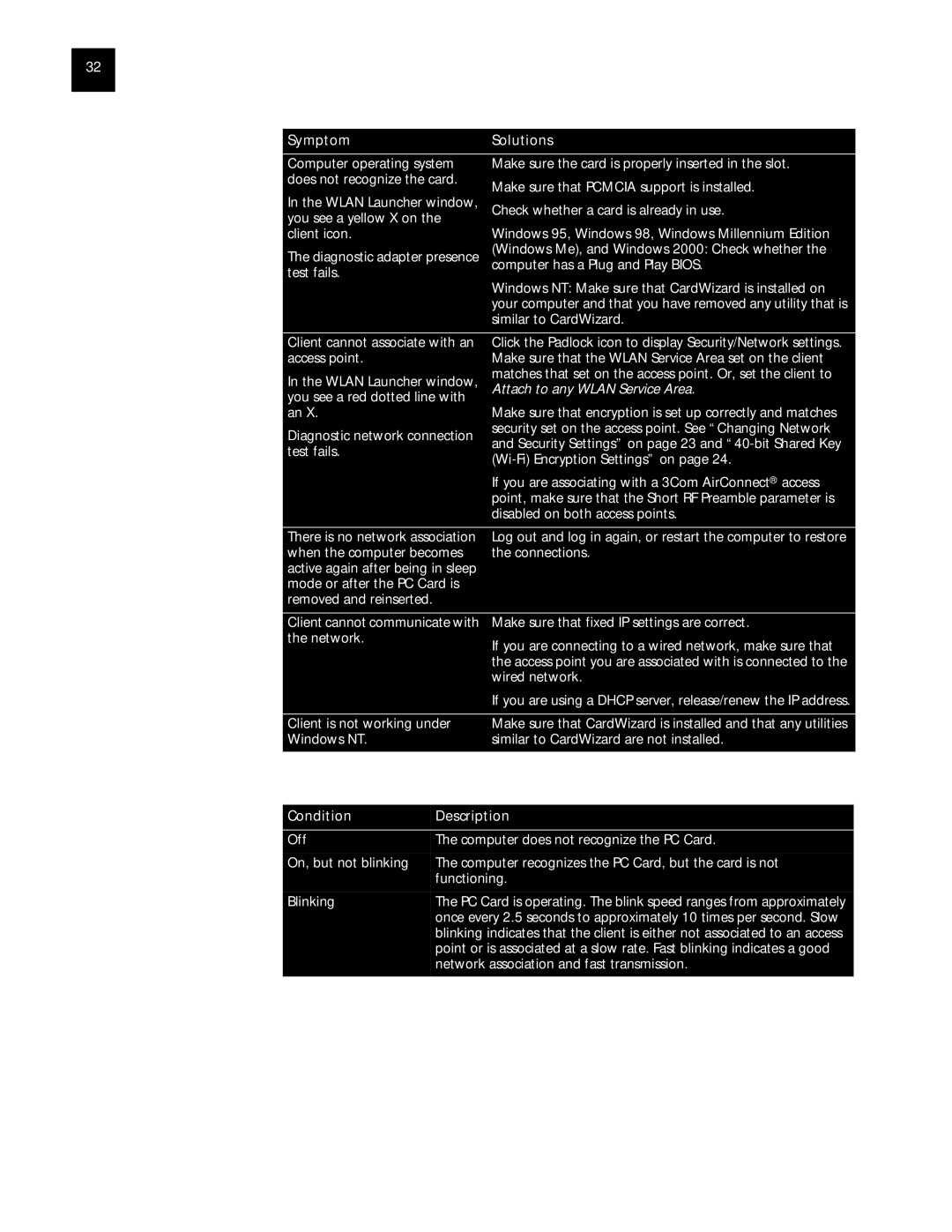32CHAPTER 5: TROUBLESHOOTING
SymptomSolutions
Computer operating system does not recognize the card.
In the WLAN Launcher window, you see a yellow X on the client icon.
The diagnostic adapter presence test fails.
Make sure the card is properly inserted in the slot.
Make sure that PCMCIA support is installed.
Check whether a card is already in use.
Windows 95, Windows 98, Windows Millennium Edition (Windows Me), and Windows 2000: Check whether the computer has a Plug and Play BIOS.
Windows NT: Make sure that CardWizard is installed on your computer and that you have removed any utility that is similar to CardWizard.
| Client cannot associate with an | Click the Padlock icon to display Security/Network settings. |
| |
| access point. |
| Make sure that the WLAN Service Area set on the client |
|
| In the WLAN Launcher window, | matches that set on the access point. Or, set the client to |
| |
| Attach to any WLAN Service Area. |
| ||
| you see a red dotted line with |
|
| |
| an X. |
| Make sure that encryption is set up correctly and matches |
|
| Diagnostic network connection | security set on the access point. See “Changing Network |
| |
| and Security Settings” on page 23 and |
| ||
| test fails. |
|
| |
|
|
| ||
|
|
|
| |
|
|
| If you are associating with a 3Com AirConnect® access |
|
|
|
| point, make sure that the Short RF Preamble parameter is |
|
|
|
| disabled on both access points. |
|
|
|
|
| |
| There is no network association | Log out and log in again, or restart the computer to restore |
| |
| when the computer becomes | the connections. |
| |
| active again after being in sleep |
|
| |
| mode or after the PC Card is |
|
| |
| removed and reinserted. |
|
|
|
|
|
|
| |
| Client cannot communicate with | Make sure that fixed IP settings are correct. |
| |
| the network. |
| If you are connecting to a wired network, make sure that |
|
|
|
|
| |
|
|
| the access point you are associated with is connected to the |
|
|
|
| wired network. |
|
|
|
| If you are using a DHCP server, release/renew the IP address. |
|
|
|
|
| |
| Client is not working under | Make sure that CardWizard is installed and that any utilities |
| |
| Windows NT. |
| similar to CardWizard are not installed. |
|
|
|
| ||
| The PC Card LED indicates the following: |
| ||
|
|
|
| |
| Condition | Description |
| |
|
|
|
| |
| Off | The computer does not recognize the PC Card. |
| |
| On, but not blinking | The computer recognizes the PC Card, but the card is not |
| |
|
| functioning. |
| |
| Blinking | The PC Card is operating. The blink speed ranges from approximately |
| |
|
| once every 2.5 seconds to approximately 10 times per second. Slow |
| |
|
| blinking indicates that the client is either not associated to an access |
| |
|
| point or is associated at a slow rate. Fast blinking indicates a good |
| |
|
| network association and fast transmission. |
| |
|
|
| ||
|
|
|
|
|
Using the Tools | In the Tools window you can change your password, run diagnostics, or upgrade |
| ||
Window | the PC card firmware. If you have 3Com Administrator Utilities, you can also |
| ||
| connect to the access point and perform management administration functions. |
| ||
See the following topics for more information: ■ “Changing Your Password” on page 28