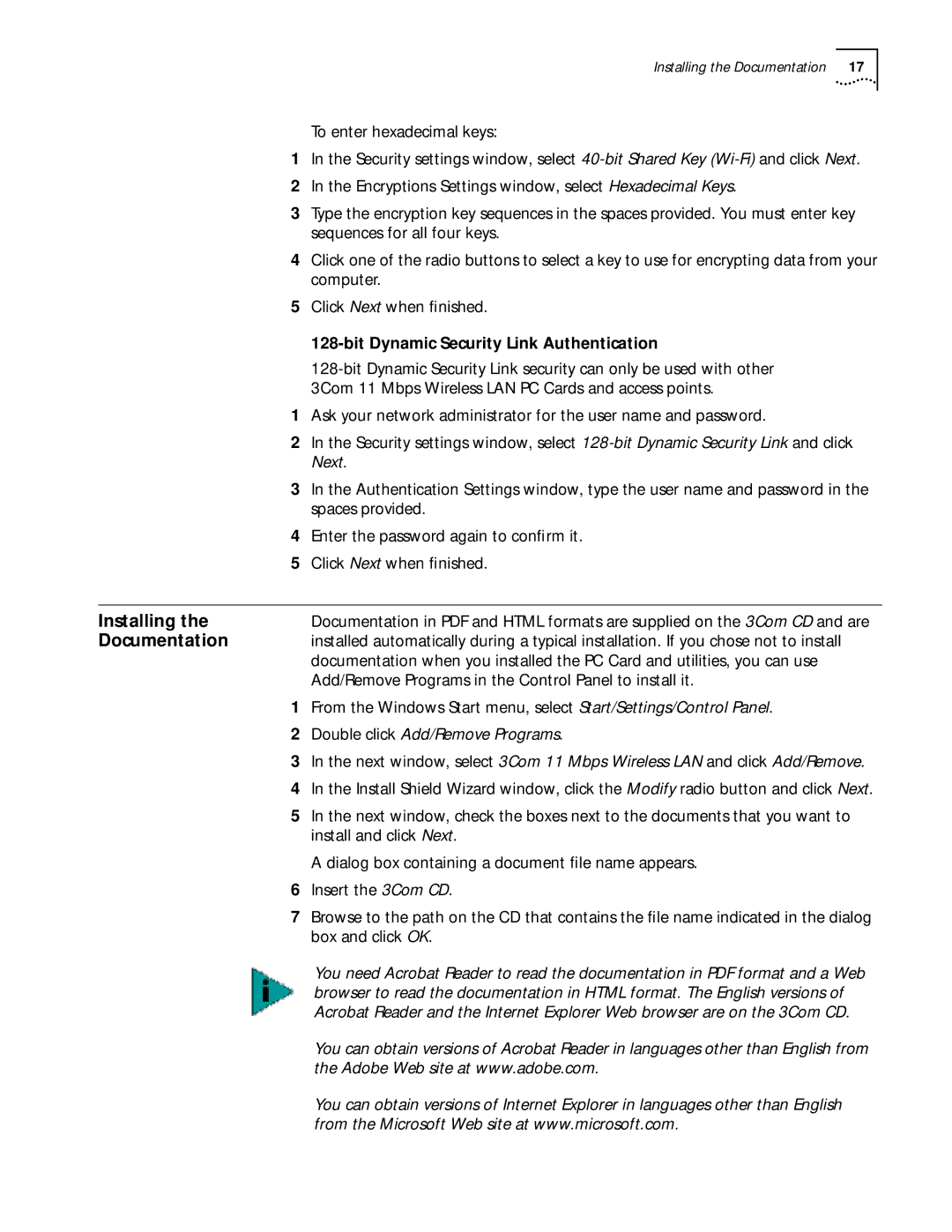Installing the Documentation | 17 |
To enter hexadecimal keys:
1In the Security settings window, select
2In the Encryptions Settings window, select Hexadecimal Keys.
3Type the encryption key sequences in the spaces provided. You must enter key sequences for all four keys.
4Click one of the radio buttons to select a key to use for encrypting data from your computer.
5Click Next when finished.
128-bit Dynamic Security Link Authentication
1Ask your network administrator for the user name and password.
2In the Security settings window, select
3In the Authentication Settings window, type the user name and password in the spaces provided.
4Enter the password again to confirm it.
5Click Next when finished.
Installing the | Documentation in PDF and HTML formats are supplied on the 3Com CD and are |
Documentation | installed automatically during a typical installation. If you chose not to install |
| documentation when you installed the PC Card and utilities, you can use |
| Add/Remove Programs in the Control Panel to install it. |
1 | From the Windows Start menu, select Start/Settings/Control Panel. |
2 | Double click Add/Remove Programs. |
3 | In the next window, select 3Com 11 Mbps Wireless LAN and click Add/Remove. |
4 | In the Install Shield Wizard window, click the Modify radio button and click Next. |
5 | In the next window, check the boxes next to the documents that you want to |
| install and click Next. |
| A dialog box containing a document file name appears. |
6 | Insert the 3Com CD. |
7 | Browse to the path on the CD that contains the file name indicated in the dialog |
| box and click OK. |
You need Acrobat Reader to read the documentation in PDF format and a Web browser to read the documentation in HTML format. The English versions of Acrobat Reader and the Internet Explorer Web browser are on the 3Com CD.
You can obtain versions of Acrobat Reader in languages other than English from the Adobe Web site at www.adobe.com.
You can obtain versions of Internet Explorer in languages other than English from the Microsoft Web site at www.microsoft.com.