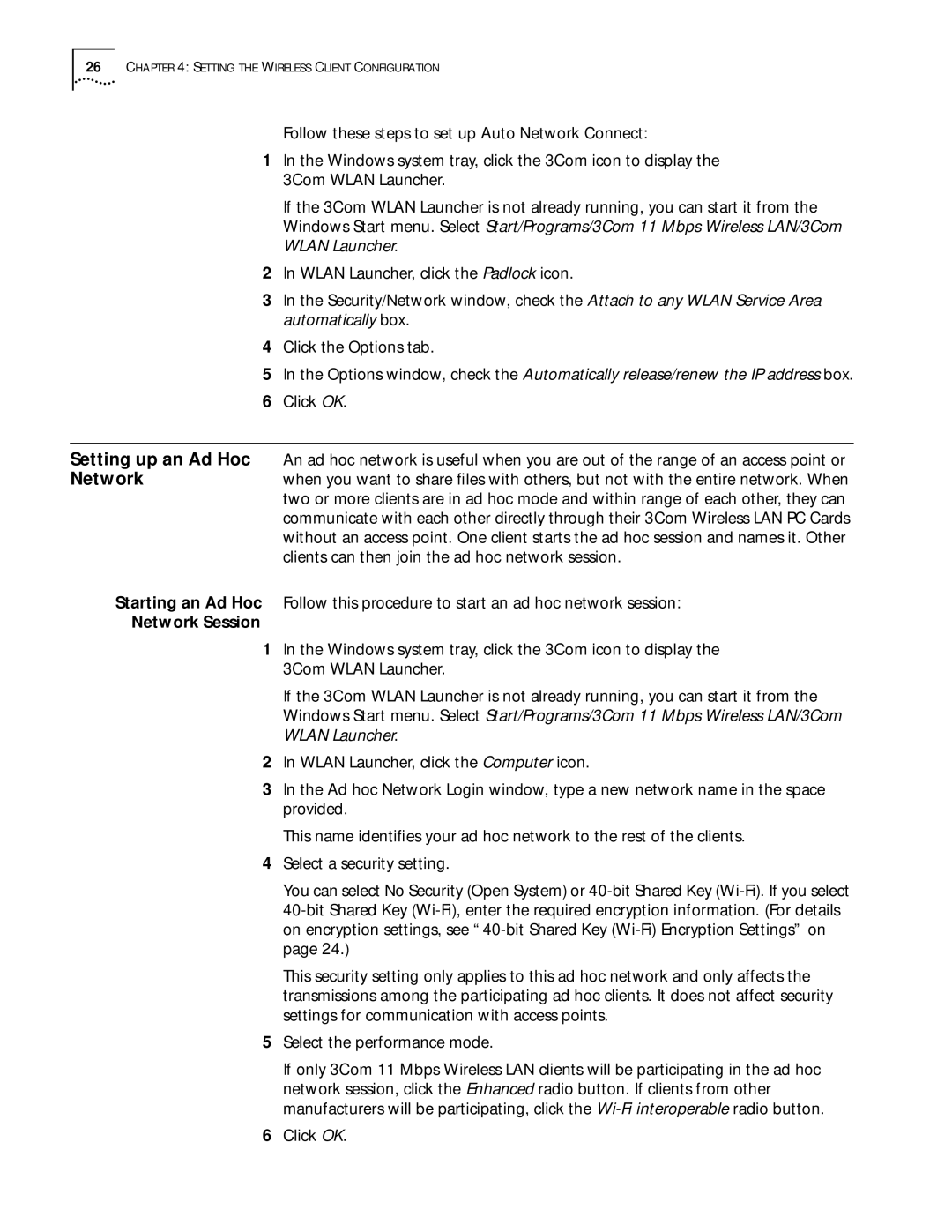26CHAPTER 4: SETTING THE WIRELESS CLIENT CONFIGURATION
Follow these steps to set up Auto Network Connect:
1In the Windows system tray, click the 3Com icon to display the 3Com WLAN Launcher.
If the 3Com WLAN Launcher is not already running, you can start it from the Windows Start menu. Select Start/Programs/3Com 11 Mbps Wireless LAN/3Com WLAN Launcher.
2In WLAN Launcher, click the Padlock icon.
3In the Security/Network window, check the Attach to any WLAN Service Area automatically box.
4Click the Options tab.
5In the Options window, check the Automatically release/renew the IP address box.
6Click OK.
Setting up an Ad Hoc Network
An ad hoc network is useful when you are out of the range of an access point or when you want to share files with others, but not with the entire network. When two or more clients are in ad hoc mode and within range of each other, they can communicate with each other directly through their 3Com Wireless LAN PC Cards without an access point. One client starts the ad hoc session and names it. Other clients can then join the ad hoc network session.
Starting an Ad Hoc Follow this procedure to start an ad hoc network session:
Network Session
1In the Windows system tray, click the 3Com icon to display the 3Com WLAN Launcher.
If the 3Com WLAN Launcher is not already running, you can start it from the Windows Start menu. Select Start/Programs/3Com 11 Mbps Wireless LAN/3Com WLAN Launcher.
2In WLAN Launcher, click the Computer icon.
3In the Ad hoc Network Login window, type a new network name in the space provided.
This name identifies your ad hoc network to the rest of the clients.
4Select a security setting.
You can select No Security (Open System) or
This security setting only applies to this ad hoc network and only affects the transmissions among the participating ad hoc clients. It does not affect security settings for communication with access points.
5Select the performance mode.
If only 3Com 11 Mbps Wireless LAN clients will be participating in the ad hoc network session, click the Enhanced radio button. If clients from other manufacturers will be participating, click the
6Click OK.