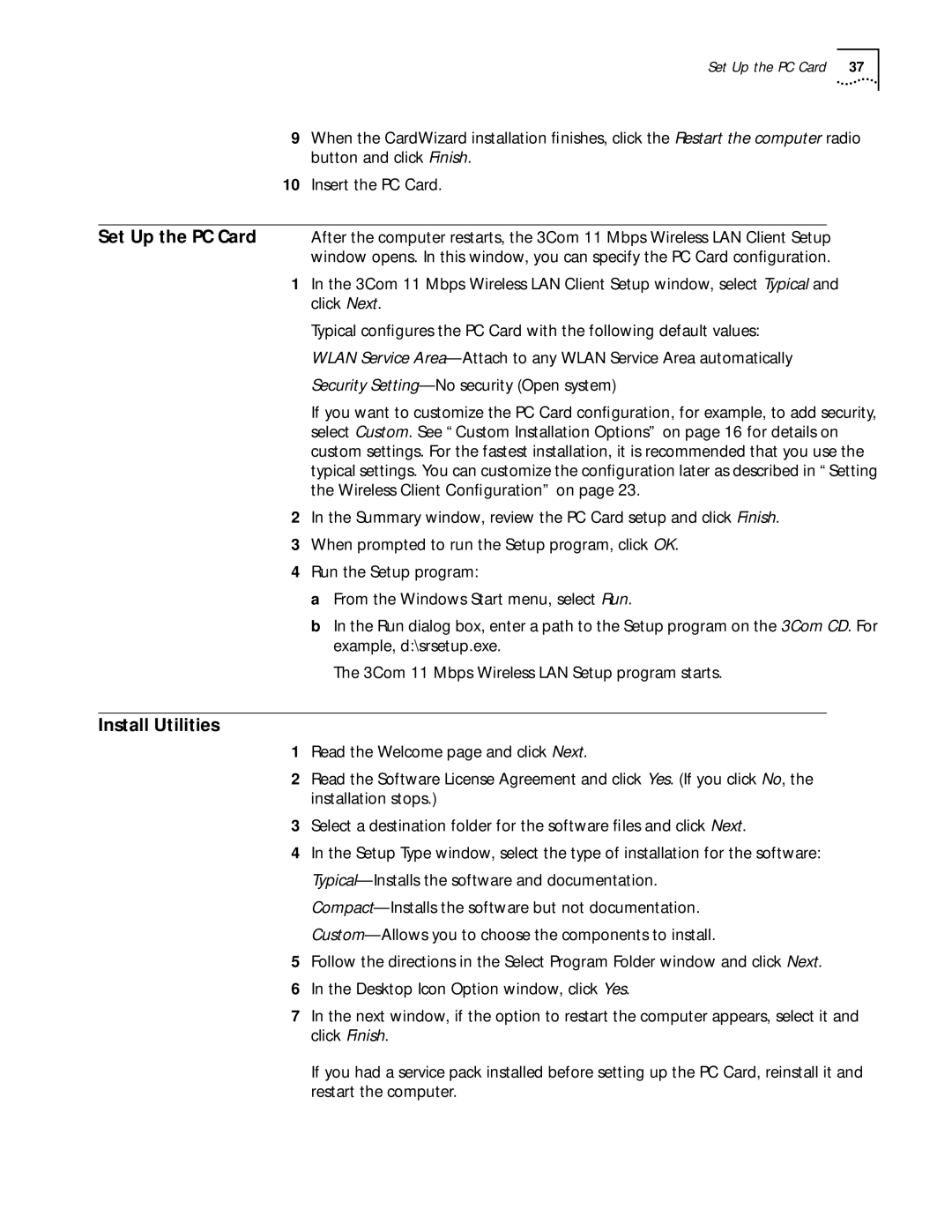Set Up the PC Card 37
9When the CardWizard installation finishes, click the Restart the computer radio button and click Finish.
10Insert the PC Card.
Set Up the PC Card After the computer restarts, the 3Com 11 Mbps Wireless LAN Client Setup window opens. In this window, you can specify the PC Card configuration.
1In the 3Com 11 Mbps Wireless LAN Client Setup window, select Typical and click Next.
Typical configures the PC Card with the following default values: WLAN Service
If you want to customize the PC Card configuration, for example, to add security, select Custom. See “Custom Installation Options” on page 16 for details on custom settings. For the fastest installation, it is recommended that you use the typical settings. You can customize the configuration later as described in “Setting the Wireless Client Configuration” on page 23.
2In the Summary window, review the PC Card setup and click Finish.
3When prompted to run the Setup program, click OK.
4Run the Setup program:
a From the Windows Start menu, select Run.
b In the Run dialog box, enter a path to the Setup program on the 3Com CD. For example, d:\srsetup.exe.
The 3Com 11 Mbps Wireless LAN Setup program starts.
Install Utilities
1Read the Welcome page and click Next.
2Read the Software License Agreement and click Yes. (If you click No, the installation stops.)
3Select a destination folder for the software files and click Next.
4In the Setup Type window, select the type of installation for the software:
5Follow the directions in the Select Program Folder window and click Next.
6In the Desktop Icon Option window, click Yes.
7In the next window, if the option to restart the computer appears, select it and click Finish.
If you had a service pack installed before setting up the PC Card, reinstall it and restart the computer.