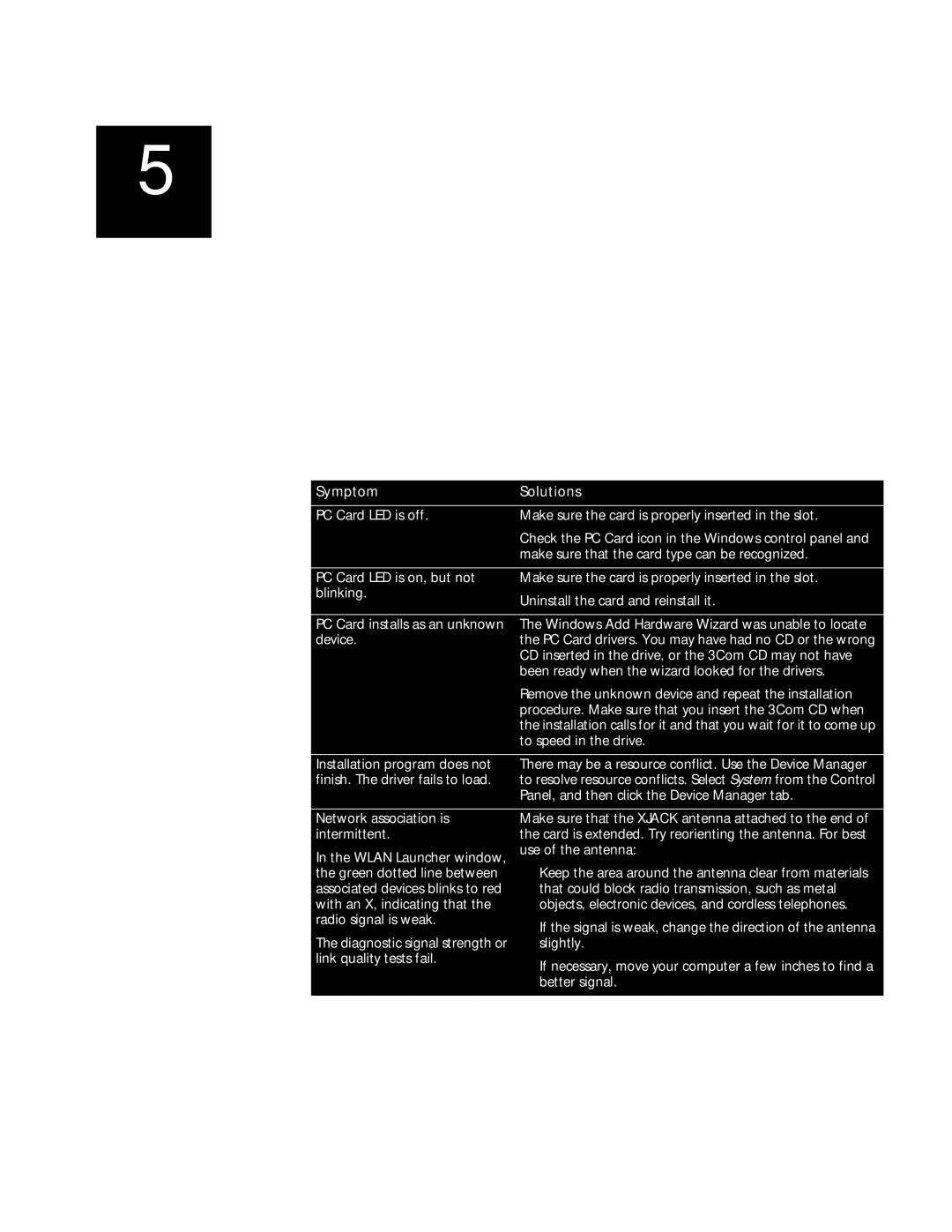5
TROUBLESHOOTING
Diagnosing Problems The 3Com WLAN Launcher window can help you can diagnose problems. To display the 3Com WLAN Launcher, double click the 3Com icon in the Windows system tray.
If you have difficulty using the PC Card, try the solutions in the following table. If you continue to experience difficulty, see “Upgrading PC Card Firmware” on page 34 or “Uninstalling the Card” on page 33.
SymptomSolutions
PC Card LED is off.
Make sure the card is properly inserted in the slot.
Check the PC Card icon in the Windows control panel and make sure that the card type can be recognized.
PC Card LED is on, but not | Make sure the card is properly inserted in the slot. |
blinking. | Uninstall the card and reinstall it. |
| |
|
|
PC Card installs as an unknown | The Windows Add Hardware Wizard was unable to locate |
device. | the PC Card drivers. You may have had no CD or the wrong |
| CD inserted in the drive, or the 3Com CD may not have |
| been ready when the wizard looked for the drivers. |
| Remove the unknown device and repeat the installation |
| procedure. Make sure that you insert the 3Com CD when |
| the installation calls for it and that you wait for it to come up |
| to speed in the drive. |
|
|
Installation program does not | There may be a resource conflict. Use the Device Manager |
finish. The driver fails to load. | to resolve resource conflicts. Select System from the Control |
| Panel, and then click the Device Manager tab. |
Network association is intermittent.
In the WLAN Launcher window, the green dotted line between associated devices blinks to red with an X, indicating that the radio signal is weak.
The diagnostic signal strength or link quality tests fail.
Make sure that the XJACK antenna attached to the end of the card is extended. Try reorienting the antenna. For best use of the antenna:
■Keep the area around the antenna clear from materials that could block radio transmission, such as metal objects, electronic devices, and cordless telephones.
■If the signal is weak, change the direction of the antenna slightly.
■If necessary, move your computer a few inches to find a better signal.