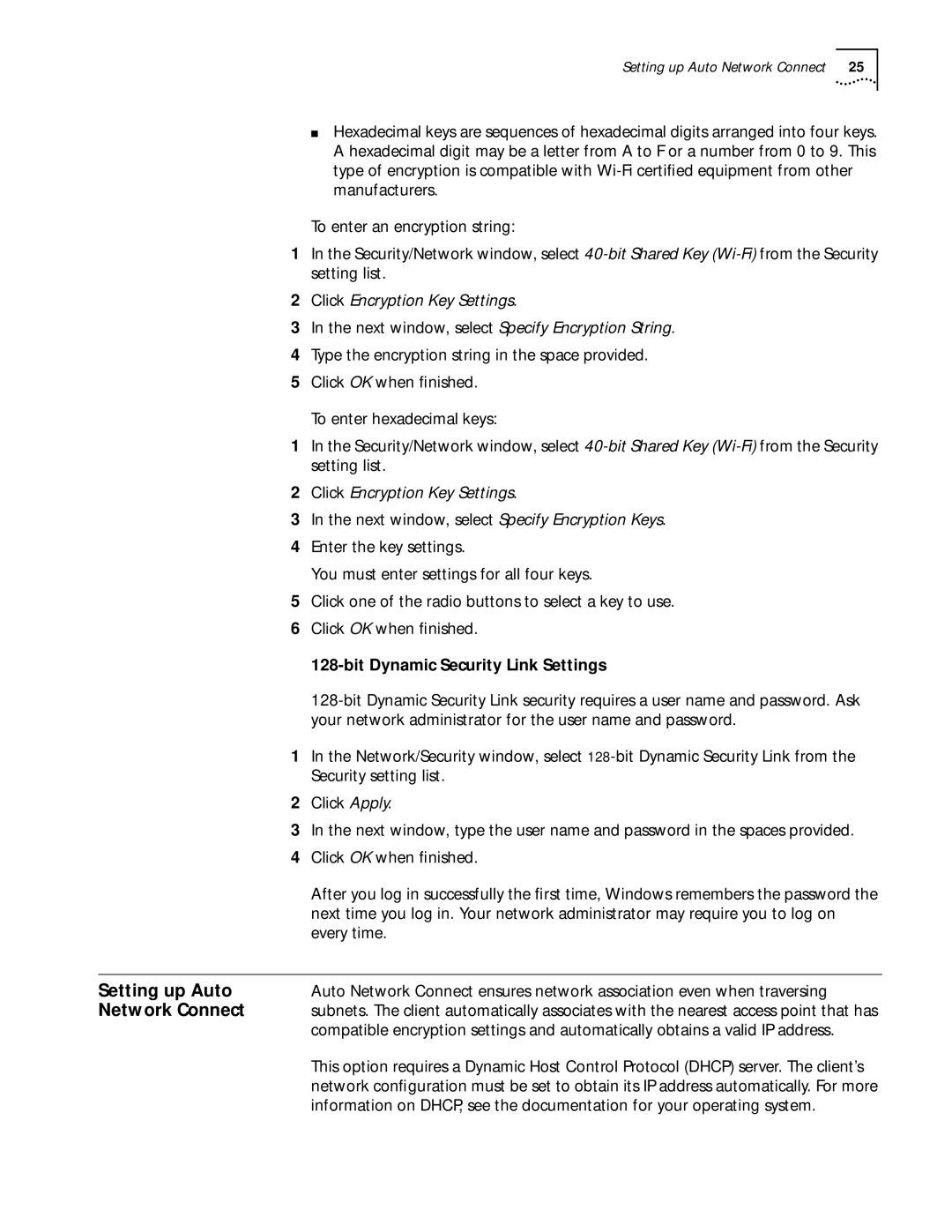Setting up Auto Network Connect 25
■Hexadecimal keys are sequences of hexadecimal digits arranged into four keys. A hexadecimal digit may be a letter from A to F or a number from 0 to 9. This type of encryption is compatible with
To enter an encryption string:
1In the Security/Network window, select
2Click Encryption Key Settings.
3In the next window, select Specify Encryption String.
4Type the encryption string in the space provided.
5Click OK when finished.
To enter hexadecimal keys:
1In the Security/Network window, select
2Click Encryption Key Settings.
3In the next window, select Specify Encryption Keys.
4Enter the key settings.
You must enter settings for all four keys.
5Click one of the radio buttons to select a key to use.
6Click OK when finished.
128-bit Dynamic Security Link Settings
1In the Network/Security window, select
2Click Apply.
3In the next window, type the user name and password in the spaces provided.
4Click OK when finished.
After you log in successfully the first time, Windows remembers the password the next time you log in. Your network administrator may require you to log on every time.
Setting up Auto | Auto Network Connect ensures network association even when traversing |
Network Connect | subnets. The client automatically associates with the nearest access point that has |
| compatible encryption settings and automatically obtains a valid IP address. |
| This option requires a Dynamic Host Control Protocol (DHCP) server. The client’s |
| network configuration must be set to obtain its IP address automatically. For more |
| information on DHCP, see the documentation for your operating system. |