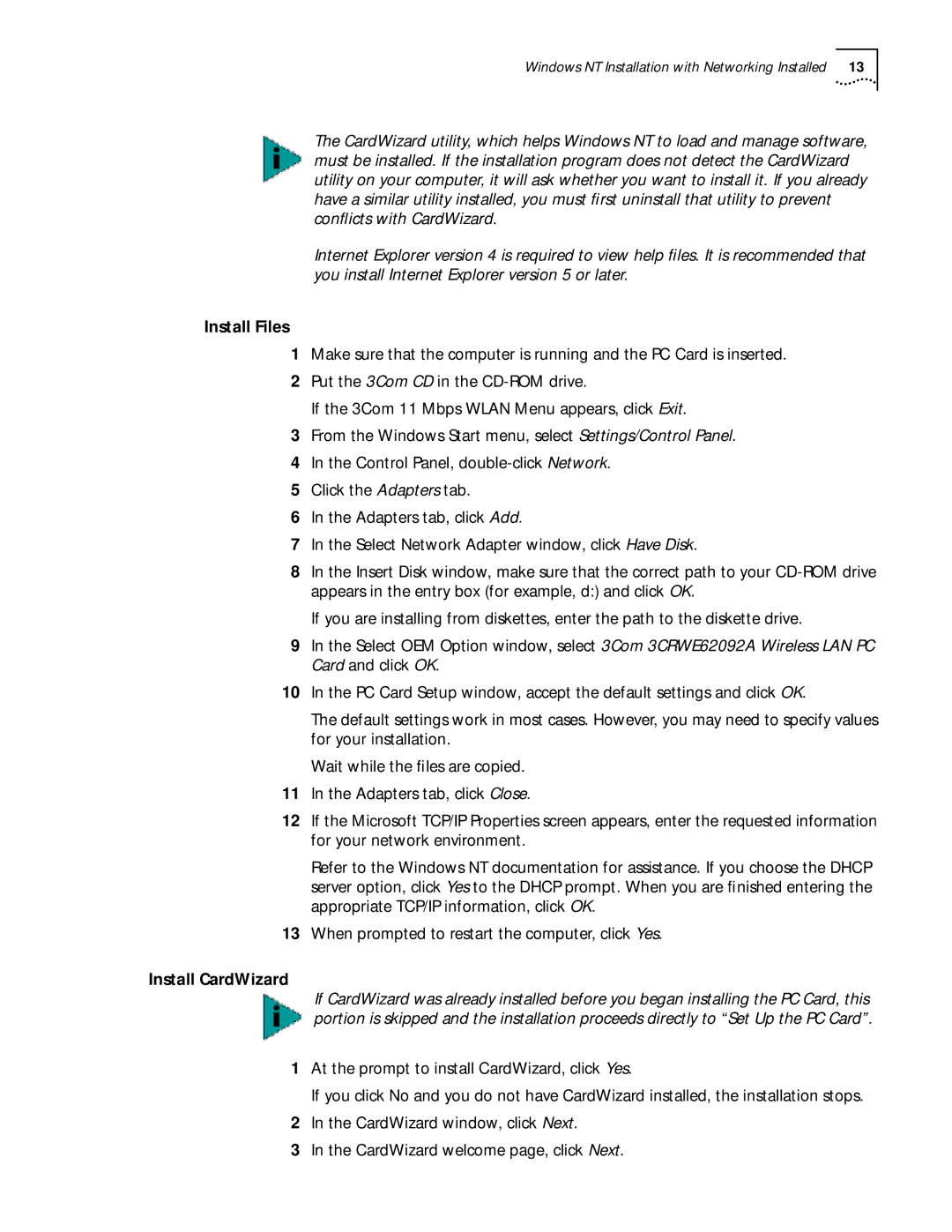Windows NT Installation with Networking Installed 13
The CardWizard utility, which helps Windows NT to load and manage software, must be installed. If the installation program does not detect the CardWizard utility on your computer, it will ask whether you want to install it. If you already have a similar utility installed, you must first uninstall that utility to prevent conflicts with CardWizard.
Internet Explorer version 4 is required to view help files. It is recommended that you install Internet Explorer version 5 or later.
Install Files
1Make sure that the computer is running and the PC Card is inserted.
2Put the 3Com CD in the
If the 3Com 11 Mbps WLAN Menu appears, click Exit.
3From the Windows Start menu, select Settings/Control Panel.
4In the Control Panel,
5Click the Adapters tab.
6In the Adapters tab, click Add.
7In the Select Network Adapter window, click Have Disk.
8In the Insert Disk window, make sure that the correct path to your
If you are installing from diskettes, enter the path to the diskette drive.
9In the Select OEM Option window, select 3Com 3CRWE62092A Wireless LAN PC Card and click OK.
10In the PC Card Setup window, accept the default settings and click OK.
The default settings work in most cases. However, you may need to specify values for your installation.
Wait while the files are copied.
11In the Adapters tab, click Close.
12If the Microsoft TCP/IP Properties screen appears, enter the requested information for your network environment.
Refer to the Windows NT documentation for assistance. If you choose the DHCP server option, click Yes to the DHCP prompt. When you are finished entering the appropriate TCP/IP information, click OK.
13When prompted to restart the computer, click Yes.
Install CardWizard
If CardWizard was already installed before you began installing the PC Card, this portion is skipped and the installation proceeds directly to “Set Up the PC Card”.
1At the prompt to install CardWizard, click Yes.
If you click No and you do not have CardWizard installed, the installation stops.
2In the CardWizard window, click Next.
3In the CardWizard welcome page, click Next.