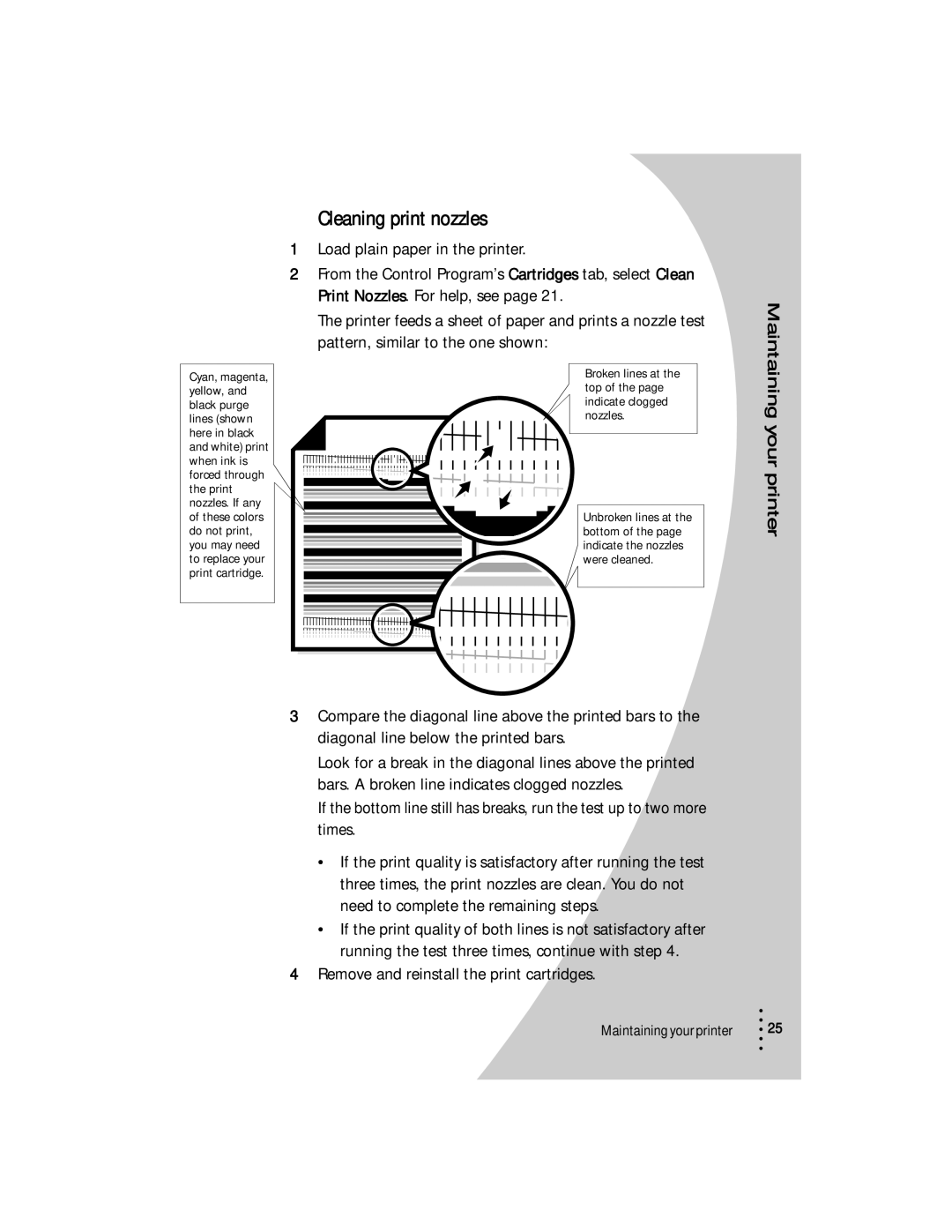Cyan, magenta, yellow, and black purge lines (shown here in black and white) print when ink is forced through the print nozzles. If any of these colors do not print, you may need to replace your print cartridge.
Cleaning print nozzles
1Load plain paper in the printer.
2From the Control Program’s Cartridges tab, select Clean Print Nozzles. For help, see page 21.
The printer feeds a sheet of paper and prints a nozzle test pattern, similar to the one shown:
Broken lines at the top of the page indicate clogged nozzles.
Unbroken lines at the bottom of the page indicate the nozzles were cleaned.
3Compare the diagonal line above the printed bars to the diagonal line below the printed bars.
Look for a break in the diagonal lines above the printed bars. A broken line indicates clogged nozzles.
If the bottom line still has breaks, run the test up to two more times.
•If the print quality is satisfactory after running the test three times, the print nozzles are clean. You do not need to complete the remaining steps.
•If the print quality of both lines is not satisfactory after running the test three times, continue with step 4.
4Remove and reinstall the print cartridges.
Maintaining your printer
Maintaining your printer
•
• 25
•
•
•