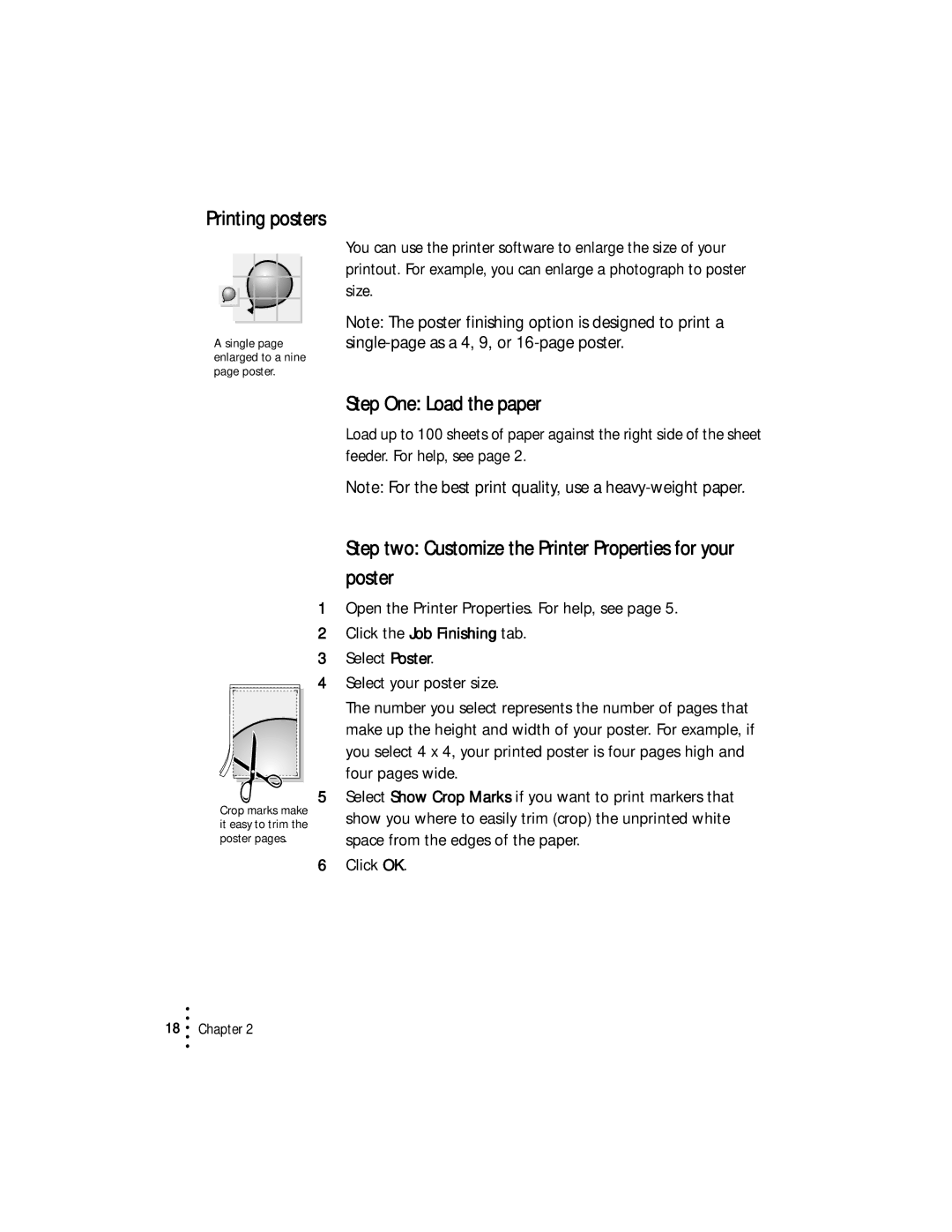Printing posters
A single page enlarged to a nine page poster.
You can use the printer software to enlarge the size of your printout. For example, you can enlarge a photograph to poster size.
Note: The poster finishing option is designed to print a
Step One: Load the paper
Load up to 100 sheets of paper against the right side of the sheet feeder. For help, see page 2.
Note: For the best print quality, use a
Crop marks make it easy to trim the poster pages.
Step two: Customize the Printer Properties for your poster
1Open the Printer Properties. For help, see page 5.
2Click the Job Finishing tab.
3Select Poster.
4Select your poster size.
The number you select represents the number of pages that make up the height and width of your poster. For example, if you select 4 x 4, your printed poster is four pages high and four pages wide.
5Select Show Crop Marks if you want to print markers that show you where to easily trim (crop) the unprinted white space from the edges of the paper.
6Click OK.
•
18 • Chapter 2
•
•
•