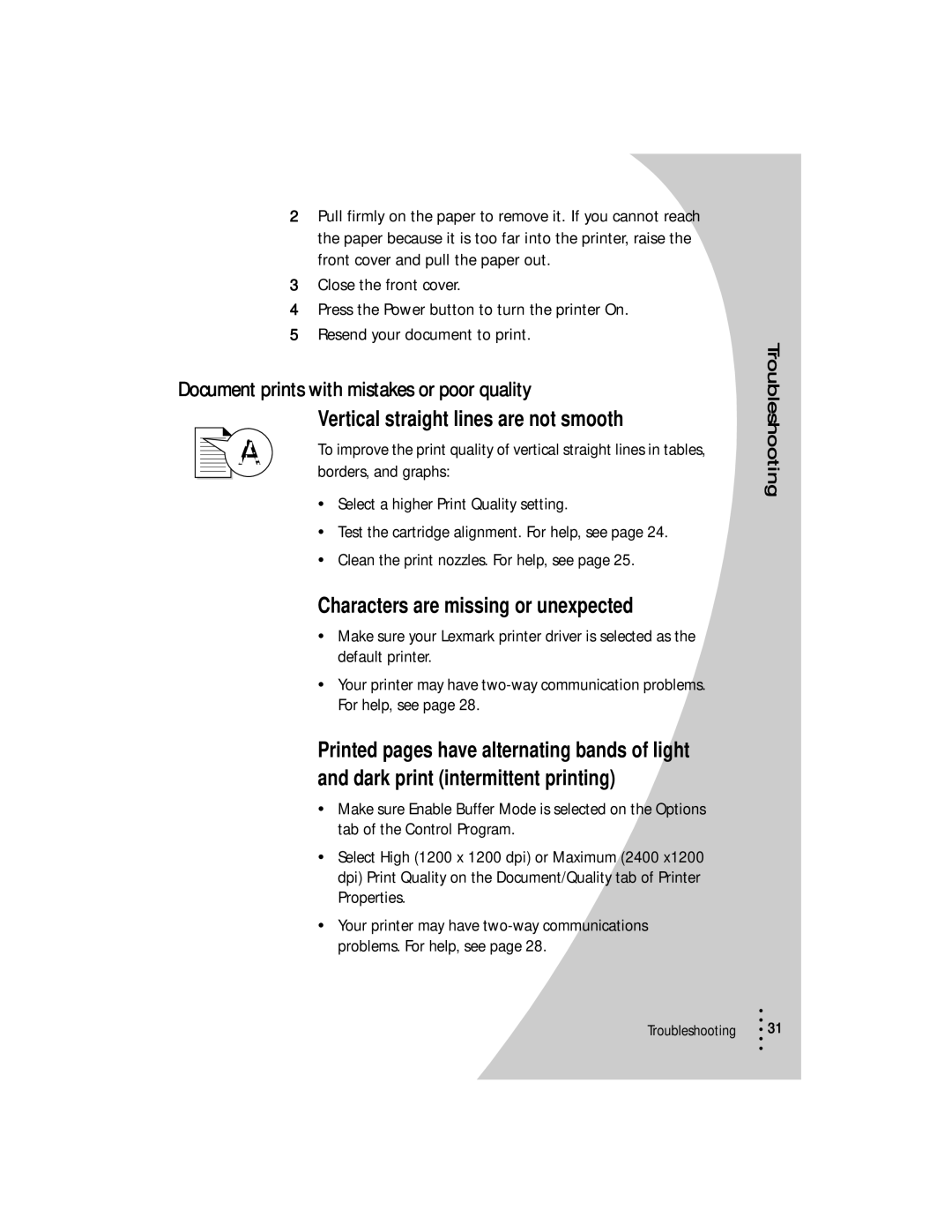2Pull firmly on the paper to remove it. If you cannot reach the paper because it is too far into the printer, raise the front cover and pull the paper out.
3Close the front cover.
4Press the Power button to turn the printer On.
5Resend your document to print.
Document prints with mistakes or poor quality
Vertical straight lines are not smooth
To improve the print quality of vertical straight lines in tables, borders, and graphs:
•Select a higher Print Quality setting.
•Test the cartridge alignment. For help, see page 24.
•Clean the print nozzles. For help, see page 25.
Characters are missing or unexpected
•Make sure your Lexmark printer driver is selected as the default printer.
•Your printer may have
Printed pages have alternating bands of light and dark print (intermittent printing)
•Make sure Enable Buffer Mode is selected on the Options tab of the Control Program.
•Select High (1200 x 1200 dpi) or Maximum (2400 x1200 dpi) Print Quality on the Document/Quality tab of Printer Properties.
•Your printer may have
Troubleshooting
Troubleshooting
•
• 31
•
•
•