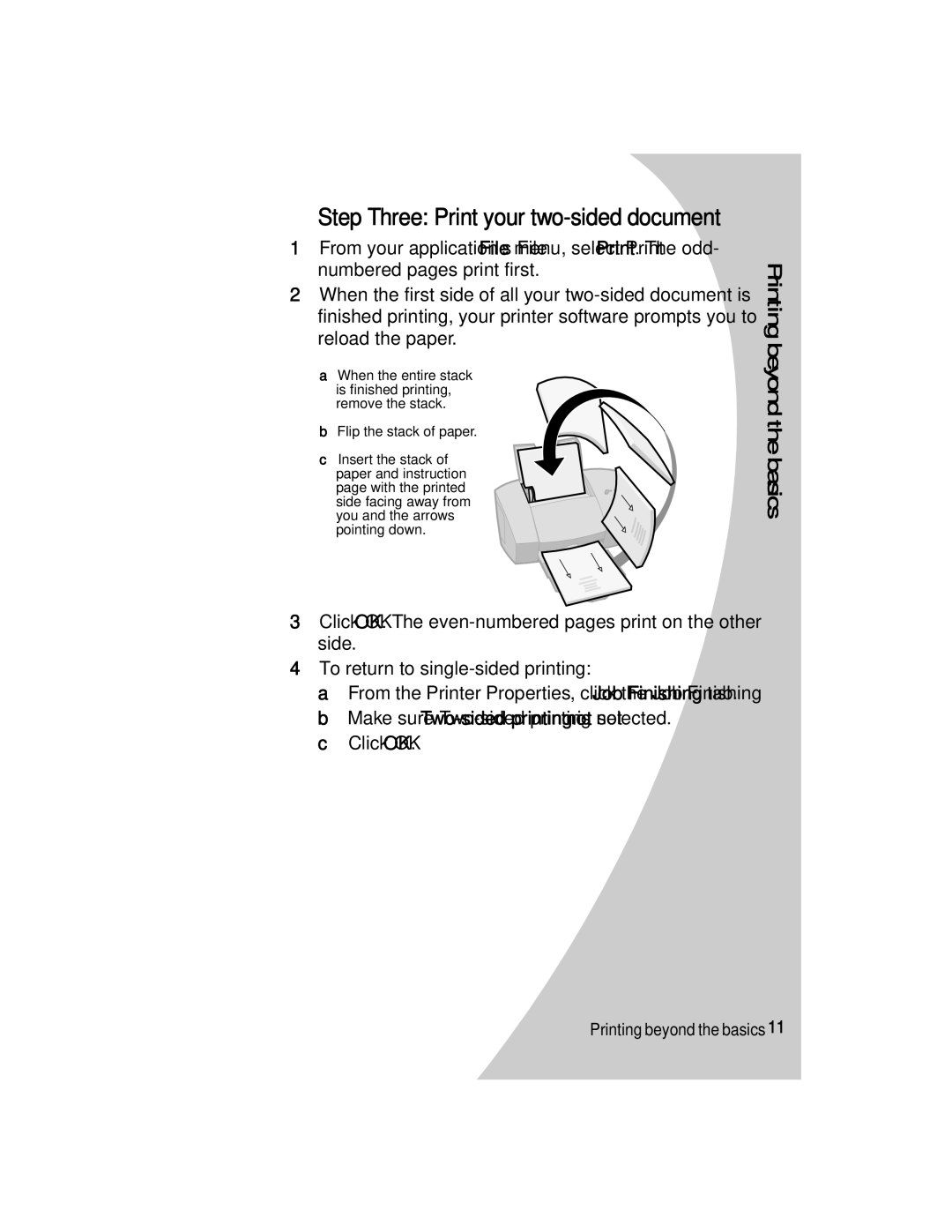Step Three: Print your two-sided document
1From your application’s File menu, select Print. The odd- numbered pages print first.
2When the first side of all your
aWhen the entire stack is finished printing, remove the stack.
bFlip the stack of paper.
cInsert the stack of paper and instruction
page with the printed side facing away from you and the arrows pointing down.
3Click OK. The
4To return to
a From the Printer Properties, click the Job Finishing tab. b Make sure
c Click OK.
Printing beyond the basics
•
Printing beyond the basics • 11
•
•
•