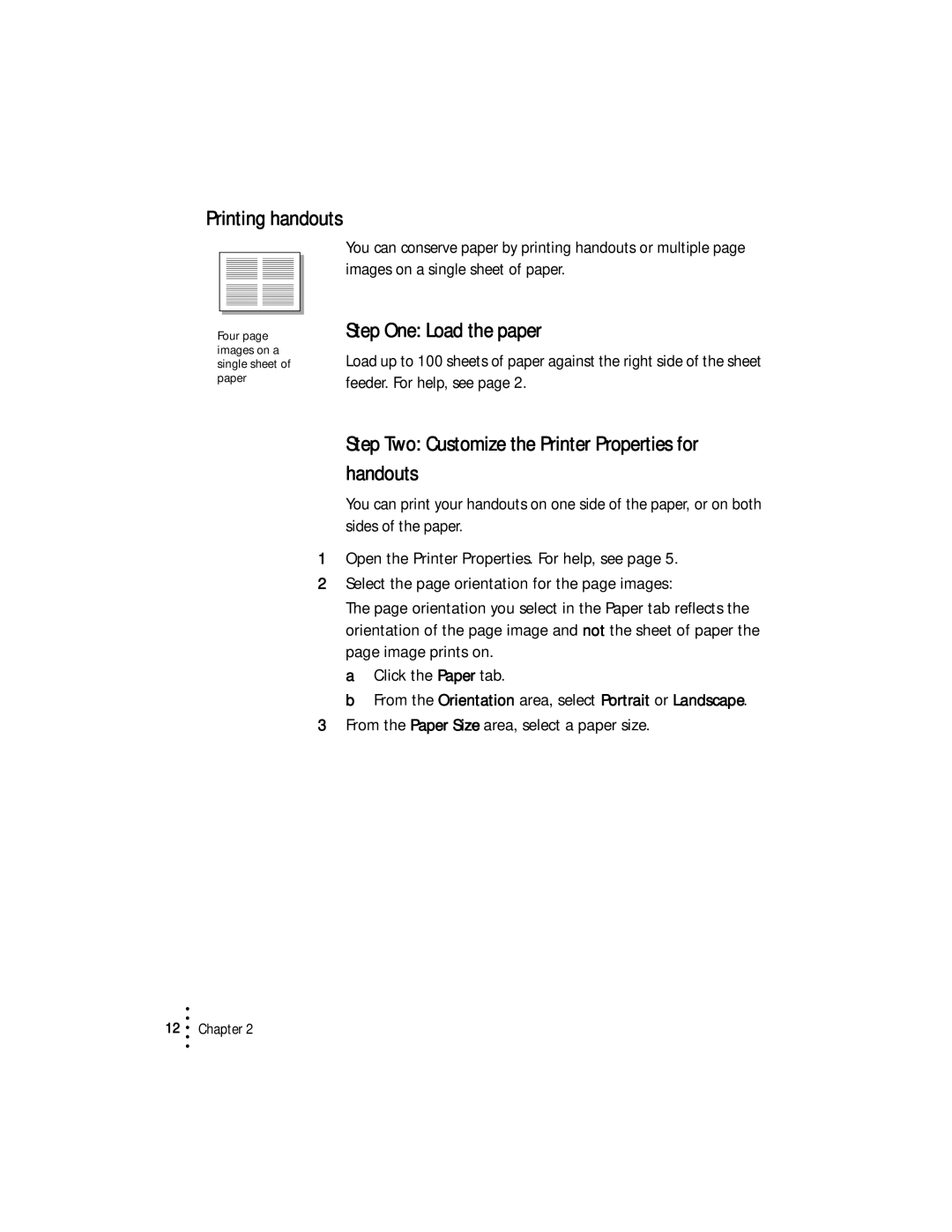Printing handouts
Four page images on a single sheet of paper
You can conserve paper by printing handouts or multiple page images on a single sheet of paper.
Step One: Load the paper
Load up to 100 sheets of paper against the right side of the sheet feeder. For help, see page 2.
Step Two: Customize the Printer Properties for handouts
You can print your handouts on one side of the paper, or on both sides of the paper.
1Open the Printer Properties. For help, see page 5.
2Select the page orientation for the page images:
The page orientation you select in the Paper tab reflects the orientation of the page image and not the sheet of paper the page image prints on.
a Click the Paper tab.
b From the Orientation area, select Portrait or Landscape.
3From the Paper Size area, select a paper size.
•
12 • Chapter 2
•
•
•