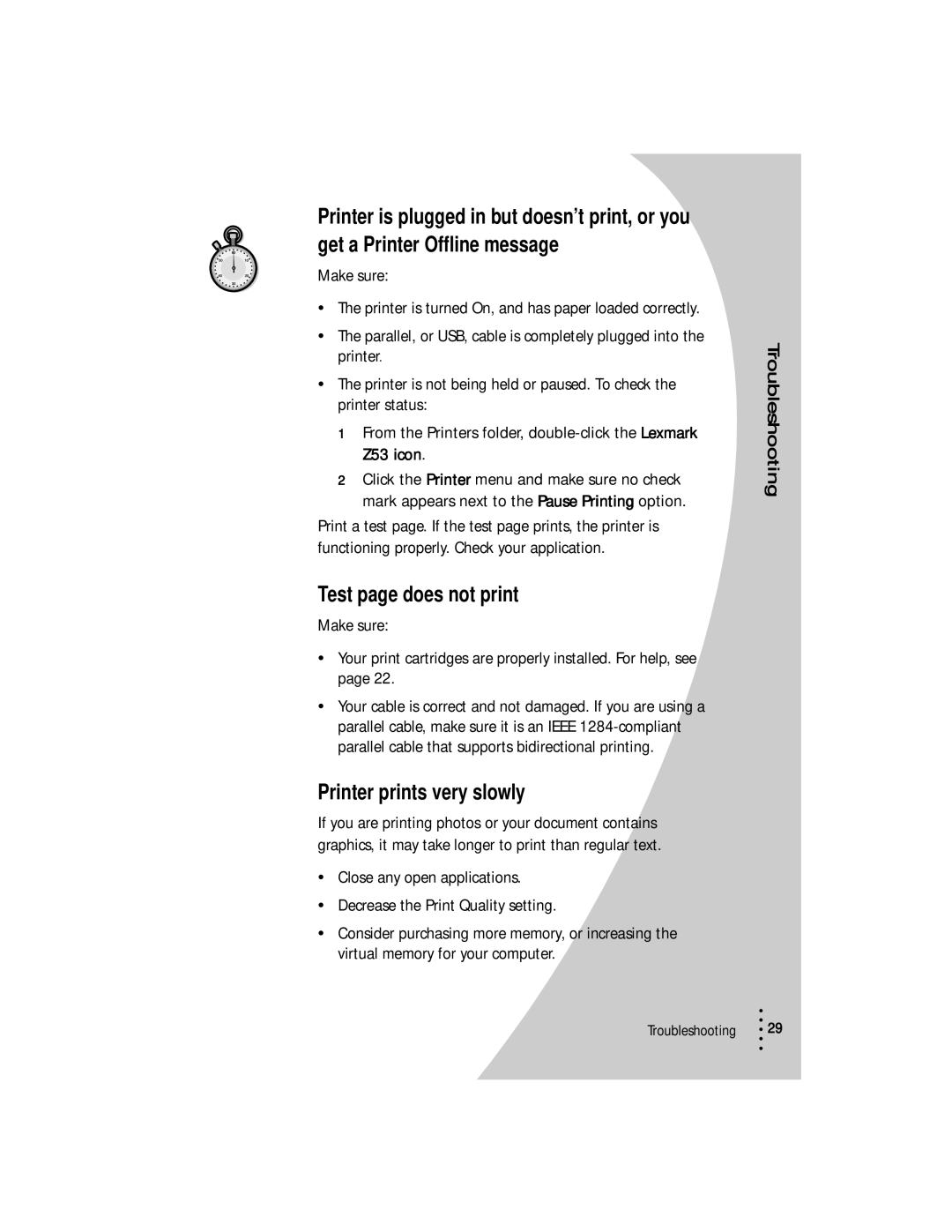Printer is plugged in but doesn’t print, or you get a Printer Offline message
Make sure:
•The printer is turned On, and has paper loaded correctly.
•The parallel, or USB, cable is completely plugged into the printer.
•The printer is not being held or paused. To check the printer status:
1From the Printers folder,
2Click the Printer menu and make sure no check mark appears next to the Pause Printing option.
Print a test page. If the test page prints, the printer is functioning properly. Check your application.
Test page does not print
Make sure:
•Your print cartridges are properly installed. For help, see page 22.
•Your cable is correct and not damaged. If you are using a parallel cable, make sure it is an IEEE
Printer prints very slowly
If you are printing photos or your document contains graphics, it may take longer to print than regular text.
•Close any open applications.
•Decrease the Print Quality setting.
•Consider purchasing more memory, or increasing the virtual memory for your computer.
Troubleshooting
•
Troubleshooting • 29
•
•
•