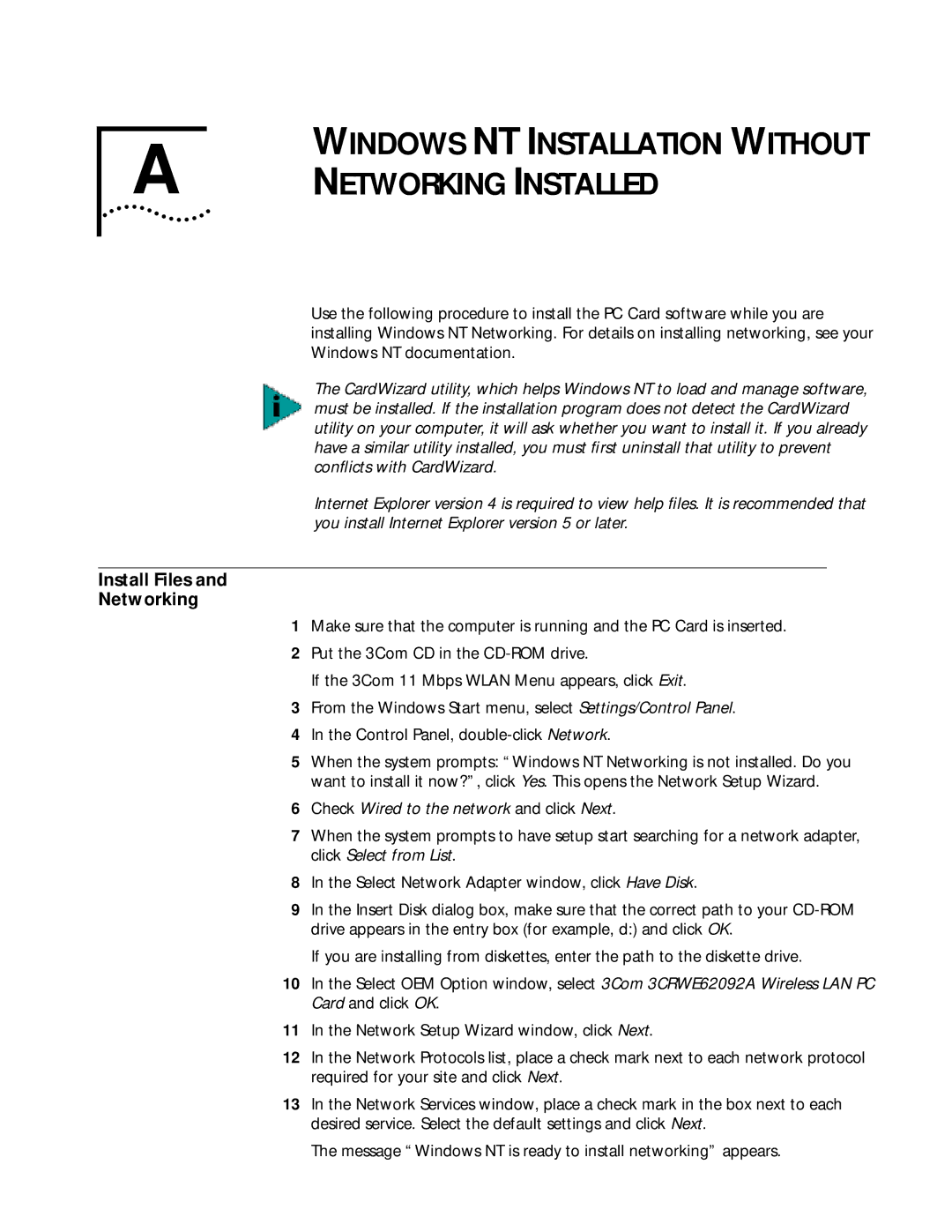A | WINDOWS NT INSTALLATION WITHOUT |
NETWORKING INSTALLED |
Use the following procedure to install the PC Card software while you are installing Windows NT Networking. For details on installing networking, see your Windows NT documentation.
The CardWizard utility, which helps Windows NT to load and manage software, must be installed. If the installation program does not detect the CardWizard utility on your computer, it will ask whether you want to install it. If you already have a similar utility installed, you must first uninstall that utility to prevent conflicts with CardWizard.
Internet Explorer version 4 is required to view help files. It is recommended that you install Internet Explorer version 5 or later.
Install Files and
Networking
1Make sure that the computer is running and the PC Card is inserted.
2Put the 3Com CD in the
If the 3Com 11 Mbps WLAN Menu appears, click Exit.
3From the Windows Start menu, select Settings/Control Panel.
4In the Control Panel,
5When the system prompts: “Windows NT Networking is not installed. Do you want to install it now?”, click Yes. This opens the Network Setup Wizard.
6Check Wired to the network and click Next.
7When the system prompts to have setup start searching for a network adapter, click Select from List.
8In the Select Network Adapter window, click Have Disk.
9In the Insert Disk dialog box, make sure that the correct path to your
If you are installing from diskettes, enter the path to the diskette drive.
10In the Select OEM Option window, select 3Com 3CRWE62092A Wireless LAN PC Card and click OK.
11In the Network Setup Wizard window, click Next.
12In the Network Protocols list, place a check mark next to each network protocol required for your site and click Next.
13In the Network Services window, place a check mark in the box next to each desired service. Select the default settings and click Next.
The message “Windows NT is ready to install networking” appears.