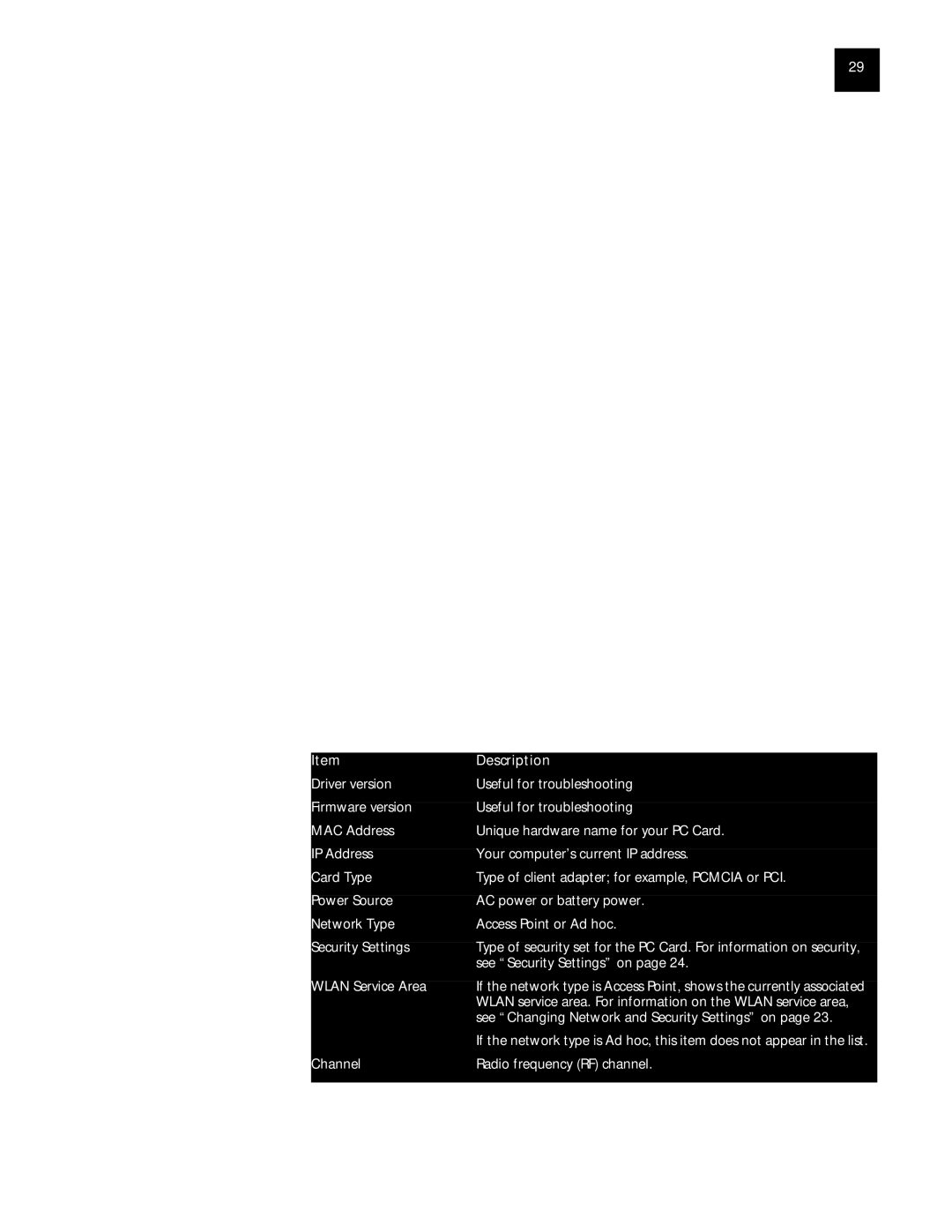Running Diagnostics 29
Running Diagnostics The Diagnostics tool checks adapter presence, network connection, signal strength, and link quality.
1In the Windows system tray, click the 3Com icon to display the 3Com WLAN Launcher.
If the 3Com WLAN Launcher is not already running, you can start it from the Windows Start menu. Select Start/Programs/3Com 11 Mbps Wireless LAN/3Com WLAN Launcher.
2In WLAN Launcher, click the Hammer icon.
3In the Tools tab,
4Check the boxes next to the tests you want to run.
5Click Start.
The tests run and the results appear in the status column of the Tools tab.
Viewing | The Info tab summarizes configuration information about the PC Card and the |
Configuration | wireless LAN. To view configuration information: |
Information |
|
1In the Windows system tray, click the 3Com icon to display the 3Com WLAN Launcher.
If the 3Com WLAN Launcher is not already running, you can start it from the Windows Start menu. Select Start/Programs/3Com 11 Mbps Wireless LAN/3Com WLAN Launcher.
2In WLAN Launcher, click either the Padlock or the Hammer icons.
3In the WLAN Configuration Utility window, click the Info tab.
The following information appears in the Info tab:
Item | Description |
Driver version | Useful for troubleshooting |
Firmware version | Useful for troubleshooting |
MAC Address | Unique hardware name for your PC Card. |
IP Address | Your computer’s current IP address. |
Card Type | Type of client adapter; for example, PCMCIA or PCI. |
Power Source | AC power or battery power. |
Network Type | Access Point or Ad hoc. |
Security Settings | Type of security set for the PC Card. For information on security, |
| see “Security Settings” on page 24. |
WLAN Service Area | If the network type is Access Point, shows the currently associated |
| WLAN service area. For information on the WLAN service area, |
| see “Changing Network and Security Settings” on page 23. |
| If the network type is Ad hoc, this item does not appear in the list. |
Channel | Radio frequency (RF) channel. |