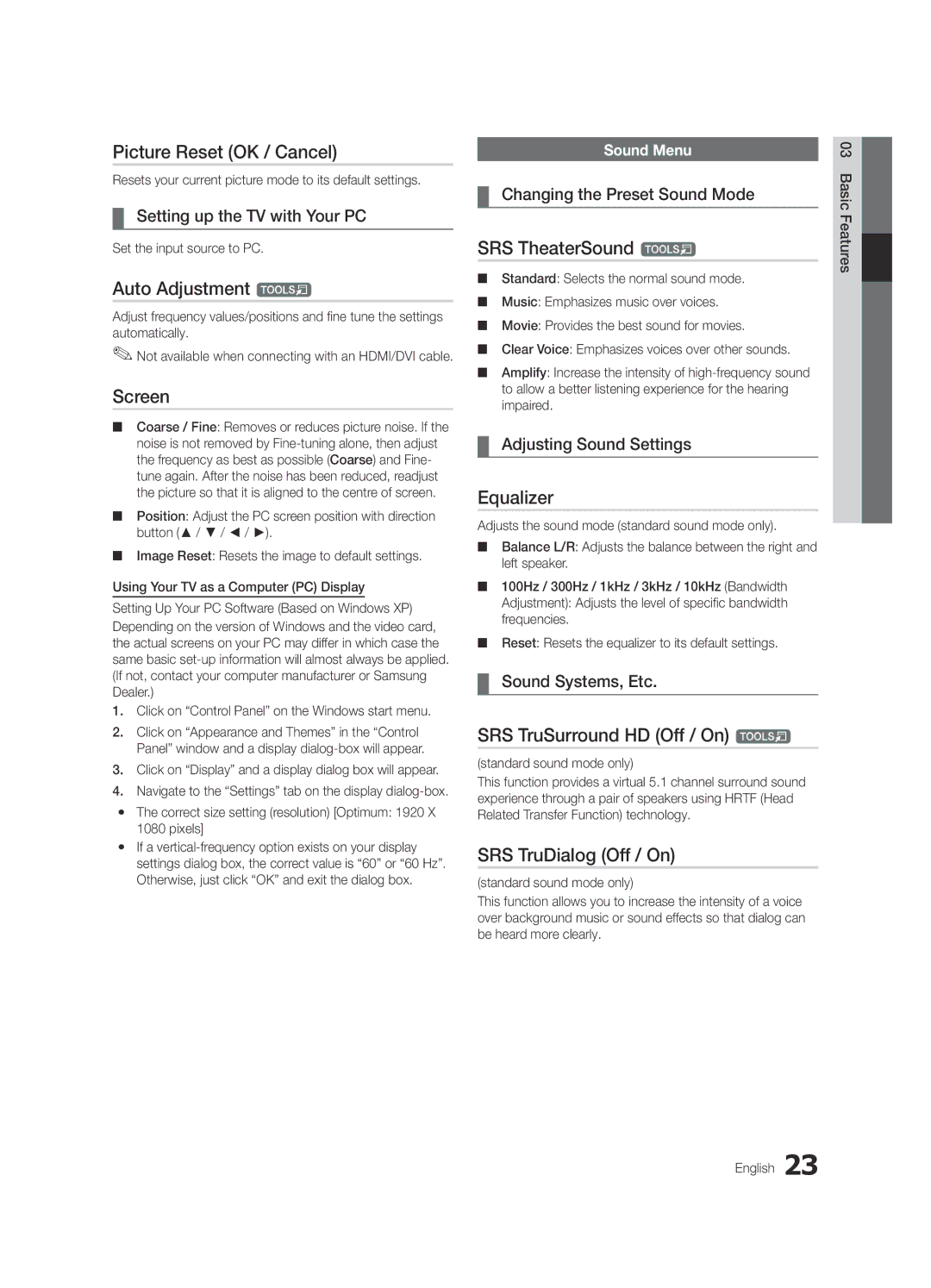BN68-02849Q-01
Contact Samsung Worldwide
10 cm
Installation with a wall-mount
English
Contents
Air / Cable Satellite Yy Component Adapter Yy AV Adapter
Accessories
Getting Started
Yy Antenna Adapter Yy Optical Adapter
Viewing the Control Panel
Buttons on the remote control
PPower Turns the TV on or off Standby mode
Returns to the previous menu
Viewing the Remote Control
Have direct access to channels
Adjusts the volume Opens the OSD
Plug & Play Initial Setup
Connecting to an Antenna
Connections
Connecting to an AV Device
Connections
VCR / DVD
Digital Audio OUT Optical
Connecting to an Audio Device
Use to select TV or other external input
Source List
Edit Name
Changing the Input Source
Guide
Basic Features
How to Navigate Menus
Using the Info button Now & Next guide
Guide Type Samsung / Guide Plus+
Using Scheduled View
Channel Manager
Country
My Channels
Channel List
Antenna Air / Cable / Satellite t
Manual Store
Satellite System Setup
Depending on the country
Other Features
Cable Search Option
Editing Channels
Fine Tune
Eco Solution
Scheduled
Channel List Transfer
Changing the Picture Options
Advanced Settings
Advanced Settings
Picture Options
Available only in Hdmi mode RGB signals
Film Mode Off
Picture Options
Important Health and Safety Information for 3D Pictures
Viewing TV using the 3D function
Right eye alternately in rows
Basic Features English
Displays the images for
60 Hz
Otherwise, you may not be able to enjoy proper 3D effects
How to watch the 3D image
SRS TheaterSound t
Picture Reset OK / Cancel
Auto Adjustment t
Screen
Audio Format
Auto Volume Off / Normal / Night
Additional Setting
Audio Language
Time
Sound Reset OK / Cancel
Subtitle
Digital Text Disable / Enable
Security
Language
PIP t
Wireless Remote Control
Melody is disabled when FastStart is On
Common Interface
Contact Samsung
Software Upgrade
Self Diagnosis
HD Connection Guide
04Features Advanced
Advanced Features
Connecting to a PC
Using an HDMI/DVI Cable / a D-sub Cable
Network Connection
Connecting to a Wired Network
Network Type Wired Network Setup Network Test
Network Setup Auto
Network Setup Manual
Network Setup
Wall
Connecting to a Wireless Network
LAN Cable Samsung Wireless LAN Adapter
Avoid interference between the adapter and tuner
Network Setup Samsung Auto Configuration
Network Setup PBC WPS
Desired location
Security Key Entered ~9 Number
04Features Advanced English
Network Setup Ad-Hoc
Be disappeared automatically
SWLSamsung Wireless Link
SWL connect
To connect
Media Play
Connecting a USB Device
Connecting to the PC through network
Advanced Features
Advanced Features
Screen Display
Sorting standard is different depending on the contents
Recorded TV
Advanced Features
Mbps
Videos
Yy Supported Video Formats
Name File extension Format
WMA sampling rate 22050Hz mono is not supported
Supported Lossless audio
Photos
Music
Media Play Additional Function
Playing the Multiple Files
Press the Tools button
Settings
Recorded TV/Videos/Music/Photos Play Option menu
Hdmi Cable
Anynet+
TV Rear Panel Home Theatre
Switching between Anynet+ Devices
Setting Up Anynet+
Listening through a Receiver
Recording
Troubleshooting for Anynet+
Your TV
Getting Started with Internet@TV
Internet@TV
Sites
Setting up Internet@TV
Login
Manager
Xx RReturn Moves to previous menu
Using the Internet@TV service
Samsung Apps
Skype
About AllShare
Setup
Setting Up AllShare
Message / Media / ScreenShare
My Mobile
Other Information
Analogue Channel Teletext Feature
Assembling the Cables
Blanking Bracket
Installing the Wall Mount
32~37
Quantity
19~22
23~29
05InformationOher English
To Avoid the TV from Falling
Anti-theft Kensington Lock
Securing the TV to the wall
Issues Solutions and Explanations
Troubleshooting
Mode functions do not work Is not supported
On, refer to The remote control does not work below
There is no signal
Make sure your connected devices are powered on
Setup → ENTEREp
Deleting that access the file system of a USB device
Contents
Volume Mode Not Supported message
Top finish of some furniture
Storage and Maintenance
Check and change the signal/source
It turned on again Downloaded whilst your watching TV
Guide Plus+ Legal Notice
Licence
Specifications
AllShare Amplify Antenna Anynet+
Video Formats Videos Volume Wall Mount Warm White Balance
Index
This page is intentionally Left blank
Deutsch
Installation des Geräts mit der Wandhalterung
Absichern des Aufstellbereichs
Aufstellen des Geräts mit dem Standfuß
Inhalt
Achten Sie auf das Symbol
Yy Kabelbinder Yy Kabelhalter 3 Stück
Erste Schritte
Zubehör
Yy Montagehalterung & Schraube 1 Stk
Wie die Tasten und auf der Fernbedienung verwenden
Bedienfeld
Diese Taste wie die Enter Eauf der Fernbedienung verwenden
Bildschirmmenü anzuzeigen
Xx Form und Farbe können sich je nach Modell unterscheiden
Fernbedienung
Einlegen von Batterien Batteriegröße AAA
Plug & Play Anfangseinstellung
Verbinden mit einer Antenne
Anschließen an ein AV-Gerät
Anschlüsse
Anschlüsse
Anschließen an ein Audiogerät
Hiermit wählen Sie, ob das Fernsehgerät
Signalquellen wählen
Quellen
Name bearb
Fernsehplanung
Grundfunktionen
TV-Programm
Navigieren in den Menüs
Angezeigt
Kanal-Manager
Programmführer-Typ Samsung / Guide Plus+
Verwenden der Programmieransicht
Land
Eigene Kanäle
Senderliste
TV-Empfang Terrestrisch / Kabel / Satellit
Deutsch Grundfunktionen
Sender manuell speichern
Satellitensystem einrichten
Optionsmenü Kanal-Manager
Suchoptionen für Kabel
Bearbeiten von Kanälen
Weitere Funktionen
Modus
Programmiert
Listenübertr. abbrechen
Feinabstimmung
Nur RGB-Modus Aus Farbraum Nativ
Erweiterte Einstellungen
Ändern der Bildoptionen
Erweiterte Einstellungen
Filmmodus Aus
Bildoptionen
Bildoptionen
Farbtemp. Kalt / Normal / Warm1 / Warm2
Wichtige GESUNDHEITS- UND Sicherheitshinweise FÜR 3D-BILDER
Fernsehen mit der 3D-Funktion
Reihen an
Unten Einander Horizontal
Rechte Auge abwechselnd
Getrennt
Deutsch Vor dem ersten Verwenden der 3D-Funktion
So zeigen Sie ein 3D-Bild an
SRS TruSurround HD Aus / Ein t
Bild zurücksetzen OK / Abbr
Autom. Einstellung t
PC-Bildschirm
Autom. Lautst. Aus / Normal / Nacht
Wiedergabesprache
Audioformat
Audio für Sehgeschädigte
Zeit
Ton zurücksetzen OK / Abbr
Digitaltext Deaktivieren / Aktivieren
Sicherheit
Sprache
Untertitel
Bild-im-Bild PIP
Fernbedienung
Samsung kontaktieren
Software-Update
Eigendiagnose
HD-Anschlussplan
04FunktionenErweiterte
Erweiterte Funktionen
Anschließen an einen PC
Mit Hilfe eines HDMI/DVI-Kabels oder eines D-Sub-Kabels
Rückseite des Fernsehgeräts
Verbindung mit einem Kabelnetzwerk herstellen
Netzwerkverbindung
Modem-Kabel LAN-Kabel
Eingang einrichten
Eingang einrichten Auto
Eingang einrichten Manuell
Netzwerk
LAN-Kabel Samsung
Verbindung mit einem Drahtlosnetzwerk herstellen
Wand
Eingang einrichten PBC WPS
Eingang einrichten Samsung Auto-Konfiguration
Klein
Drücken Sie die rote Taste Ihrer Fernbedienung
Sicherheitsschlüssel Einge
04FunktionenErweiterte Deutsch
Eingang einrichten Ad-Hoc
SWL verbinden
Herstellen der Verbindung zum PC über das Netzwerk
Anschließen eines USB-Geräts
Erweiterte Funktionen
Bildschirmanzeige
TV-Aufzeichnung
Hinweis
Name Dateinamenserweiterung Format
Wiedergabe von Videos
Yy Unterstützte Videoformate
Nicht unterstützt Oder verlustfreies Audio
Weitere Einschränkungen
Drücken Sie auf Wiedergabetaste / Entere
Fotos
Musik
Media Play-Zusatzfunktionen
Wiedergabe mehrerer Dateien
Mehrere Audioformate unterstützen Audio für
Einstell
Wie die Videodatei haben Audio
Glasfaseradapter Heimkino
Wechseln zwischen Anynet+-Geräten
Einrichten von Anynet+
Tonwiedergabe mit einem Receiver
Aufnahme
Fehlerbehebung für Anynet+
Ihr Fernsehgerät
Erste Schritte mit Internet@TV
Internet@TV bringt nützliche und unterhaltende
Inhalte und Dienste direkt aus dem Internet auf
Geben Sie das Kennwort ein
→ 8 → 2 → 4 → Power Ein. Internet@TV-ID
Konfigurieren von Internet@TV
Sie dann die ENTERE-Taste
Rechtliche Hinweise Deutsch
Verwenden des Internet@TV-Dienstes
Zusätzlichen Anwendungen später dazukommen
Konfigurieren von AllShare
Meldung / Medien / ScreenShare
Informationen zu AllShare
Verwenden der ScreenShare-Funktion
Verwenden der Medienfunktion
Videotext für Analogkanäle
Weitere Informationen
Verlegen der Kabel
Fall B. Anbringen der Wandhalterung eines anderen
Anbringen der Wandhalterung
40~55 400 X 56~65 600 X
Menge
19~22 75 X 23~29 200 X LED-Fernseher 32~37
Befestigen des Fernsehgeräts an der Wand
Professionellen Installationsbetrieb Deutsch
So verhindern Sie, dass das Fernsehgerät umkippt
Kensington-Schloss als Diebstahlsicherung
Fehlerbehebung
Problem Lösungen und Erklärungen
05InformationenWeitere Deutsch
Mehrere Aufnahmegeräte sind
Eine geplante Aufnahme ist
Erreicht ist
Fall ist
Aber von selbst wieder ein
Überprüfen und ändern Sie Signal/Signalquelle
Lagerung und Wartung
Aktualisierung beim Fernsehen herunterzuladen
Lizenz
Technische Daten
Anschließen an ein Audiogerät
Alle wählen AllShare
Anschließen an einen PC Anynet+
Empfänger Energiesparmodus
This page is intentionally Left blank
Français
Sécurisation de l’espace d’installation
Installation avec un pied
Installation avec un support de montage mural
Remarque
Vérifiez la présence du symbole
Des frais dadministration peuvent vous être facturés si
Contenu
Mise en route
Accessoires
Même façon que les boutons et de la télécommande
Présentation du panneau de configuration
La même fonction que le bouton Enter Ede la télécommande
Que les boutons et de la télécommande
Règle le volume
Présentation de la télécommande
Installation des piles type de pile AAA
Raccordement à une antenne
Plug & Play configuration initiale
Connexion à un périphérique AV
Connexions
Connexions
Connexion à un système audio
La Liste Source
Liste Source
Modif. Nom
Changement de la source d’entrée
Maniement de l’affichage à l’écran OSD
Fonctions de base
Navigation dans les menus
Utilisation du bouton Info Guide Now & Next
Utilisation de l’option Diffusion programmée
Gestion chaînes
Type de guide Samsung / Guide Plus+
Mémorisation Auto
Mes chaînes
Antenne Hertzien / Câble / Satellite t
Pays
Mémorisation Manuelle
Configuration du système satellite
Mode Canal
Before running Mémorisation Auto, set Configuration du
Menu d’options Gestion chaînes Dans Gestion chaînes
Option de rech. de câble
Edition des chaînes
Autres fonctionnalités
Réglage fin
Solution Eco
Programmé
Transfert liste chaînes
Paramètres avancés
Paramètres avancés
Modification des options d’image
Nuance Coul. Froide / Normal / Chaude1 / Chaude2
Non disponible en mode PC, Composant et Hdmi
Options d’image
Options d’image
Temps protection auto 2 heures / 4 heures / 8 heures
Regarder la télévision à l’aide de la fonction 3D
’autre
Résolution prise en charge 169 uniquement Fréquence Hz
Côte à côte
Haut et bas
Sélectionnez OK et appuyez ensuite sur le bouton Entere
Visionnage d’une image 3D
Avant d’utiliser la fonction 3D
Egaliseur
Réinitialisation de l’image OK / Annuler
Réglage automatique t
Ecran
Description audio
Volume auto Arrêt / Normal / Nuit
Langue audio
Format Audio
Réglage de l’heure
Sélection du mode Son t
Réinitialisation du son OK / Annuler
Heure
Texte numérique Désactiver / Activer
Sécurité
Langue
Sous-titres
Disponible lors de la connexion de produits Samsung
Télécommande sans fil
Interface commune
Incrustation d’image PIP
Contacter Samsung
Diagnostic automatique
Mise à niveau du logiciel
Guide de connexion HD
Utilisation d’un câble HDMI/DVI / D-Sub
Fonctions avancées
Connexion à un ordinateur
Connexion réseau
Connexion à un réseau câblé
Réseau
Config. du réseau Auto
Config. du réseau Manuel
Config. du réseau
Pbcwps
Connexion à un réseau sans fil
Config. du réseau Pbcwps
Espace
Code de sécurité
Code de sécurité Entré ~9 Nombre
Cliquez sur Assistance dans la boîte de dialogue affichée
Config. du réseau Ad Hoc
Procédure de connexion au nouvel appareil ad hoc
Si le téléviseur ne parvient pas à se connecter à Internet
Connexion SWL
Celle-ci disparaît automatiquement
Connexion à l’ordinateur par le biais du réseau
Connexion d’un périphérique USB
Fonctions avancées
Boutons de fonctionnement
Progr. TV enreg
Affichage
Remarque
Nom
Vidéos
Yy Formats de sous-titres pris en charge
Yy Formats vidéo pris en charge
WMA 9 PRO ne prend pas en charge l’audio deux canaux
Autres restrictions
Appuyez sur le bouton Lecture/ENTERE
Lecture
Musique
Fonctions supplémentaires de Media Play
Lecture de plusieurs fichiers
Lecture continue des films
Paramètres
Anynet+
Qu’est-ce qu’Anynet+? t
Connexion à un système home cinéma
Panneau arrière du téléviseur Home cinéma
Basculement entre des appareils Anynet+
Configuration d’Anynet+
Ecoute via un récepteur
Enregistrement
Résolution des problèmes Anynet+
Samsung Apps
Applications recommandées
Mise en route d’Internet@TV
Applications téléchargées
Connexion
Configuration d’Internet@TV
Déclaration juridique Français
Utilisation du service Internet@TV
Yy Autre comprend d’autres services divers
’autres applications seront disponibles ultérieurement
Propos de AllShare
Configuration de la fonction AllShare
Message / Média / ScreenShare
Français Utilisation de la fonction ScreenShare
Alarme de réception d’appel
Utilisation de la fonction Media Média
Identité de la chaîne émettrice
Informations supplémentaires
Fonction Télétexte de chaîne analogique
Cours Télétexte type Catégorie
Type support Type montage mural
Assemblage des câbles
Cache
Installation du support mural
23~29 200 X
Xx N’inclinez pas le téléviseur de plus de 15 degrés
Quantité
19~22 75 X
Fixation du téléviseur au mur
Pour éviter toute chute du téléviseur
Verrou antivol Kensington
Dépannage
Problèmes Solutions et explications
Vérifiez que la prise murale est opérationnelle
Après 10 à 15 minutes en l’absence de signal
Télécommande
Aucune image, aucune vidéo La télévision ne s’allume pas
Un enregistrement programmé a
Nettoyez la lentille de la télécommande
Téléviseur ’option Informations de signal du
→ Plug & Play Configuration initiale → ENTEREp
Direct avec un meuble
Vérifiez et modifiez le signal/la source
Stockage et entretien
Au son
Avis juridique Guide Plus+
Caractéristiques techniques
Utilisation des chaînes favorites
Veille Verrouil Vidéos Volume Volume auto
Fond musical Balance blancs Balance G/D Cache Capteur Eco
This page is intentionally left Blank
Italiano
Messa in sicurezza della posizione di installazione
Nota Tasto One-Touch
Contenuti
Controllate il simbolo
Per iniziare
Accessori
Come si usa il tasto Enter Edel telecomando
Indicatore di alimentazione
Vista del Pannello di controllo
Standby
Spegne e accende il televisore
Vista del telecomando
Inserimento delle batterie tipo AAA
Per tornare al passaggio precedente, premere il tasto Rosso
Collegamento all’antenna
Plug & Play Impostazione iniziale
Collegare un dispositivo AV
Collegamenti
Collegamenti
Collegamento a un dispositivo audio
Questa funzione viene usata per
Elenco sorgenti
Modifica Nome
Cambiare la sorgente di ingresso
Uso del tasto Info Guida Now & Next
Funzioni base
Guida
Come scorrere i menu
Tipo di guida Samsung / Guide Plus+
Gestione canali
Nazione
Miei canali
Elenco canali
Antenna Antenna / Cavo / Satellite
Impostazione sistema satellitare
Memorizzazione manuale
Altre funzioni
Opzione ricerca via cavo
Modifica dei canali
Modalità
Programmato
Trasferim. elenco canali
Sintonia fine
Solo modalità RGB Off Spazio colore Nativo
Impostazioni avanzate
Modifica delle Opzioni immagine
Impostazioni avanzate
Satellitare potrebbe anch’esso avere la
Dimensione Il ricevitore via cavo
Opzioni immagine
Opzioni immagine
Avvertenza
Visione dei programmi TV in 3D
Alternativamente in fotogrammi
Questa entusiasmante nuova funzione
Visualizza una immagine sopra
Come guardare le immagini 3D
Equalizzatore
Reset immagine OK / Annulla
Regolazione auto t
Schermo
Seleziona altoparlante Altoparlante est / Altoparlante TV
Volume auto Off / Normale / Notte
Lingua audio
Formato audio
Selezione della modalità audio t
Reset impostazioni audio OK / Annulla
Impostazione Timer stand-by
Ora
Testo digitale Disabilita / Abilita
Sicurezza
Lingua
Sottotitoli
PIP Off / On Attiva o disattiva la funzione PIP
Telecomando wireless
Interfaccia comune
PIP Picture In Picture
Contattare Samsung
Auto diagnosi
Aggiornamento software
Guida alla connessione HD
04avanzateFunzioni
Funzioni avanzate
Collegamento a un PC
Uso di un Cavo HDMI/DVI / D-sub
Connessione di rete
Collegamento a una rete cablata
Impostazione rete
Impostazione rete Automatico
Impostazione rete Manuale
Rete
Collegamento a una rete wireless
Nella posizione desiderata
Sintonizzatore, installare l’adattatore LAN wireless
Impostazione rete Pbcwps
Samsung in un’area libera da interferenze
Chiave di sicurezza Imm ~9 Numero
Procedura per l’impostazione automatica
Nella schermata Sicurezza, digitare la passphrase di Rete
Come collegarsi a un dispositivo Ad-hoc esistente
Impostazione rete Ad-Hoc
Selezionare Connessione SWL usando il tasto e premere Entere
Connessione SWL
Storage Class MSC e/o sul PC
Collegamento di un dispositivo USB
Connessione al PC tramite rete
Godetevi i programmi TV registrati, le foto, la
Funzioni avanzate
Informazioni
TV registrata
Visualizzazione a schermo
Tasti operativi
Nota
04avanzateFunzioni Italiano
Video
Yy Formati video supportati
La velocità di campionamento WMA 22050Hz mono non è
Premere il tasto Riproduci / Entere
WMA 9 PRO non supporta 2 canali oltre multicanale o audio
Supportati Lossless privo di perdite
Foto
Musica
Preferenze
Riproduzione di più file
Funzione aggiuntiva Media Play
Titolo
Musica di sottofondo
Impostaz
Formato immagine
Effetto slide show
Cavo Hdmi
Cos’è Anynet+? t
Per collegare un sistema Home Theatre
Pannello posteriore del televisore Home Theatre Dispositivo
Passaggio da un dispositivo Anynet+ all’altro
Configurazione di Anynet+
Premere Exit per uscire
Registrazione
Ascolto tramite il ricevitore
Risoluzione dei problemi con Anynet+
Applicazioni scaricate
Rosso Login Accesso a Internet@TV
Guida introduttiva di Internet@TV
Applicazioni consigliate
ID Internet@TV Gestione servizio Proprietà
Configurazione di Internet@TV
Account utente
Xx RRitorna Passa al menu precedente
Uso del servizio Internet@TV
Ulteriori applicazioni saranno disponibili in seguito
Usare i tasti colorati in Samsung Apps
Impostazione di AllShare
Impostazione
Messag / Media / ScreenShare
Informazioni su AllShare
Uso della funzione ScreenShare
Allarme chiamata in arrivo
Allarme programma
Uso della funzione Media
Mostra Consente di ! visualizzare eventuale testo
Altre informazioni
Funzione Teletext dei canali analogici
8memorizza Memorizza le pagine del Teletext
Assemblaggio dei cavi
Di altra marca
Installazione del supporto a parete
Preparazione per l’installazione di un supporto a parete
19~22 75 X 23~29 200 X
Vite standard Quantità
Prodotti
Xx Slegare il cavo prima di spostare il televisore
Per evitare una eventuale caduta del televisore
Blocco antifurto Kensington
Fissaggio del televisore alla parete
Problemi Soluzioni e spiegazioni
Risoluzione dei problemi
Altreinformazioni Italiano
Interrompe la registrazione
Avviata
Contenuto registrato verrà richiesta immissione del PIN
Nonostante il collegamento di diversi
Superficie di alcuni mobili
Conservazione e manutenzione
Verificare e modificare il segnale/la sorgente
Contatto con il mobile
Licenza
Specifiche
Uso di Vista programmazione
Dinamica Sub Elenco sorgenti
Home Theatre Impostazione rete Incarnato