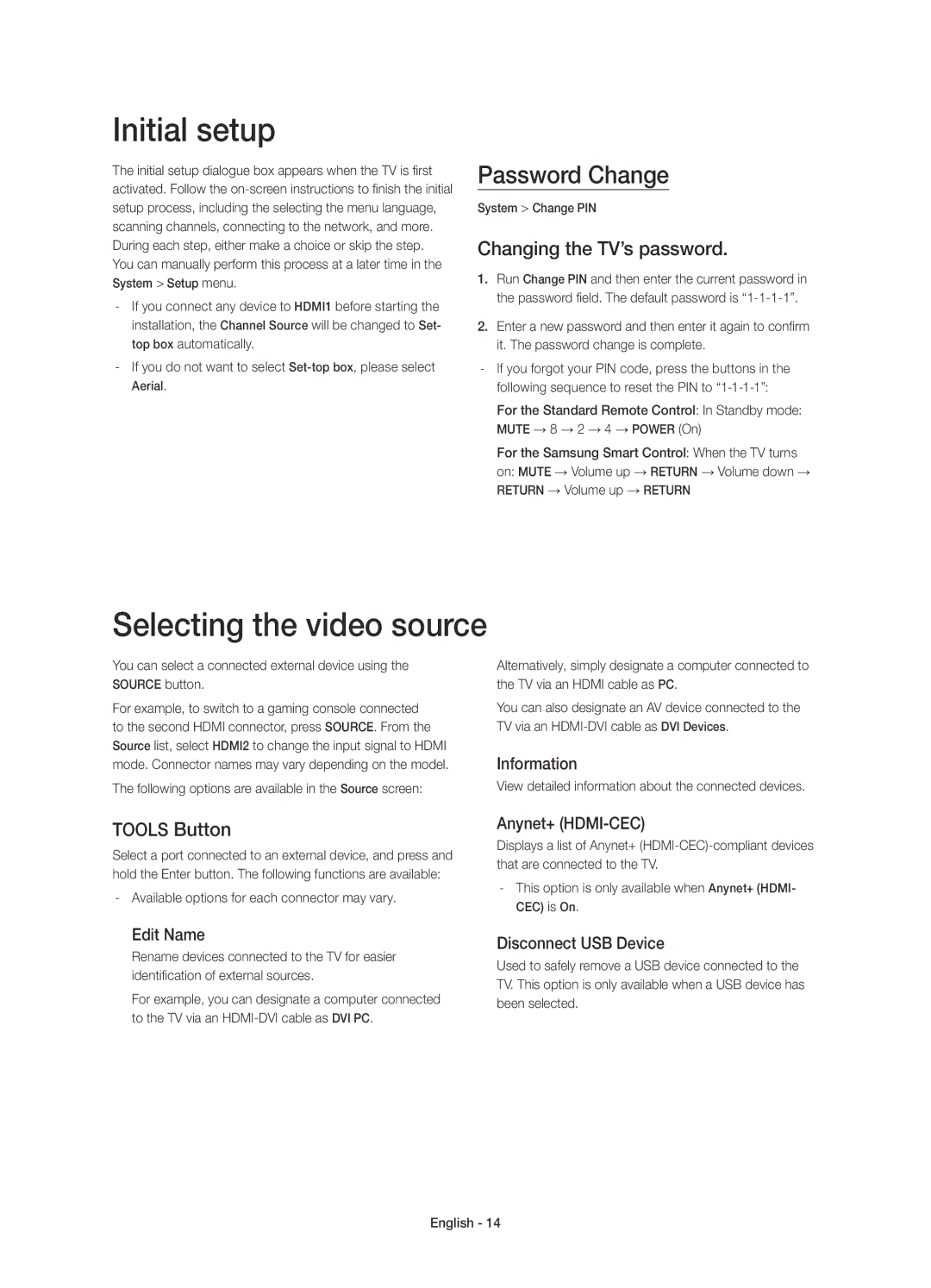UE65HU7500ZXZT, UE75HU7500ZXZT, UE55HU7500ZXZT, UE48HU7500ZXZT specifications
The Samsung UE48HU7500ZXZT, UE55HU7500ZXZT, UE65HU7500ZXZT, and UE75HU7500ZXZT are part of Samsung’s prestigious HU7500 series of Ultra HD televisions, designed to elevate the viewing experience with stunning picture quality and innovative features. These models are tailored to meet the demands of various room sizes, offering screen sizes ranging from 48 inches to a massive 75 inches.A hallmark of the HU7500 series is its incredible Ultra HD resolution, which boasts four times the pixels of Full HD, delivering outstanding clarity and detail. With 3840 x 2160 pixels, viewers can enjoy their favorite movies, sports, and shows with exceptional sharpness and lifelike imagery. The screens are complemented by Samsung's proprietary UHD Upscaling technology, which enhances lower-resolution content, allowing users to appreciate even standard-definition broadcasts in striking detail.
The Dynamic Crystal Color technology sets these models apart, introducing over a billion shades of color to enhance visual realism. This technology combines with Peak Illuminator to ensure that bright scenes are displayed with vibrant colors, while darker scenes maintain depth and clarity. With Wide Color Enhancer, the televisions showcase a wider spectrum of colors that enhances the viewing experience, ensuring that every frame pops with life.
Additionally, the Samsung UE7500 series incorporates Smart TV capabilities with the Tizen operating system. This allows for seamless access to a wide range of streaming services, social media apps, and web browsing, making it easy to find and enjoy content from various sources. The intuitive interface is designed for effortless navigation, letting users quickly switch between their favorite apps and channels.
Furthermore, the series includes features such as Multi-Link Screen, which enables users to enjoy two screens simultaneously, and voice control functionality for hands-free operation. For audiophiles, the integrated sound system provides immersive audio quality, while the option to connect external sound systems via Bluetooth or HDMI ARC enhances the overall experience.
In summary, the Samsung UE48HU7500ZXZT, UE55HU7500ZXZT, UE65HU7500ZXZT, and UE75HU7500ZXZT televisions exemplify cutting-edge technology with their Ultra HD displays, vibrant color reproduction, and extensive smart capabilities, making them a perfect choice for anyone seeking an outstanding home entertainment experience. Whether you are watching action films or streaming your favorite shows, these models are designed to impress.