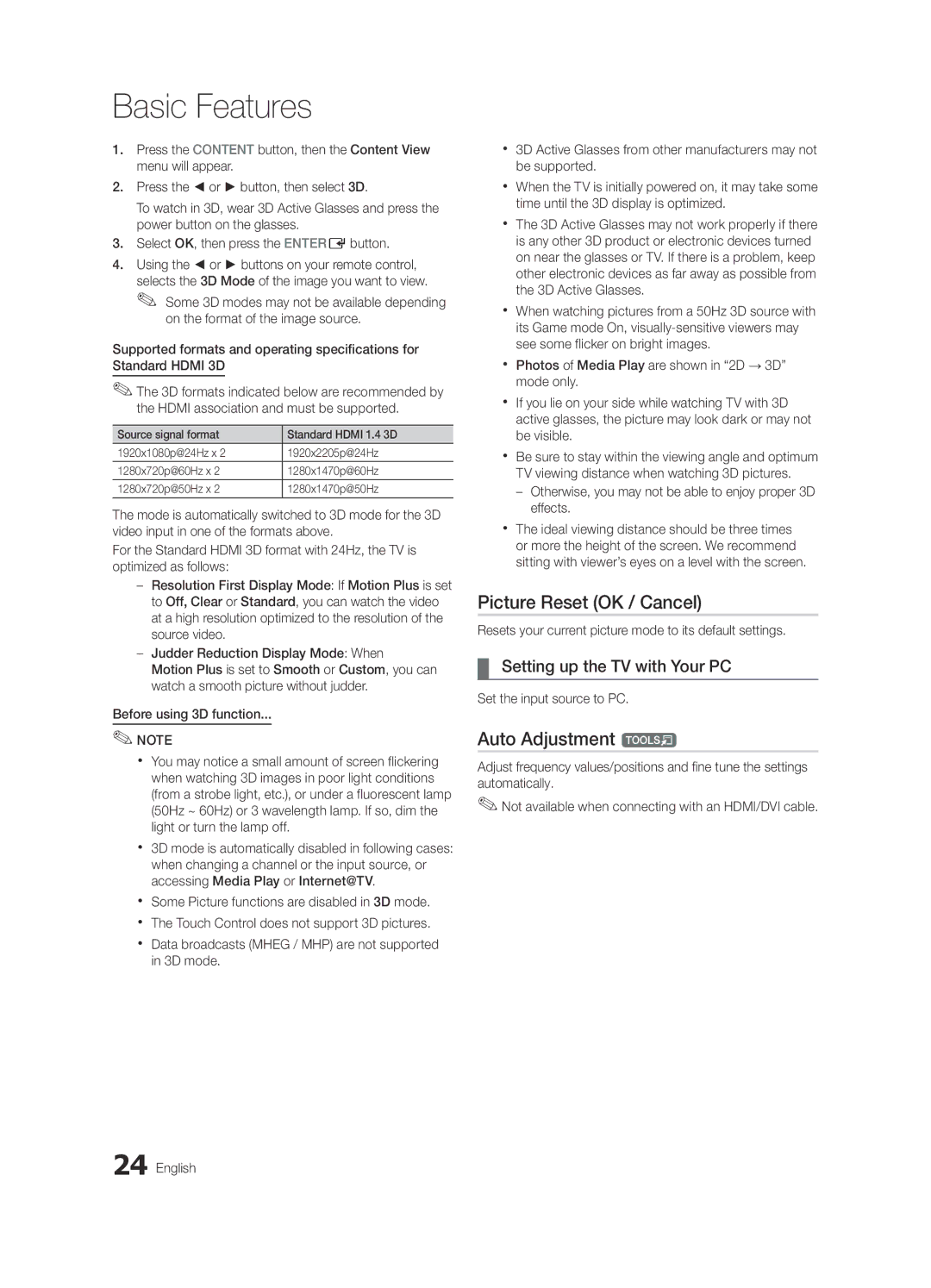Contact Samsung Worldwide
BN68-03161G-01
Installation with a wall-mount
English
10 cm
Contents
Accessories
Getting Started
Buttons on the remote control
PPower Turns the TV on or off Standby mode
Viewing the Control Panel
Product colour and shape may vary depending on the model
Inserting the battery
Mini Remote Control
Description
Power Turn the TV on and off
Viewing the Touch Control
Front View
Mute or unmute the sound
Remote Control Screen Display
Initial Screen
Setting Up Your Remote
Setting up the Network
As an extended distance, Wi-Fi remote
As a networked, Wi-Fi remote
Operating specification for Dual View
Connecting to an Antenna
Main TV
Comp
Plug & Play Initial Setup
Yy Turn on the Touch Control and then tap OK on your remote
Connecting to an AV Device
Using an Hdmi or HDMI/DVI cable up to 1080p
Connections
VCR
Connecting to an Audio Device
Digital Audio OUT Optical
Basic Features
How to Navigate Menus
Source List
Edit Name
Using the Info button Now & Next guide
Channel Manager
Planning Your Viewing
Using Favourite Channels
My Channels
Guide Type Samsung / Guide Plus+
Channel List
Antenna Air / Cable
Country
Auto Store
Manual Store
Mode t
Changing the Preset Picture Mode
Channel List Transfer
Scheduled
Eco Solution
Advanced Settings
Economical Solutions
Advanced Settings
Mode most of the time
Film Mode Off
Picture Options
Picture Options
Viewing TV using the 3D function
Available only in Hdmi mode RGB signals
Digital Noise Filter Off / Low / Medium / High / Auto
Available in AV, Component 480i / 1080i and Hdmi 480i
3D Mode Select the 3D input format
How to watch the 3D image
Basic Features English
Displays the images for
Picture Reset OK / Cancel
Auto Adjustment t
Setting up the TV with Your PC
Screen
SRS TheaterSound t
Equalizer
SRS TruSurround HD Off / On t
Auto Volume Off / Normal / Night
Additional Setting
Sound Reset OK / Cancel
Audio Language
Selecting the Sound Mode t
Setting the Time
Using the Sleep Timer
Setting the On / Off Timer
Other Features Language
Digital Text Disable / Enable
Security
Subtitle
Wireless Remote Control
Melody is disabled when FastStart is On
General
Common Interface
Auto Run Data Service On / Off
Using Data Service
Software Upgrade
Self Diagnosis
HD Connection Guide
Contact Samsung
Advanced Features
Connecting to a PC
Using an HDMI/DVI Cable / a D-sub Cable
Connecting to a Wired Network
Network Connection
Network Setup Auto
Network Setup Manual
Network Setup
Network Type Wired Network Setup Network Test
Connecting to a Wireless Network
LAN Cable Samsung Wireless LAN Adapter
Wall
Network Setup Samsung Auto Configuration
Method
Components Extension Cable, Velcro Method
Network Setup PBC WPS
Advanced Features English
Security Key Entered ~9 Number
Delete
Network Setup Ad-Hoc
SWLSamsung Wireless Link
SWL connect
To connect
Be disappeared automatically
Connecting a USB Device
Connecting to the PC through network
Media Play
Stand Side Panel USB Drive
Page
Sorting standard is different depending on the contents
Recorded TV
Screen Display
Operation Buttons
Page
Videos
Yy Supported Subtitle Formats
Bit rate
Mbps
Supported Lossless audio
WMA sampling rate 22050Hz mono is not supported
Music
Photos
Playing the Multiple Files
Media Play Additional Function
Press the Tools button and select Play Current Group
Settings
Recorded TV/Videos/Music/Photos Play Option menu
What is Anynet+? t Advanced
Anynet+
Anynet+ Device
Setting Up Anynet+
Switching between Anynet+ Devices
Recording
Listening through a Receiver
Troubleshooting for Anynet+
Getting Started with Internet@TV
Internet@TV
Your TV
Setting up Internet@TV
Login
Manager
Sites
Using the Internet@TV service
Samsung Apps
Yy Game Displays various games such as sudoku and chess
Setup
Setting Up AllShare
Message / Media / ScreenShare
About AllShare
My Mobile
Other Information
To Avoid the TV from Falling
Assembling the Cables
Securing the TV to the wall
Troubleshooting
Issues Solutions and Explanations
Other Information English
Make sure your connected devices are powered on
There is no picture/Video
Devices
To an Hdmi input on the TV
Contents
Volume Mode Not Supported message
Degree connectors
Signal/No Signal appears
Enclosed Wireless LAN Adapter
Safety Precautions
Warranty 1 Year
Licence
Guide Plus+ Legal Notice
Specifications
Index
Equalizer External Speaker
Fine Tune Flesh Tone Frequency
EPG Electronic Programme Guide16
Installazione con piedistallo
Installazione con supporto a parete
Italiano
Contenuti
Controllate il simbolo
Nota
Tasto One-Touch
Accessori
Per iniziare
Vista del Pannello di controllo
Standby
Come si usa il tasto Enter Edel telecomando
Del telecomando
Descrizione
Inserimento delle batterie
Mini telecomando
Vista del telecomando Touch Control
Vista anteriore
Alimentazione Spegne e accende il televisore
Attiva o disattiva laudio
Visualizzazione schermata telecomando
Schermata iniziale
Configurazione del telecomando
Configurazione di rete
Specifiche operative per la visualizzazione doppia
Collegamento all’antenna
TV principale
Antenna VHF/UHF
Plug & Play Impostazione iniziale
Per tornare al passaggio precedente, premere il tasto Rosso
Yy Accendere il telecomando Touch Control quindi
Collegamenti
Collegare un dispositivo AV
Collegamenti
Collegamento a un dispositivo audio
Nota
Funzioni base
Elenco sorgenti
Modifica Nome
Cambiare la sorgente di ingresso
Guida
Gestione canali
Uso del tasto Info Guida Now & Next
Pianificare la visione
Miei canali
Tipo di guida Samsung / Guide Plus+
Elenco canali
Uso dei Canali Preferiti
Antenna Antenna / Cavo
Nazione
Memoriz. automatica
Memorizzazione manuale
Trasferim. elenco canali
Programmato
Sintonia fine
Modalità t
Soluzione Eco
Impostazioni avanzate
Soluzioni economiche
Impostazioni avanzate
Opzioni immagine
Opzioni immagine
Modalità Film Off
Visione dei programmi TV in 3D
Gli occhiali 3D Active Glasses Samsung venduti
Vedere video in formato 3D, è necessario utilizzare
Funzioni base Italiano
Modifica una immagine 2D in 3D
Visualizza una immagine sopra
Alternativamente in fotogrammi
Reset immagine OK / Annulla
Configurazione del televisore con il PC
Regolazione auto t
Schermo
Equalizzatore
Cambiare la Modalità audio preimpostata
Regolare le impostazioni audio
Volume auto Off / Normale / Notte
Reset impostazioni audio OK / Annulla
Lingua audio
Formato audio
Ora
Impostazione dell’Ora
Menu Impostazione
Sicurezza
Lingua
Sottotitoli
Testo digitale Disabilita / Abilita
Telecomando wireless
Generale
Interfaccia comune
Xx Precauzioni e limitazioni per la modalità gioco
Esec auto Servizio dati On / Off
Uso del Servizio dati
Auto diagnosi
Aggiornamento software
Guida alla connessione HD
Contattare Samsung
Funzioni avanzate
Collegamento a un PC
Uso di un Cavo HDMI/DVI / D-sub
Pixel MHz
Collegamento a una rete cablata
Connessione di rete
Italiano Funzioni avanzate
Impostazione rete Automatico
Impostazione rete Manuale
Rete
Impostazione rete
Collegamento a una rete wireless
Cavo LAN Adattatore LAN wireless Samsung
Pannello laterale del piedistallo
Impostazione rete Configurazione automatica Samsung
Metodo
Componenti Cavo di prolunga, Velcro Metodo
Impostazione rete Pbcwps
Procedura per l’impostazione automatica
Impostare il router o il modem
Impostazione rete Ad-Hoc
Entere
Connessione SWL
Selezionare Connessione SWL usando il tasto e premere Entere
Collegamento di un dispositivo USB
Connessione al PC tramite rete
MEDIA.P Class MSC e/o sul PC
Accensione del televisore
Page
TV registrata
Visualizzazione a schermo
Tasti operativi
Informazioni
Funzioni avanzate Italiano
Video
Yy Formati video supportati
Yy Formati sottotitoli supportati
File
Premere il tasto Riproduci / Entere
Supportati Lossless privo di perdite
La velocità di campionamento WMA 22050Hz mono non è
Musica
Foto
Riproduzione di più file
Funzione aggiuntiva Media Play
Impostaz
Formato immagine
Effetto slide show
Musica di sottofondo
Cos’è Anynet+? t
Per collegare un sistema Home Theatre
Configurazione di Anynet+
Passaggio da un dispositivo Anynet+ all’altro
Registrazione
Ascolto tramite il ricevitore
Premere Exit per uscire
Risoluzione dei problemi con Anynet+
Guida introduttiva di Internet@TV
Funzioni
Avanzate
Configurazione di Internet@TV l’Account utente
Account utente
ID Internet@TV Gestione servizio Proprietà
Uso del servizio Internet@TV
Ulteriori applicazioni saranno disponibili in seguito
Impostazione
Messag / Media / ScreenShare
Informazioni su AllShare
Impostazione di AllShare
Allarme chiamata in arrivo
Allarme programma
Uso della funzione Media
Uso della funzione ScreenShare
Altre informazioni
Per evitare una eventuale caduta del televisore
Assemblaggio dei cavi
Fissaggio del televisore alla parete
Risoluzione dei problemi
Problemi Soluzioni e spiegazioni
Altre informazioni
Senza problemi
Un messaggio indica un errore
Nessuna immagine/video
Verificare che i dispositivi collegati siano accesi
Verrà richiesta immissione del PIN
Nonostante il collegamento di diversi
Interrompe la registrazione
Predefinito e il televisore riprenderà la registrazione
Adattatore LAN wireless incluso
Caratteristiche
Precauzioni di sicurezza
Garanzia 1 anno
Licenza
Specifiche
Indice
Dinamica Sub Elenco sorgenti
Uso di Vista programmazione
InformazioniAltre
This page is intentionally Left blank
Installation des Geräts mit der Wandhalterung
Absichern des Aufstellbereichs
Aufstellen des Geräts mit dem Standfuß
Deutsch
Achten Sie auf das Symbol
Inhalt
Hinweis
Zielwahltaste
Erste Schritte
Zubehör
Bedienfeld
Diese Taste wie die Enter Eauf der Fernbedienung verwenden
Bildschirmmenü anzuzeigen
Wie die Tasten und auf der Fernbedienung verwenden
Beschreibung
Einlegen der Batterie
Mini-Fernbedienung
Touch Control
Bildschirmanzeige der Fernbedienung
Nach links ziehen
Tasten im Menü Channel List, Internet@TV, Media Play usw
Chlist Anzeigen der Senderlisten auf dem Bildschirm an s
Konfigurieren der Fernbedienung
Konfigurieren des Netzwerks
Betriebsdaten für Dual View
Verbinden mit einer Antenne
VHF/UHF-Antenne
Oder
Plug & Play Anfangseinstellung
Anschlüsse
Anschließen an ein AV-Gerät
Anschlüsse Deutsch
Anschließen an ein Audiogerät
Anschlüsse Common INTERFACE-STECKPLATZ
Signalquellen wählen
Grundfunktionen
Quellen
Name bearb
TV-Programm
Kanal-Manager
Fernsehplanung
Eigene Kanäle
Senderliste
Verwenden von Favoriten
Programmführer-Typ Samsung / Guide Plus+
Antennentyp Terrestrisch / Kabel
Land
Autom. Senderspeich
Sender manuell speichern
Listenübertr. abbrechen
Programmiert
Feinabstimmung
Modus t
Öko-Lösung
Erweiterte Einstellungen
Möglichkeiten zum Sparen
Erweiterte Einstellungen
Bildoptionen
Bildoptionen
Farbtemp. Kalt / Normal / Warm1 / Warm2
Filmmodus Aus
Fernsehen mit der 3D-Funktion
3D-Sender
3D-Modus Wählen Sie das 3D-Eingangsformat
Unten Einander Horizontal
Getrennt
Vertikale
Stellen Sie die Signalquelle auf PC ein
Bild zurücksetzen OK / Abbr
Autom. Einstellung t
Einstellen des Fernsehgeräts mithilfe Ihres PCs
PC-Bildschirm
SRS TruSurround HD Aus / Ein t
SRS TruDialog Aus / Ein
Wiedergabesprache
Audioformat
Audio für Sehgeschädigte
Autom. Lautst. Aus / Normal / Nacht
Verwenden des Sleep-Timers
Einstellen des Ein-/Ausschalttimers
Zeit
Tonmodus auswählen t
Sicherheit
Sprache
Untertitel
Digitaltext Deaktivieren / Aktivieren
Allgemein
Fernbedienung
Xx Vorsichtsmaßnahmen und Einschränkungen im Spielemodus
Datendienst AutoStart Ein / Aus
Verwenden von Datendiensten
Software-Update
Eigendiagnose
HD-Anschlussplan
Samsung kontaktieren
Erweiterte Funktionen
Anschließen an einen PC
Mit Hilfe eines HDMI/DVI-Kabels oder eines D-Sub-Kabels
Modus Auflösung Horizontalfrequenz
Verbindung mit einem Kabelnetzwerk herstellen
Netzwerkverbindung
Deutsch Erweiterte Funktionen
Eingang einrichten Auto
Eingang einrichten Manuell
Netzwerk
Eingang einrichten
Verbindung mit einem Drahtlosnetzwerk herstellen
Seitliches Anschlussfeld am Standfuß
Wand
Oder LAN-Kabel WLAN-Adapter von Samsung
Eingang einrichten Samsung Auto-Konfiguration
Components Verlängerungskabel, Klettband Method
Anwendungen unterscheiden, kann es sein, dass
Eingang einrichten PBC WPS
Drücken Sie die rote Taste Ihrer Fernbedienung
Erweiterte Funktionen Deutsch
Sicherheitsschlüssel Einge
Eingang einrichten Ad-Hoc
SWL verbinden
Anschließen eines USB-Geräts
Herstellen der Verbindung zum PC über das Netzwerk
Fernsehsendungen, Foto-, Musik und/oder MEDIA.P Filmdateien
Seitliches Anschlussfeld am Standfuß Oder USB-Laufwerk
Page
TV-Aufzeichnung
Bildschirmanzeige
Information
Hinweis
Yy Unterstützte Videoformate
Name Dateinamenserweiterung Format
Weitere Einschränkungen
Drücken Sie auf Wiederabe / Entere
Nicht unterstützt Oder verlustfreies Audio
Musik
Fotos
Wiedergeben von Musik
Anzeigen eines Fotos oder einer Diashow
Wiedergabe mehrerer Dateien
Media Play-Zusatzfunktionen
Einstell
Kategorie Vorgang Videos Musik Fotos
Wie die Videodatei haben Audio
Mehrere Audioformate unterstützen Audio für
Glasfaserkabel
Einrichten von Anynet+
Wechseln zwischen Anynet+-Geräten
Aufnahme
Tonwiedergabe mit einem Receiver
Fehlerbehebung für Anynet+
Erste Schritte mit Internet@TV
INTERNET@TV Ihr Fernsehgerät
Funktionen
Konfigurieren von Internet@TV
Verwenden des Internet@TV-Dienstes
Zusätzlichen Anwendungen später dazukommen
Meldung / Medien / ScreenShare
Informationen zu AllShare
Konfigurieren von AllShare
Verwenden der Medienfunktion
Verwenden der ScreenShare-Funktion
Weitere Informationen
So verhindern Sie, dass das Fernsehgerät umkippt
Verlegen der Kabel
Befestigen des Fernsehgeräts an der Wand
Problem Lösungen und Erklärungen
Fehlerbehebung
Weitere Informationen
Kein Bild/Video
Fernsehgerät und den externen Geräten
Taste Source auf der Fernbedienung des Fernsehers
HF-Anschluss Terrestrisch/Kabel
Betrachten Die Meldung „Verschlüsseltes Signal
Sobald Sie versuchen, diese Aufnahme wiederzugeben
Mehrere Aufnahmegeräte sind
Beendet die Aufnahme
Mitgelieferter WLAN-Adapter
Sicherheitshinweise
Garantie 1 Jahr
Technische Daten
Lizenz
Guide Plus+-Warenzeichen / Lizenz / Patenthinweis
Technische Daten
Alle wählen AllShare
Empfänger Energiesparmodus
Hautton
Anschließen an ein Audiogerät