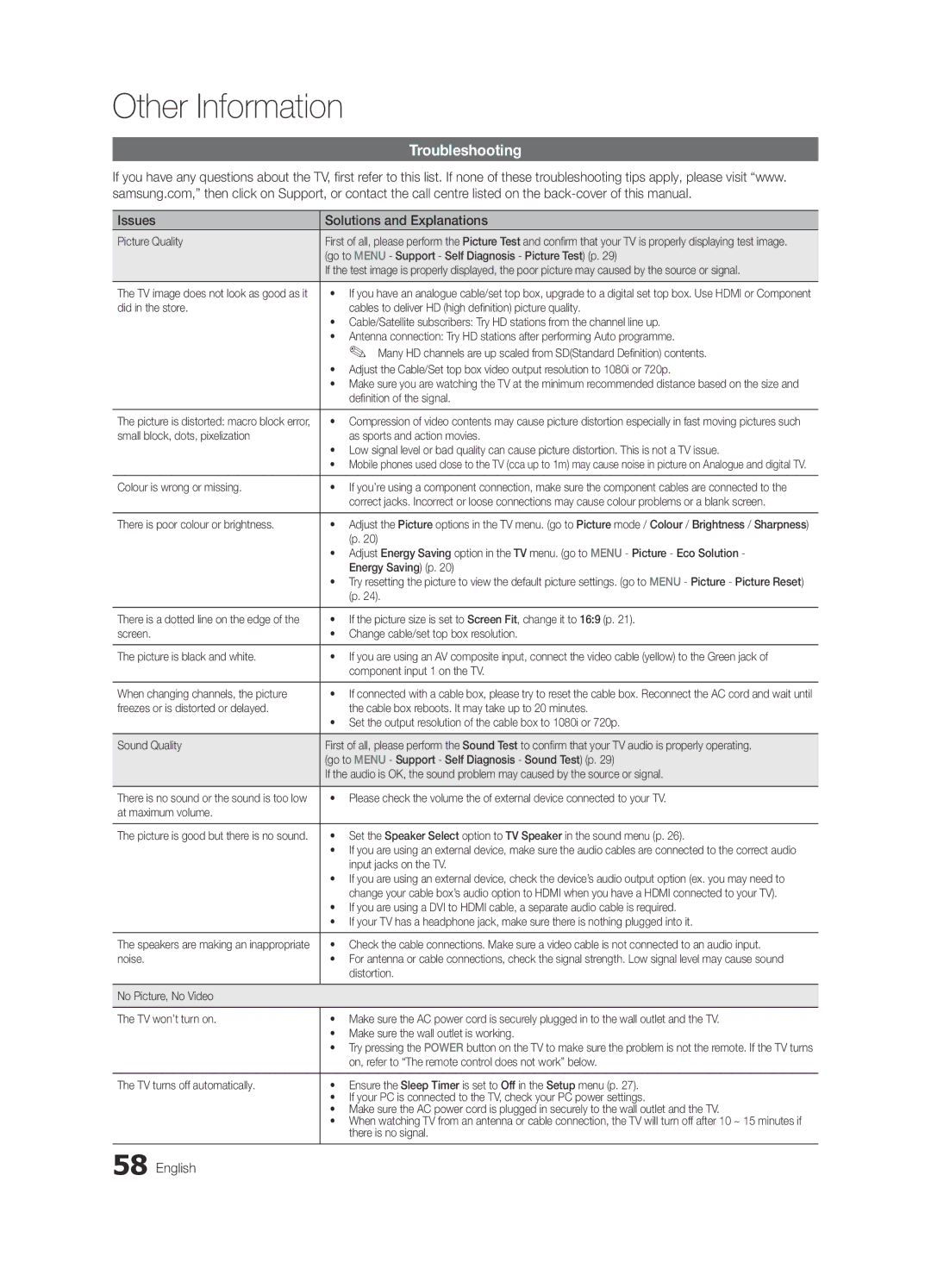Contact Samsung Worldwide
BN68-03161E-00
English
Installation with a wall-mount
10 cm
Contents
Accessories
Getting Started
Viewing the Control Panel
Buttons on the remote control
PPower Turns the TV on or off Standby mode
Product colour and shape may vary depending on the model
Mini Remote Control
Inserting the battery
Description
Front View
Power Turn the TV on and off
Viewing the Touch remote
Mute or unmute the sound
Returns to the previous channel
Remote Control Screen Display
Press to directly access channels
Drag to the Left direction
As an extended distance, Wi-Fi remote
Setting Up Your Remote
Setting up the Network
As a networked, Wi-Fi remote
DTV
Operating specification for Dual View
Connecting to an Antenna
Hdmi
Plug & Play Initial Setup
Yy Turn on the Touch Control and then tap OK on your remote
Connections
Connecting to an AV Device
Using an Hdmi or HDMI/DVI cable up to 1080p
DVD / Blu-ray player
DVD / Blu-ray
Player
Connecting to an Audio Device
Digital Audio OUT Optical
Source List
Basic Features
How to Navigate Menus
Edit Name
Planning Your Viewing
Using the Info button Now & Next guide
Channel Manager
Guide
Guide Type Samsung / Guide Plus+
Using Favourite Channels
My Channels
Channel List
Auto Store
Antenna Air / Cable
Country
Manual Store
Channel List Transfer
Mode t
Changing the Preset Picture Mode
Scheduled
Economical Solutions
Eco Solution
Advanced Settings
Advanced Settings
Picture Options
Film Mode Off
Picture Options
Important Health and Safety Information for 3D Pictures
Viewing TV using the 3D function
Available only in Hdmi mode RGB signals
Digital Noise Filter Off / Low / Medium / High / Auto
Basic Features English
3D Mode Select the 3D input format
How to watch the 3D image
Displays the images for
Auto Adjustment t
Picture Reset OK / Cancel
Setting up the TV with Your PC
Equalizer
Screen
SRS TheaterSound t
SRS TruSurround HD Off / On t
Sound Reset OK / Cancel
Auto Volume Off / Normal / Night
Additional Setting
Audio Language
Using the Sleep Timer
Selecting the Sound Mode t
Setting the Time
Setting the On / Off Timer
Security
Other Features Language
Digital Text Disable / Enable
Subtitle
Common Interface
Wireless Remote Control
General
Self Diagnosis
Installing the Latest Version
Software Upgrade
Software Upgrade
HD Connection Guide
Using an HDMI/DVI Cable / a D-sub Cable
Advanced Features
Connecting to a PC
Mode
Connecting to a Wired Network
Network Connection
Network Setup
Network Setup Auto
Network Setup Manual
Network Type Wired Network Setup Network Test
LAN Cable Samsung Wireless LAN Adapter
Connecting to a Wireless Network
Wall
Method
Network Setup Samsung Auto Configuration
Advanced Features English
Components Extension Cable, Velcro Method
Security Key Entered ~9 Number
Network Setup PBC WPS
Delete
Network Setup Ad-Hoc
SWL connect
SWLSamsung Wireless Link
To connect
Media Play
Connecting a USB Device
Connecting to the PC through network
Stand Side Panel USB Drive
Advanced Features
Screen Display
Features
Recorded TV
Operation Buttons
Advanced Features
Videos
Supported Lossless audio
WMA sampling rate 22050Hz mono is not supported
Music
Photos
Playing the Multiple Files
Media Play Additional Function
Settings
Subtitles are the same file name as the video file Audio
Anynet+
Home Theatre Stand Rear Panel Optical Hdmi Cable Adapter
Setting Up Anynet+
Switching between Anynet+ Devices
Recording
Listening through a Receiver
Troubleshooting for Anynet+
Your TV
Getting Started with Internet@TV
Internet@TV
Recommended
Login
Setting up Internet@TV
Settings
Samsung Apps
Using the Internet@TV service
Samsung Apps
Message / Media / ScreenShare
Setup
Setting Up AllShare
About AllShare
My Mobile
Assembling the Cables
Other Information
To Avoid the TV from Falling
Securing the TV to the wall
Troubleshooting
Issues Solutions and Explanations
Other Information English
Volume Mode Not Supported message
Deleting that access the file system of a USB device
Contents
Setup → ENTEREp
Warranty 1 Year
Enclosed Wireless LAN Adapter
Safety Precautions
WIS09ABGN2
Licence
Guide Plus+ Legal Notice
Specifications
Equalizer External Speaker Fine Tune Flesh Tone Frequency
Video Formats Videos Volume Warm White Balance English
Index
VCR
This page is intentionally Left blank
Uzstādīšana, izmantojot sienas montāžas kronšteinu
Uzstādīšana, izmantojot statīvu
Latviešu
Latviski
Saturs
Apskatiet simbolu
Piebilde
Ievads
Papildpiederumi
Izmantojiet šo pogu tāpat, kā tālvadības pults pogu Enter E
Vadības paneļa apskats
Režīmu
Pogas un
Akumulatora ievietošana
Apraksts
Mini tālvadības pults
Touch Control skatīšana
Izmantojiet, lai atgrieztos iepriekšējā kanālā
Tālvadības pults ekrāna displejs
Sākuma ekrāns
Pavelciet kreisajā virzienā
Tīkla iestatīšana
Kā palielināta attāluma Wi-Fi pulti
Tālvadības pults iestatīšana
IP adresi, apakštīkla masku, vārteju un DNS serveri
Galvenais televizors
Darbības specifikācijas duālās skatīšanas režīmam
Savienojums ar antenu
Komp
Plug & Play Sākotnējā uzstādīšana
Savienojumi
Savienojums ar AV ierīci
Atskaņotājs
Savienojums ar audio ierīci
Piebilde
Rediģēt nosaukumu
Pamatfunkcijas
Avotu saraksts
Ieejas avota maiņa
Skatīšanās plānošana
Rokasgrāmata
Kanālu pārvaldn
Rokasgrāmata
Kanālu saraksts
Mani kanāli
Ceļveža veids Samsung / Guide Plus+
Izlases kanālu izmantošana
Autom. saglabāšana
Antena Antena / Kabelis
Valsts
Manuāla uzglabāšana
Precīza regulēšana
Kanālu saraksta pārsūt
Ieplānots
Režīms t
Ekonomiski risinājumi
Ekol. risinājums
Paplašinātie iestatījumi
Paplašinātie iestatījumi
Izmantot režīmu
Attēla iespējas
Attēla iespējas
Filmas režīms Izslēgts
Brīdinājums
Televizora skatīšanās, izmantojot 3D funkciju
Svarīga Veselības UN Drošības Informācija PAR 3D Attēliem
3D raidītājs
Līnijas Kreisajai un labajai acij Vertikālas
Ja vēlaties pilnībā izjust 3D efektu, lūdzu, vispirms
Augšā un Attēlo vienu attēlu virs otra Apakšā Līniju pēc
Frekvence
Automātiskā regulēšana t
Attēla atiestatīšana Labi / Atcelt
Televizora iestatīšana, izmantojot PC
SRS TruSurround HD Izslēgts / Ieslēgts
Ekrāns
Stabilizators
SRS TruDialog Izslēgts / Ieslēgts
Audioapraksts
Audiovaloda
Audioformāts
Auto skaļums Izslēgts / Normāls / Nakts
Laika iestatīšana
Ilgums
Skaņas režīma atlasīšana t
Miega taimera izmantošana
Subtitri
Drošība
Valoda
Digitālais teksts Atspējot / Iespējot
Bezvadu tālvadība
Vispārēji
Kopējā saskarne
Pašdiagnostika
Sazinieties ar Samsung
Programmatūras jaunināšana
HD savienošanas rokasgrāmata
Programmatūras jaunināšana
Savienojums ar datoru
Papildu funkcijas
Izmantojot HDMI/DVI kabeli / D-sub kabeli
Pievienošana vadu tīklam
Diagrammu
Tīkla savienojums
Tīkls
Tīkla iestatīšana Automātisks
Tīkla iestatīšana Manuāls
Tīkla iestatīšana
Statīva sānu panelis
Pievienošana bezvadu tīklam
Sienas
Sastāvdaļas Paplašinājuma kabelis, Velcro Metode
Tīkla iestatīšana Samsung automātiska konfigurācija
Minūtes
Tīkla iestatīšana Pbcwps
Tīkla iestatīšana Neplān
Papildu funkcijas Latviešu
SWL savienojums
SWL Samsung Wireless Link
Uz ierīces, lai izveidotu savienojumu
Ierakstītā TV
USB ierīces pievienošana
Pievienošana datoram, izmantojot tīklu
USB dzinis
Papildu funkcijas
Funkcijas
Ierakstītā TV
Ekrāna displejs
Darbības pogas
Piebilde
Videoklipi
Atbalstītie videoformāti
Atbalstīti Audio
Mūzika
Fotoattēli
Vairāku failu atskaņošana
Citas Media Play funkcijas
Subtitru iestatījums
Iestatījumi
Video failam Audio
Anynet+ 1. ierīce
Anynet+ iestatīšana
Pārslēgšanās starp Anynet+ ierīcēm
Ierakstīšana
Klausīšanās caur uztvērēju
Anynet+ traucējummeklēšana
Pieteikšanās kontā Latviešu
Ievads darbā ar Internet@TV
INTERNET@TV tieši no interneta
Ieteicams
Iestatījumi
Internet@TV iestatīšana
Pieteikt
Bloķēt Bloķēt lietojumprogrammu
Internet@TV pakalpojuma izmantošana
Par AllShare
Uzstādīšana
Ziņojums / Medijs / ScreenShare
AllShare iestatīšana
AtļautAizliegt
Kabeļu nostiprināšana
Papildu informācija
Lai televizors nenokristu
Televizora piestiprināšana pie sienas
Traucējummeklēšana
Problēmas Risinājumi un skaidrojumi
Papildu informācija Latviešu
Ierakstu, tiks parādīts PIN ievades logs
Kļūdu pārbaudes, dzēšanas plānotā ierakstīšana ir atspējota
Ierakstīšanas laiks
Televizors neieraksta, kaut arī tam ir
Garantija 1 gads
Iekļautais bezvadu LAN adapteris
Drošības pasākumi
Specifikācijas
Guide Plus+ juridiskais paziņojums
Specifikācijas
Video formāti Video klipi
Alfabētiskais rādītājs
Fona mūzika Fotoattēli Frekvence Gaidstāves režīms
Ieplānoto pārraižu izmantošana
This page is intentionally Left blank
Montavimas naudojant sieninį laikiklį
Montavimo vietos apsaugojimas
Montavimas naudojant stovą
Stenkitės ilgą laiką nežiūrėti to paties TV kanalo
Lietuvių
Turinys
Patikrinkite ženklą
Pastaba
Yy Naudojimo instrukcijos
Pradžia
Priedai
„Velcro
Reguliuojamas garsumas. Būdai OSD naudokite mygtukus Ykaip
Valdymo skydelio apžvalga
Pradžia
Naudotumėte ir mygtukus savo nuotolinio valdymo pulte
Nuotolinio valdymo mini pultelis
Aprašymas
Akumuliatoriaus įdėjimas
Kitas kanalas Tylinimas
Maitinimas Televizorius įjungiamas ir išjungiamas
„Touch Control peržiūra
Vaizdas iš priekio Vaizdas iš galo
Rodyklės rodoma kryptimi
Įjungiamas ankstesnis kanalas
Nuotolinio valdymo pulto ekrano rodinys
Paspauskite norėdami tiesiogiai prieiti prie kanalų
Bakstelėkite Paslaugos
Tinklo nustatymas
Nuotolinio valdymo pulto nustatymas
Šabloną, Išėjimą ir DNS serverį
„Scart Komp Kompiuteris
Dvejopo vaizdo naudojimo instrukcija
Antenos prijungimas
Arba
Plug & Play pradinė sąranka
Sujungimai
Sujungimas su kintamos srovės prietaisu
DVD / „Blu-ray
Sujungimas su garso prietaisu
Pastaba
Redaguoti pavadinimą
Pagrindinės funkcijos
Šaltinių sąrašas
Įvesties šaltinio keitimas
Peržiūros planavimas
Vadovas
Kanalų tvarkytuvas
Vadovas
Kanalų sąrašas
Mano kanalai
Instrukcijos tipas Samsung / Guide Plus+
Mėgstamų kanalų naudojimas
Aut. išsaugojimas
Antena Antena / Kab
Šalis
Rankinis išsaugojimas
Suderinimas
Kanalų sąrašo perdavimas
Suplanuota
Režimas t
Vaizdo nustatymų nustatymas
Ekonom. sprendimas
Išplėstinės nuostatos
Ekonomiškumo sprendimai
Dažniausia rekomenduojame naudoti
Vaizdo nustatymai
Vaizdo nustatymai
Filmo režimas Išjungti
TV žiūrėjimas įjungus 3D funkciją
Perspėjimas
Kito
Rodo du vaizdus vieną šalia kito
Automatinis reguliavimas t
Vaizdo nustatymas iš naujo Gerai / Atšaukti
Televizoriaus sujungimas su kompiuteriu
SRS TruSurround HD Išjungti / Įjungti
Ekranas
Glodintuvas
SRS TruDialog Išjungti / Įjungti
Garso sistemos ap
Garso sist. Kalba
Garso sistemos formatas
Auto Garsumas Išjungti / Normalus / Naktinis
Laikmačio įjungimo / išjungimo nustatymas
Trukmė
Laiko nustatymas
Sąrankos meniu
Subtitrai
Sauga
Kalba
Skaitm. tek. Išjungti / Įjungti
Nuotolinis belaid. vald
Bendros
Bendroji sąsaja
Savidiagnostika
Susisiekti su „Samsung
Progr. atnaujin
HD prijungimo vadovas
Progr. atnaujin
HDMI/DVI kabelio / „D-sub kabelio naudojimas Papildomos
Papildomos funkcijos
Sujungimas su kompiuteriu
Funkcijos
Prijungimas prie kabelio tinklo
Tinklo ryšys
Tinklas
Tinklo sąranka Autom
Tinklo sąranka Rankinis
Tinklo sąranka
Prijungimas prie belaidžio tinklo
Pbcwps
Būdas
Tinklo sąranka „Samsung automatinė konfigūracija
Komponentai Ilgintuvas, „Velcro Būdas
Paspauskite raudoną savo nuotolinio valdymo pulto mygtuką
Tinklo sąranka PBC WPS
Saugos raktas Įvesta ~9 Skaičius Maž. raid Šalinti Vieta
Tinklo sąranka „Ad-hoc
SWL jungtis
Mygtuką įrenginyje ir prisijunkite
Galite peržiūrėti USB talpiosios atminties
USB įrenginio prijungimas
Prisijungimas prie kompiuterio per tinklą
Įrašyta TV
Xx Neatjunkite USB įrenginio tuo metu, kai jis įkeliamas
Informacija
Įrašyta TV
Ekrano rodinys
Vaizdo įr
Pastaba
Yy Palaikomi vaizdo įrašo formatai
Vaizdo įr
Vaizdo įrašų paleidimas
Pavadinimas Failo plėtinys Formatas
Atsiras iššokantis pranešimas
Paspauskite mygtuką Paleisti ar Entere
Sustabdytas
Nepalaikomi Arba suspausto garso
Muzika
Nuotraukos
Kelių failų paleidimas
Papildoma „Media Play funkcija
Nustatymai
Garsas
Prisijungimas prie namų kino sistemos
Kas yra „Anynet+? t
Hdmi kabelis Adapteris
„Anynet+ nustatymas
„Anynet+ įrenginių perjungimas
Įrašymas
Klausymasis per imtuvą
„Anynet+ trikčių šalinimas
Papildomos funkcijos Lietuvių kalba
Rekomenduojama
Darbo pradžia su „Internet@TV
Mano programos
Nustatymai
„Internet@TV nustatymas
Prisireg
Auto. tele. pal Išjungti
„Internet@TV paslaugų naudojimas
Spalvotų mygtukų naudojimas su Samsung Apps
„AllShare nustatymas
Praneš. / Medija / ScreenShare
Apie AllShare
Funkcijos Praneš. naudojimas
LeistiNeleist
Laidų surinkimas
Kita informacija
Kad televizorius nenukristų
Televizoriaus tvirtinimas prie sienos
Problemos Sprendimai ir paaiškinimai
Diagnostika
Kita informacija Lietuvių kalba
Laikas
Signalas arba Silpnas signalas / jokio
Signal
Langas
Saugos perspėjimai
Pridėtas belaidis LAN adapteris
Garantija 1 metai
Licencija
Specifikacijos
Kanalo apžvalgos naudojimas
Rodyklė
Foninė muzika Garsumas Glodintuvas
Numatytų apžvalgos naudojimas
This page is intentionally Left blank
Eesti
Paigalduskoha muutmine turvaliseks
Paigaldus tugiseadmega Paigaldus seinakinnitusega
Őige viis toote akude kasutusest kőrvaldamiseks
Eesti
Sisukord
Vaadake sümbolit
Märkus
Alustamine
Lisatarvikud
Kuvab ekraanil teie teleri funktsioonide ekraanimenüüd
Juhtpaneeli ülevaade
Toote värv ja kuju võivad mudelist olenevalt erineda
Kasutaksite kaugjuhtimispuldi nuppe ja
Väike kaugjuhtimispult
Kirjeldus
Patarei sisestamine
Heli valjemaks
Puutetundliku kaugjuhtimispuldi ülevaade
Vajutage kanalitele otse ligipääsemiseks
Kaugjuhtimispuldi ekraanikuva
Lähteekraan
Naaseb eelmisele kanalile
Võrgu seadistamine
Kaugjuhtimispuldi seadistamine
Allesjäänud aeg Stop
Peamine telepilt
Topeltkuva tööandmed
Ühendamine antenniga
Kaabel
Isehäälestus algseadistus
AV-seadmega ühendamine
Ühendused
DVD/Blu-ray mängija
02 Ühendused
Videomagnetofon
Heliseadmega ühendamine
Märkus
Nime muutmine
Põhifunktsioonid
Allikate loend
Sisendallika muutmine
Vaatamise planeerimine
Kava
Kanalihaldur
Telekava
Kanaliloend
Minu kanalid
Saatekava tüüp Samsung / Guide Plus+
Lemmikkanalite kasutamine
Automaatsalvestus
Antenn Antenn / Kaabel
Riik
Käsitsisalvestus
Peenhäälestus
Kanalite loendi edastamine
Ajastatud
Režiim t
Pildiseadete reguleerimine
Eco-lahendus
Täpsemad seaded
Säästlikud lahendused
Pildivalikud
Pildivalikud
Enamasti kasutada režiimi
Oluline TERVISE- JA Ohutusteave 3D-MATERJALI Kohta
Teleri vaatamine 3D-funktsiooniga
Digitaalne mürafil. Väljas / Madal / Keskmine / Kõrge
Hoiatus
Mõeldud pildid eraldi ruutudes
Vertikaalne
Rida Mõeldud pildid eraldi tulpades Kabelaud
Sagedus
Teleri seadistamine teie arvutiga
Pildi lähtestamine OK / Tühista
Autom. reguleerimine t
Lähtestab teie praeguse pildirežiimi selle vaikeseadetele
SRS TruSurround HD Väljas / Sees
Ekraan
Ekvalaiser
SRS TruDialog Väljas / Sees
Heli kirjeldus
Heli keel
Heli vorming
Autom. helitugevus Väljas / Tavaline / Öörežiim
Kellaaja seadistamine
Aeg
Helirežiimi valimine t
Unetaimeri kasutamine
Subtiitrid
Turvalisus
Keel
Digitaaltekst Keela / Luba
Kaugjuhtimispult
Üldine
Ühisliides
Enesetest
Võtke Samsungiga ühendust
Tarkvarauuendus
HD-ühenduste juhend
Tarkvarauuendus
HDMI/DVI-kaabli / D-sub kaabli kasutamine
Täpsemad funktsioonid
Arvutiga ühendamine
Funktsioonid
Ühendamine traadiga võrku
Võrguühendus
Võrk
Võrgu seadistus Automaatne
Võrgu seadistus Käsitsi
Võrgu seadistus
Aluse külgpaneel
Ühendamine traadita võrku
Või LAN-kaabel Samsungi traadita LAN Adapter
Võrgu seadistus Samsungi automaatne konfigureerimine
Meetod
Võrgu seadistus Pbcwps
Turvavõti Märki ~9 Number Väike täht
Võrgu seadistus Ad-hoc
Loo SWL-ühendus
Salvestatud saade
USB-seadme ühendamine
Ühendamine arvutiga läbi vőrgu
Aluse külgpaneel Või USB-draiv
Täpsemad funktsioonid
Ekraani kuva
Salvestatud saade
Videod
Märkus
Yy Toetatud videovormingud
Videod
04 Täpsemad funktsioonid Eesti
WMA diskreetimissagedust 22050 Hz mono ei toetata
Muusika
Fotod
Mitme faili esitamine
Media Play lisafunktsioon
Seaded
Pealkiri Saate teist faili otse liigutada Kordusrežiim
Mis on Anynet+? t
Samsungi kodukino ühendamiseks
Anynet+ seadistamine
Anynet+ seadmete vahel ümberlülitamine
Salvestamine
Kuulamine vastuvõtja kaudu
Anynet+ tõrkeotsing
Minu rakendused
Internet@TV teenusega alustamine
Soovitatud
Samsung Apps Seaded
Seaded
Internet@TV teenuse seadistamine
Logi sis
Kontosse logimine
Internet@TV teenuse kasutamine
Sõnum / Meedium / ScreenShare
Seadistus
Teave AllShare kohta
Xx Ekraanikuva võib olenevalt ühendatud seadmest erineda
Tuntematon laite küsib, kas meediafaili tohib esitada
Kaablite koondamine
Muu teave
Teleri allakukkumise vältimiseks
Teleri kinnitamine seinale
Tõrkeotsing
Probleemid Lahendused ja seletused
Muu teave Eesti
Taasesitamisel PIN-koodi sisestamise aken
Planeeritud salvestamine nurjus
Salvestusaeg
Teler peatas salvestamise
Garantii 1 aasta
Suletud traadita LAN-adapter
Ettevaatusabinõud
Tehnilised andmed
Litsents
Avatud lähtekoodi litsentsi teatis
Tehnilised andmed
Fotod Graafiku vaate kasutamine HDMI-kaabel Heledus
Register
Heliseadmega ühendamine
This page is intentionally Left blank
Установка на подставку
Выбор пространства для безопасной установки
Русский
61 Прилагаемый адаптер беспроводной локальной сети
Содержание
Значение символов
Примечание
Начало работы
Принадлежности
Индикатор питания
Обзор панели управления
Питание Режим ожидания
Датчик пульта дистанционного управления
Мини-пульт дистанционного управления
Описание
Установка батареи
Xx Включен ли телевизор?
Обзор Touch Control
Перетаскивание влево
Дисплей экрана пульта дистанционного управления
Начальный экран
Нажатие кнопки Navigation или Menu
Подключение с использованием PBC WPS
Настройка пульта дистанционного управления
Настройка сети
IP-адрес, Маска подсети, Шлюз и Сервер DNS
DTV ATV
Подключение к антенне
10 Русский
Часовой пояс
Функция Plug & Play исходная настройка
Touch Control Дистанционного управления
Включение телевизора
Помощью кабеля Hdmi или HDMI/DVI до 1080p
Подключение
Подключение к устройству AV
12 Русский
VHS
Подключение Через Гнездо Common Interface
Подключение к аудиоустройству
Примечание
Редактир. назв
Список источников
HDMI2 / HDMI3 / HDMI4 / USB
Диспетчер каналов
Телегид
Список каналов
Мои каналы
Тип руководства Samsung / Guide Plus+
Работа с избранными каналами
Основные операции
Точная настройка
Передача списка каналов
Запланировано
Режим t
Дополнительные параметры
Подсветка / Контраст / Яркость / Четкость / Цвет / ТонЗ/К
Экономный режим
Решения для экономии электроэнергии
Параметры изображения
Параметры изображения
Component
Сброс сброс пользовательских настроек
Просмотр телевизора с включенной 3D-функцией
Только в режимах AV, Компонент 480i/1080i и Hdmi 480i/1080i
Предупреждение
Рядом
Режим 3D Действие Выкл Отключение 3D-функции 2D → 3D
Изображения в трехмерное
Рядом друг с другом
Автоподстройка t
Сброс настроек изображения ОК / Отмена
Настройка подключения телевизора к компьютеру
SRS TruSurround HD Выкл. / Вкл. t
Экран
Эквалайзер
SRS TruDialog Выкл. / Вкл
Описание аудио
Язык аудио
Аудиоформат
Громкость авто Выкл. / Норм. / Ночь
Установка времени
Время
Выбор режима звучания t
Использование таймера сна
Субтитры
Защита
Язык
Цифровой текст Отключить / Включить
Беспроводной пульт ДУ
Общие
Общий интерфейс
Самодиагностика
Обращение в Samsung
Обновление ПО
Руководство по соединению c ТВЧ
Обновление ПО
Подключение к компьютеру
Дополнительные операции
Помощью кабеля HDMI/DVI или кабеля D-sub
Модему с использованием кабеля Cat 5. См. диаграмму ниже
Подключение к проводной сети
Сетевое подключение
Диаграмму ниже
Сеть
Настройка сети Авто
Настройка сети режим Ручной
Настройка сети
Подключение к беспроводной сети
PBC WPS
Настройка с использованием функции автонастройки Samsung
Способ UE40C9000ZW, UE46C9000ZW, UE55C9000ZW
Месте устройство общего доступа
После установления соединения установите в желаемом
Нажмите красную кнопку на пульте дистанционного управления
Настройка сети PBC WPS
Настройка с использованием PBC WPS
36 Русский Автоматическая настройка
Кнопку на пульте дистанционного управления
Настройка сети Ad-Hoc
Подключение нового однорангового устройства
IP-адрес Помощью цифровых кнопок введите цифры
Сообщения исчезнет автоматически
Подключение Samsung Wireless Link
Подключение SWL
Если телевизору не удается подключиться к Интернету
Подключение к компьютеру через сеть
Подключение устройства USB
Media Play
Xx Не отключайте устройство USB во время загрузки
40 Русский
Воспроизведение записанной ТВ-программы
Записанная ТВ-пр
Элементы, отображаемые на экране
Функциональные кнопки
Использование функции Режим Timeshift t
42 Русский
Поддерживаемые форматы субтитров
Видео
Поддерживаемые форматы видео
Остановлено
Другие ограничения
Нажмите кнопку Воспр. / Entere
44 Русский
Музыка
Фотографии
Xx Слева от выбранных каналов отобразится метка c
Воспроизведение нескольких файлов
Дополнительная функция в Media Play
Выберите пункт Отменить все
Субтитров
Настройки
Информация просмотр информации о подключенном устройстве
Совпадает с именем видеофайла Аудио
Функцию, проверьте, есть ли на устройстве значок Anynet+
Anynet+
Что такое Anynet+? t
Подключение к домашнему кинотеатру
Настройка Anynet+
Запись
Прослушивание через приемник
Plug & Play исходная настройка и т.д
Неполадка Способ устранения
Устройства Anynet+
Выключите и включите телевизор
52 Русский
Начало работы с Internet@TV
Internet@TV
Рекомендуется
Вход
Настройка службы Internet@TV
Настройки
Функции цветных кнопок в меню Samsung Apps
Использование службы Internet@TV
Со временем будут появляться новые приложения
Yy Игра отображение различных игр, например судоку и шахмат
Программе AllShare
Настройка
Сообщ. / Мультим / ScreenShare
Настройка AllShare
Использование функции Мультим
Сигнал о входящем вызове
Сигнал о запланированном деле
Формат, может не воспроизводиться на экране телевизора
Компоновка кабелей
Прочее
Предотвращение падения телевизора
Крепление телевизора на стене
Проблемы Решения и пояснения
Поиск и устранение неисправностей
58 Русский
Убедитесь, что подсоединенные устройства включены
Отсутствует изображение/видео
Внешним устройствам
На пульте дистанционного управления телевизора
60 Русский
Меры безопасности
Прилагаемый адаптер беспроводной локальной сети
Характеристики
Гарантия 1 год
Лицензия
Правовое уведомление относительно Guide Plus+
Технические характеристики
Указатель
VHS