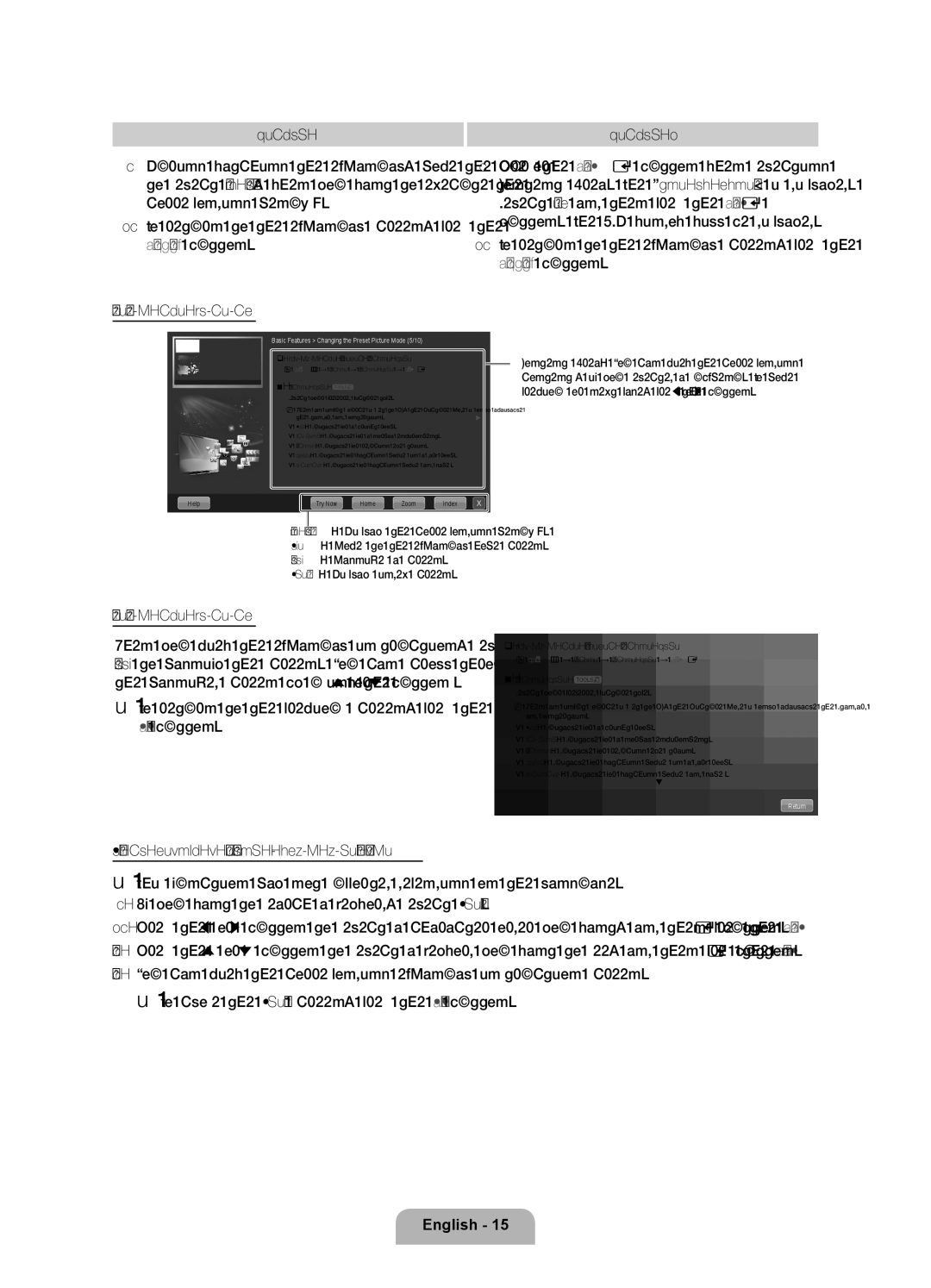Method 1
Method 2
1.During watching the
2.To return to the
1.Press the ENTEREbutton when selecting Contents Area. The “Are you sure?” is displayed. Select Yes and then press the ENTERE button. The OSD window will be displayed.
2.To return to the
Viewing the Contents
Basic Features > Changing the Preset Picture Mode (5/10)
Changing the Preset Picture Mode
OO MENUm→ Picture → Picture Mode → ENTERE
■■ Picture Mode t
Select your preferred picture type.
NN When an input source is set to PC, the Picture Mode is only available the Standard and Entertain.
•Dynamic: Suitable for a bright room.
•Standard: Suitable for a normal environment.
•Natural: Suitable for reducing eye strain.
•Movie: Suitable for watching movies in a dark room.
•Entertain: Suitable for watching movies and games.
Help | Try Now | Home | Zoom | Index |
Try Now: Displays the corresponding menu(s).
Home: Moves to the
Zoom: Magnifies a screen.
Index: Displays index screen.
Contents Area: You can view the corresponding contents, if you selected a
Viewing the Contents
When you view the
✎✎To return to the previous screen, press the RETURN button.
Changing the Preset Picture Mode
OO MENUm→ Picture → Picture Mode → ENTERE
■■Picture Mode t
Select your preferred picture type.
NN When an input source is set to PC, the Picture Mode is only available the Standard and Entertain.
•Dynamic: Suitable for a bright room.
•Standard: Suitable for a normal environment.
•Natural: Suitable for reducing eye strain.
•Movie: Suitable for watching movies in a dark room.
•Entertain: Suitable for watching movies and games.
Return
How to search a keyword by using index page
✎✎This function may not supported depending on the language.
1.If you want to search a keyword, select Index.
2.Press the lor rbutton to select a character order you want, and then press the ENTEREbutton.
3.Press the uor dbutton to select a keyword you want to see, and then press the ENTEREbutton.
4.You can view the corresponding
English - 15