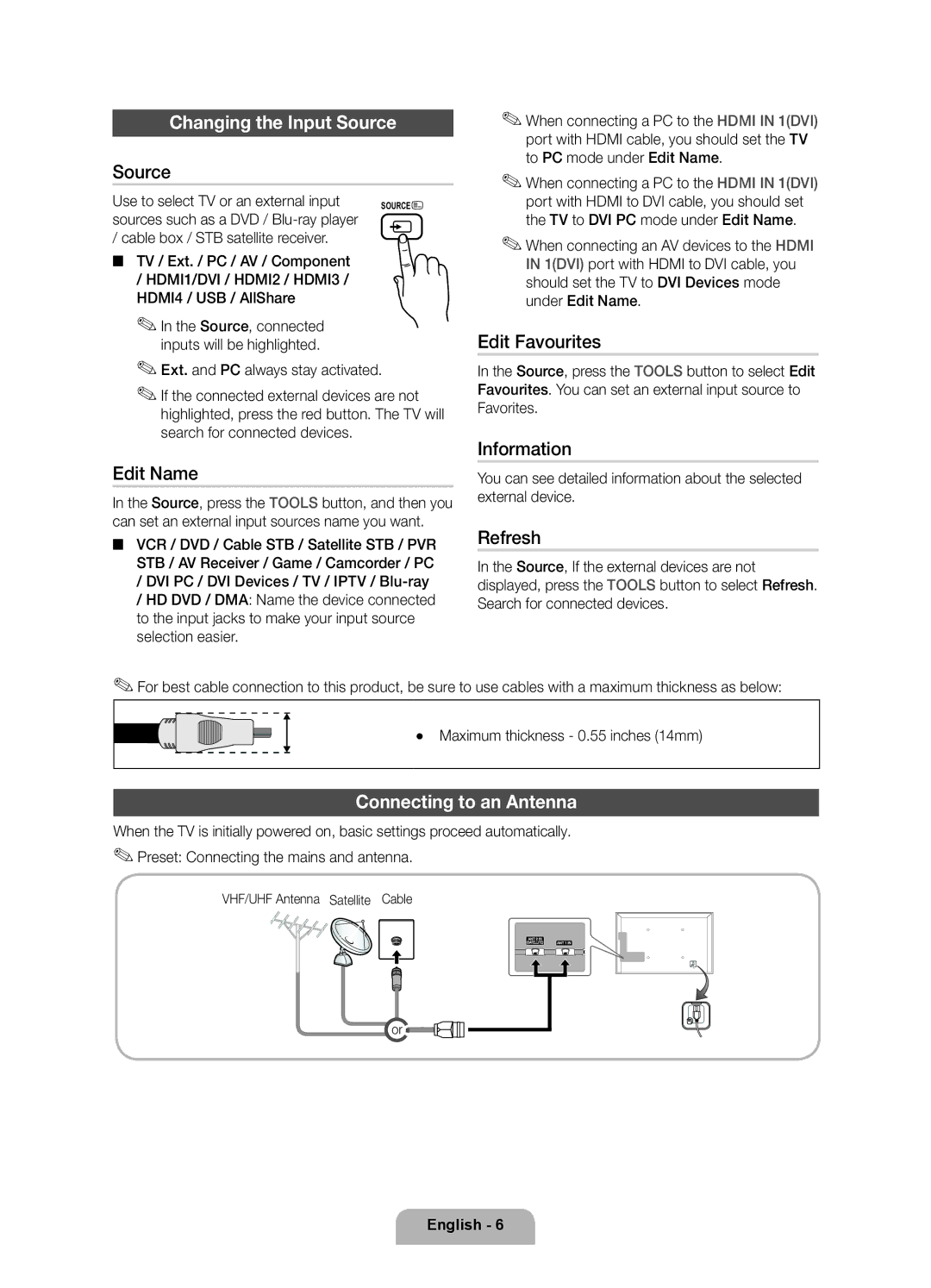Changing the Input Source
Source
Use to select TV or an external input | SOURCE |
sources such as a DVD / |
|
/ cable box / STB satellite receiver. |
|
■■ TV / Ext. / PC / AV / Component / HDMI1/DVI / HDMI2 / HDMI3 / HDMI4 / USB / AllShare
✎✎In the Source, connected inputs will be highlighted.
✎✎Ext. and PC always stay activated.
✎✎If the connected external devices are not highlighted, press the red button. The TV will search for connected devices.
Edit Name
In the Source, press the TOOLS button, and then you can set an external input sources name you want.
■■ VCR / DVD / Cable STB / Satellite STB / PVR STB / AV Receiver / Game / Camcorder / PC
/DVI PC / DVI Devices / TV / IPTV /
/HD DVD / DMA: Name the device connected to the input jacks to make your input source selection easier.
✎✎When connecting a PC to the HDMI IN 1(DVI) port with HDMI cable, you should set the TV to PC mode under Edit Name.
✎✎When connecting a PC to the HDMI IN 1(DVI) port with HDMI to DVI cable, you should set the TV to DVI PC mode under Edit Name.
✎✎When connecting an AV devices to the HDMI IN 1(DVI) port with HDMI to DVI cable, you should set the TV to DVI Devices mode under Edit Name.
Edit Favourites
In the Source, press the TOOLS button to select Edit Favourites. You can set an external input source to Favorites.
Information
You can see detailed information about the selected external device.
Refresh
In the Source, If the external devices are not displayed, press the TOOLS button to select Refresh. Search for connected devices.
✎✎For best cable connection to this product, be sure to use cables with a maximum thickness as below:
•• Maximum thickness - 0.55 inches (14mm)
Connecting to an Antenna
When the TV is initially powered on, basic settings proceed automatically. ✎✎Preset: Connecting the mains and antenna.
VHF/UHF Antenna Satellite Cable
or![]()
![]()
![]()
English - 6