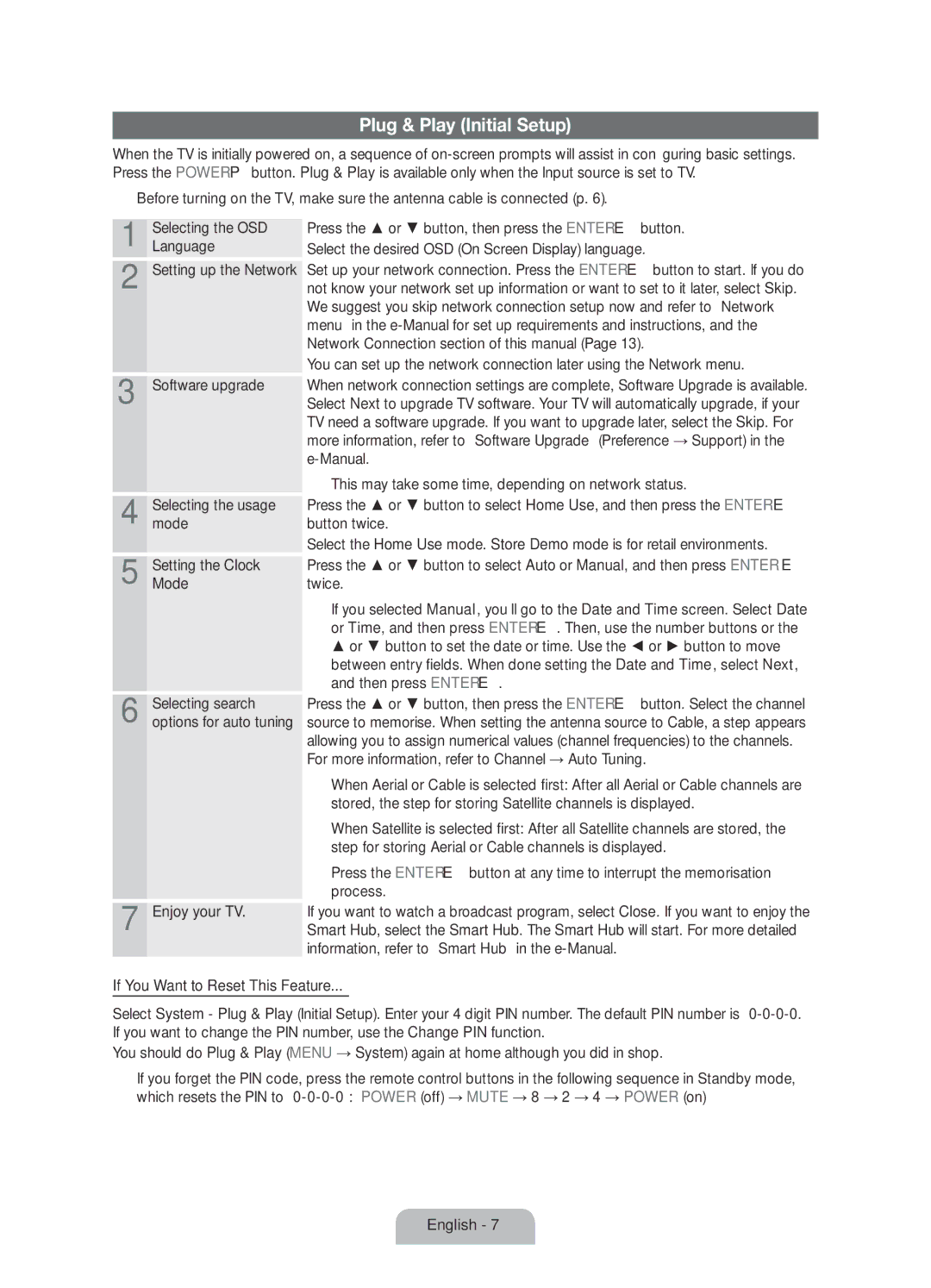Plug & Play (Initial Setup)
When the TV is initially powered on, a sequence of
✎✎Before turning on the TV, make sure the antenna cable is connected (p. 6).
1 | Selecting the OSD |
Language | |
2 | Setting up the Network |
3 Software upgrade
4 Selectingmode the usage
5 SettingMode the Clock
6 Selecting search options for auto tuning
7 Enjoy your TV.
Press the ▲ or ▼ button, then press the ENTERE button. Select the desired OSD (On Screen Display) language.
Set up your network connection. Press the ENTERE button to start. If you do not know your network set up information or want to set to it later, select Skip. We suggest you skip network connection setup now and refer to “Network menu” in the
You can set up the network connection later using the Network menu.
When network connection settings are complete, Software Upgrade is available. Select Next to upgrade TV software. Your TV will automatically upgrade, if your TV need a software upgrade. If you want to upgrade later, select the Skip. For more information, refer to “Software Upgrade” (Preference → Support) in the
✎✎This may take some time, depending on network status.
Press the ▲ or ▼ button to select Home Use, and then press the ENTERE button twice.
Select the Home Use mode. Store Demo mode is for retail environments.
Press the ▲ or ▼ button to select Auto or Manual, and then press ENTERE twice.
✎✎If you selected Manual, you’ll go to the Date and Time screen. Select Date or Time, and then press ENTERE. Then, use the number buttons or the
▲or ▼ button to set the date or time. Use the ◄ or ► button to move
between entry fields. When done setting the Date and Time, select Next, and then press ENTERE.
Press the ▲ or ▼ button, then press the ENTERE button. Select the channel source to memorise. When setting the antenna source to Cable, a step appears allowing you to assign numerical values (channel frequencies) to the channels.
For more information, refer to Channel → Auto Tuning.
✎✎When Aerial or Cable is selected first: After all Aerial or Cable channels are stored, the step for storing Satellite channels is displayed.
✎✎When Satellite is selected first: After all Satellite channels are stored, the step for storing Aerial or Cable channels is displayed.
✎✎Press the ENTERE button at any time to interrupt the memorisation process.
If you want to watch a broadcast program, select Close. If you want to enjoy the Smart Hub, select the Smart Hub. The Smart Hub will start. For more detailed information, refer to “Smart Hub” in the
If You Want to Reset This Feature...
Select System - Plug & Play (Initial Setup). Enter your 4 digit PIN number. The default PIN number is
You should do Plug & Play (MENU → System) again at home although you did in shop.
✎✎If you forget the PIN code, press the remote control buttons in the following sequence in Standby mode, which resets the PIN to
English - 7