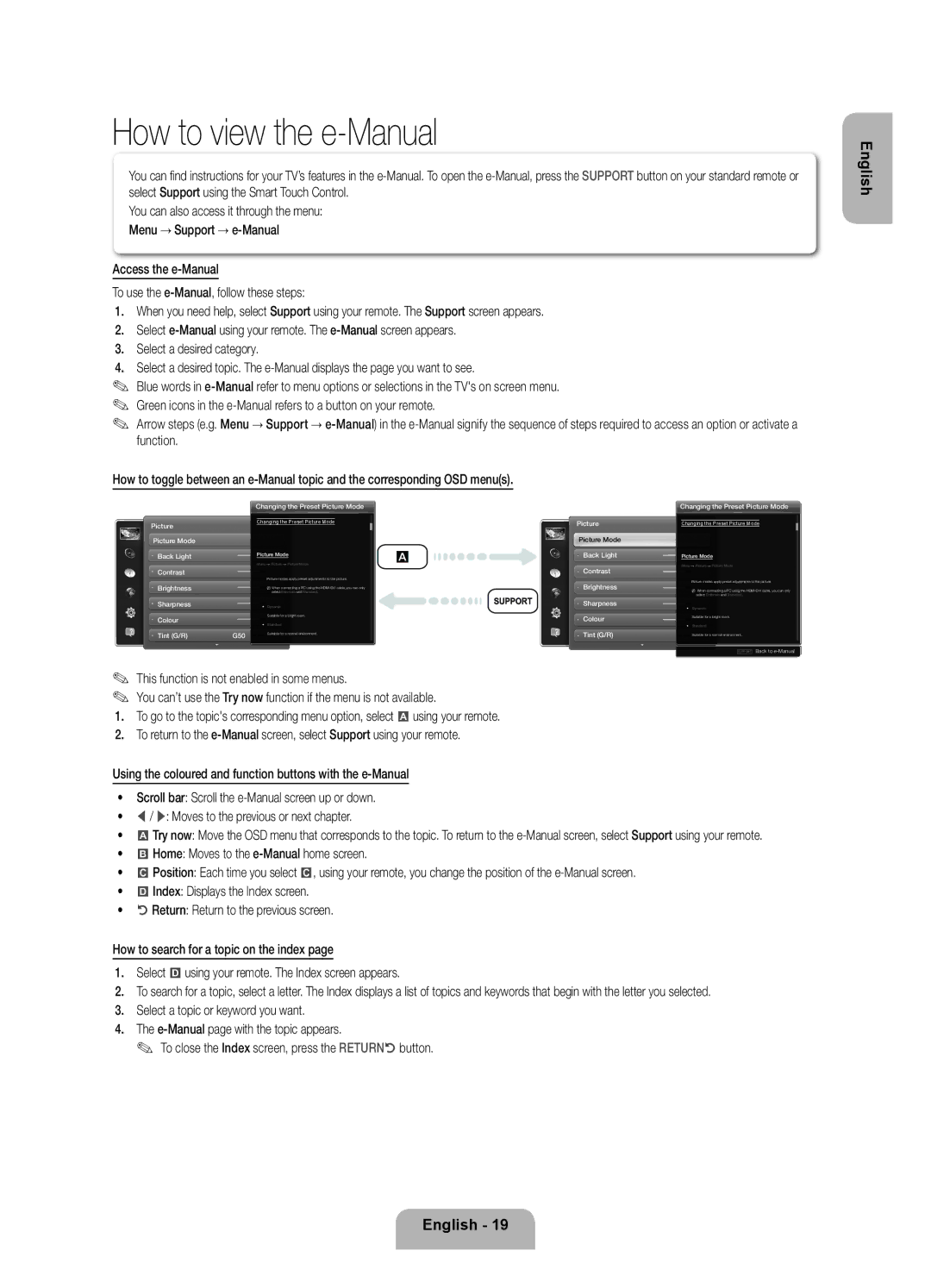How to view the e-Manual
You can fi nd instructions for your TV’s features in the
You can also access it through the menu: Menu → Support →
Access the
To use the
1.When you need help, select Support using your remote. The Support screen appears.
2.Select
3.Select a desired category.
4.Select a desired topic. The
✎Blue words in
✎Green icons in the
✎Arrow steps (e.g. Menu → Support →
English
How to toggle between an
| Changing the Preset Picture Mode | ||
Picture | Changing the Preset Picture Mode | ||
|
| ||
Picture Mode |
|
| |
Back Light | Picture Mode | ||
| Menu → Picture → Picture Mode | ||
Contrast |
|
| |
|
| Picture modes apply preset adjustments to the picture. | |
Brightness |
| N When connecting a PC using the | |
|
| select Entertain and Standard. | |
Sharpness | • | Dynamic | |
Colour |
| Suitable for a bright room. | |
• | Standard | ||
| |||
Tint (G/R) | G50 | Suitable for a normal environment. | |
| |||
Picture
Picture Mode
Back Light
Contrast
Brightness
Sharpness
Colour
Tint (G/R)
Changing the Preset Picture Mode
Changing the Preset Picture Mode
Picture Mode
Menu → Picture → Picture Mode
Picture modes apply preset adjustments to the picture.
NWhen connecting a PC using the
•Dynamic
Suitable for a bright room.
•Standard
Suitable for a normal environment.
‘Back to
✎This function is not enabled in some menus.
✎You can’t use the Try now function if the menu is not available.
1.To go to the topic's corresponding menu option, select ausing your remote.
2.To return to the
Using the coloured and function buttons with the
•Scroll bar: Scroll the
•l / r: Moves to the previous or next chapter.
•aTry now: Move the OSD menu that corresponds to the topic. To return to the
•bHome: Moves to the
•{Position: Each time you select {, using your remote, you change the position of the
•}Index: Displays the Index screen.
•RReturn: Return to the previous screen.
How to search for a topic on the index page
1.Select }using your remote. The Index screen appears.
2.To search for a topic, select a letter. The Index displays a list of topics and keywords that begin with the letter you selected.
3.Select a topic or keyword you want.
4.The
✎ To close the Index screen, press the RETURNRbutton.
English - 19