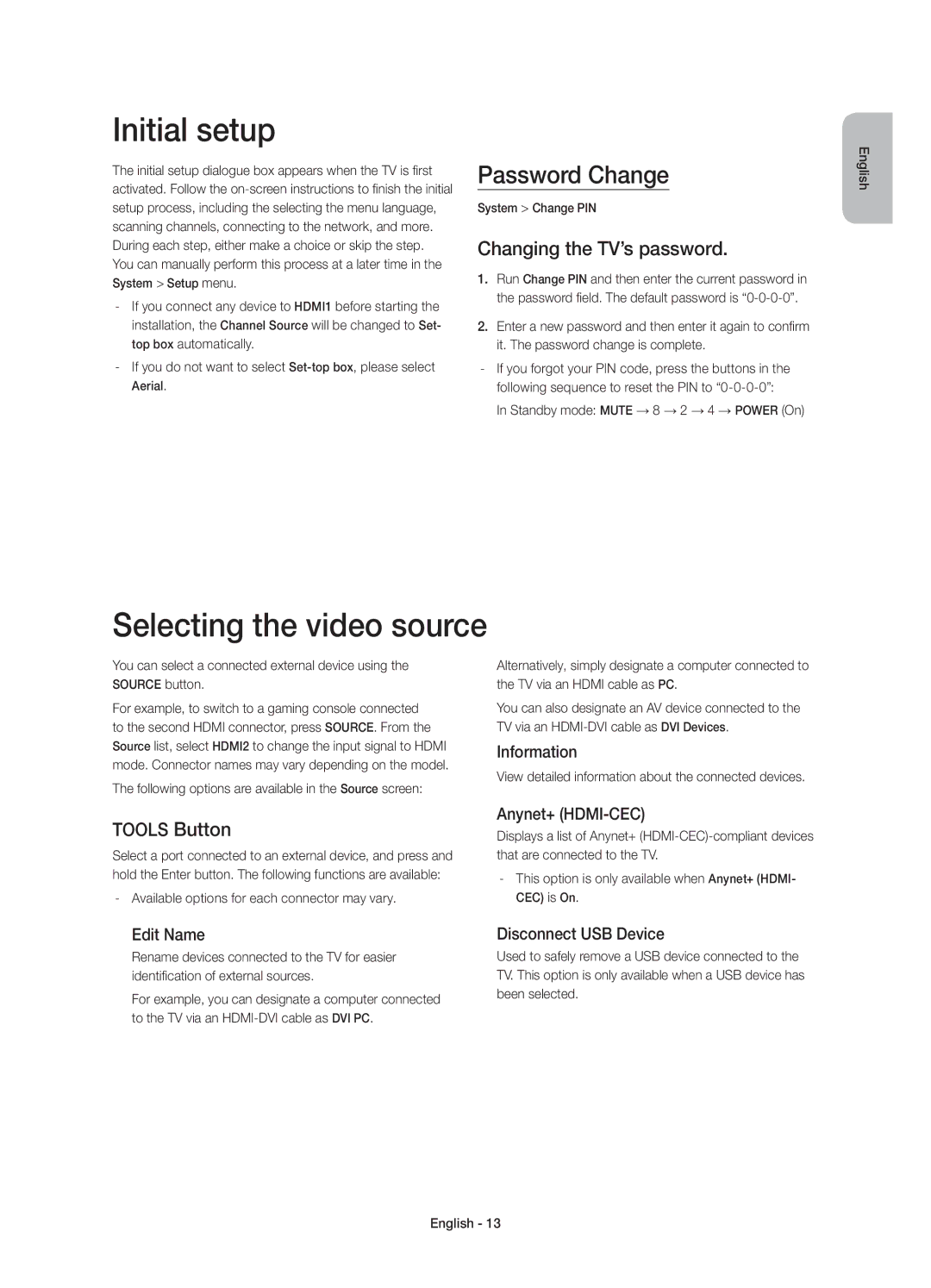UE55HU7100SXZG, UE65HU7100SXXN, UE55HU7100SXZF, UE65HU7100SXZF, UE55HU7100SXXH specifications
The Samsung UE65HU7100SXXH, UE65HU7100SXZG, UE55HU7100SXTK, UE55HU7100SXXC, and UE55HU7100SXXH are part of Samsung's acclaimed HU7100 series of 4K Ultra HD televisions, renowned for their advanced technology and stunning picture quality. These models cater to a diverse range of viewing preferences, bringing immersive experiences to the living room.At the heart of these televisions lies Samsung’s Crystal Clear UHD technology. This ensures that you enjoy vibrant colors and incredibly sharp details, whether you are watching movies, sports, or playing video games. The Ultra HD resolution of 3840 x 2160 pixels provides four times the pixel density of Full HD, allowing for an immersive viewing experience with lifelike images.
One of the standout features of the HU7100 series is the PurColor technology. It enhances color reproduction, allowing users to see a wider spectrum of colors, which adds depth and realism to the content. This results in images that are not only bright but also true to life, creating a cinema-like experience right in your living room.
The Samsung Smart TV interface is another key characteristic of these models. It provides users access to a variety of streaming services and apps, ensuring that entertainment is just a click away. The intuitive menu allows you to easily navigate through your favorite shows, movies, and games, enhancing the overall user experience.
Moreover, these televisions are equipped with Samsung's UHD Upscaling technology, which takes lower resolution content and enhances it to near 4K quality. This feature is particularly useful for viewers who enjoy older films and TV shows, as it revitalizes them for modern viewing standards.
The design of the UE65HU7100SXXH and its counterparts exemplifies modern aesthetics with slim bezels and a sleek finish, allowing them to seamlessly integrate into any home decor. Additionally, the models incorporate multi-connectivity options, including HDMI and USB ports, enabling users to connect various devices such as gaming consoles, Blu-ray players, and sound systems with ease.
In summary, the Samsung UE65HU7100 series offers a perfect blend of cutting-edge technology, stunning visual quality, and user-friendly features, making them an excellent choice for anyone looking to elevate their home viewing experience. Whether opting for the larger 65-inch model or the more compact 55-inch versions, these TVs ensure that every viewing session is both entertaining and unforgettable.