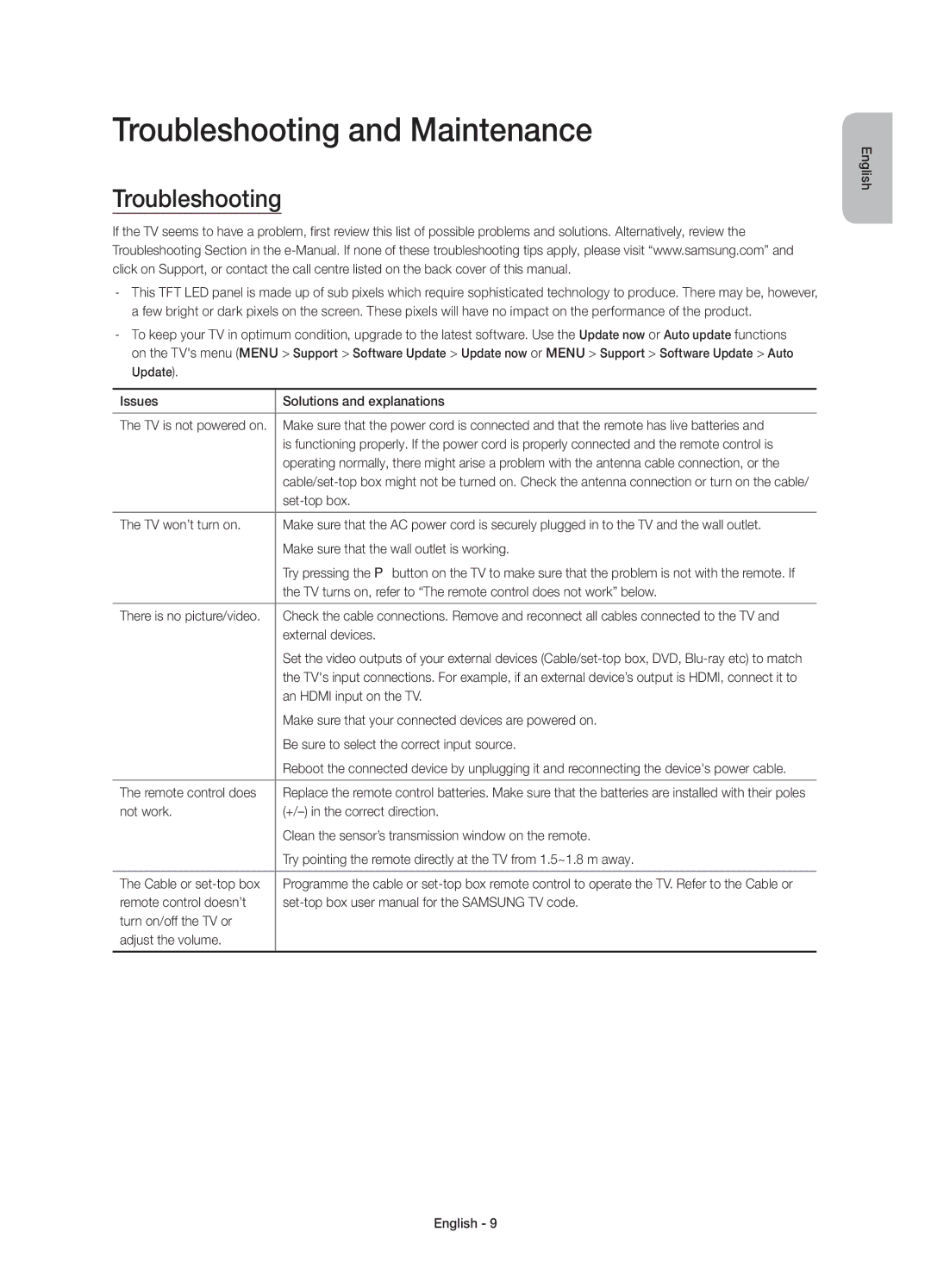Troubleshooting and Maintenance
Troubleshooting
If the TV seems to have a problem, first review this list of possible problems and solutions. Alternatively, review the Troubleshooting Section in the
on the TV's menu (MENU > Support > Software Update > Update now or MENU > Support > Software Update > Auto Update).
Issues | Solutions and explanations |
|
|
The TV is not powered on. | Make sure that the power cord is connected and that the remote has live batteries and |
| is functioning properly. If the power cord is properly connected and the remote control is |
| operating normally, there might arise a problem with the antenna cable connection, or the |
| |
| |
|
|
The TV won’t turn on. | Make sure that the AC power cord is securely plugged in to the TV and the wall outlet. |
| Make sure that the wall outlet is working. |
| Try pressing the Pbutton on the TV to make sure that the problem is not with the remote. If |
| the TV turns on, refer to “The remote control does not work” below. |
|
|
There is no picture/video. | Check the cable connections. Remove and reconnect all cables connected to the TV and |
| external devices. |
| Set the video outputs of your external devices |
| the TV's input connections. For example, if an external device’s output is HDMI, connect it to |
| an HDMI input on the TV. |
| Make sure that your connected devices are powered on. |
| Be sure to select the correct input source. |
| Reboot the connected device by unplugging it and reconnecting the device's power cable. |
|
|
The remote control does | Replace the remote control batteries. Make sure that the batteries are installed with their poles |
not work. | |
| Clean the sensor’s transmission window on the remote. |
| Try pointing the remote directly at the TV from 1.5~1.8 m away. |
|
|
The Cable or | Programme the cable or |
remote control doesn’t | |
turn on/off the TV or |
|
adjust the volume. |
|
|
|
English