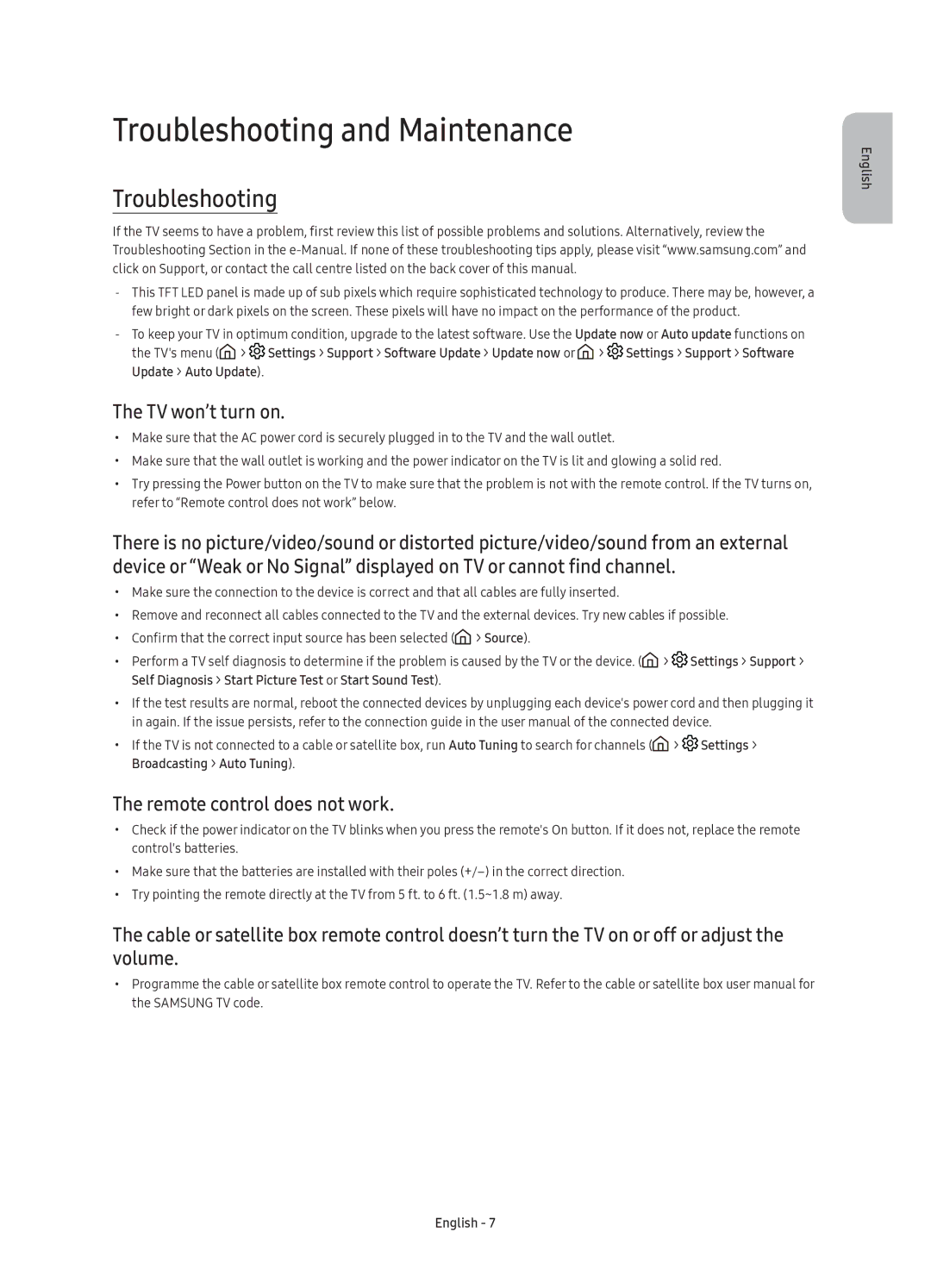UE65KU6000KXZT, UE55KU6020KXZT, UE50KU6000KXZT, UE60KU6000KXZT, UE43KU6000KXZT specifications
The Samsung UE70KU6000KXZT, UE40KU6000KXZT, UE55KU6000KXZT, UE43KU6000KXZT, and UE60KU6000KXZT are part of the KU6000 series, offering an impressive array of features tailored for home entertainment enthusiasts. Each model is designed to deliver exceptional picture quality and a truly immersive viewing experience.These televisions utilize Ultra HD 4K resolution, boasting four times the pixel density of Full HD. This resolution enhances clarity, allowing viewers to see stunning detail in every scene. Equipped with HDR technology, the KU6000 series excels in color and contrast, producing vivid colors and deeper blacks. The High Dynamic Range allows for more lifelike images, enhancing the visual experience during both bright and dark scenes.
In terms of design, these models feature a sleek profile with minimal bezels, allowing the screen to take center stage in any room. The elegant finish adds a touch of modern sophistication, making them perfect fits for a contemporary living space.
The Smart TV capabilities of the KU6000 series provide access to a broad range of content via Samsung's intuitive interface. Users can enjoy streaming services like Netflix, YouTube, and Amazon Prime Video directly from their TVs, simplifying access to their favorite shows and movies. The Samsung Smart Hub organizes all your apps, content, and broadcasting services in one place, allowing for easy navigation.
The integration of Samsung's Tizen operating system optimizes performance and responsiveness. With its multi-view feature, users can enjoy content from multiple sources simultaneously, enhancing the flexibility and entertainment value.
Further enhancing the audio experience, these models come with Dolby Digital Plus, providing immersive sound quality that complements the stunning visuals. The built-in speakers deliver clarity, ensuring that dialogues are crisp, while background music and sound effects are rich and engaging.
Another noteworthy aspect is the Eco Sensor, which automatically adjusts the brightness of the screen based on the ambient light in the room. This feature not only enhances viewing comfort but also contributes to energy efficiency, making the television an environmentally-conscious choice.
Whether you opt for the larger 70-inch display or the more compact 40-inch model, the Samsung KU6000 series combines advanced technology with user-friendly features, promising an exceptional viewing experience tailored to meet the needs of any consumer. With its focus on quality, design, and functionality, it stands out as a remarkable choice in the competitive television market.