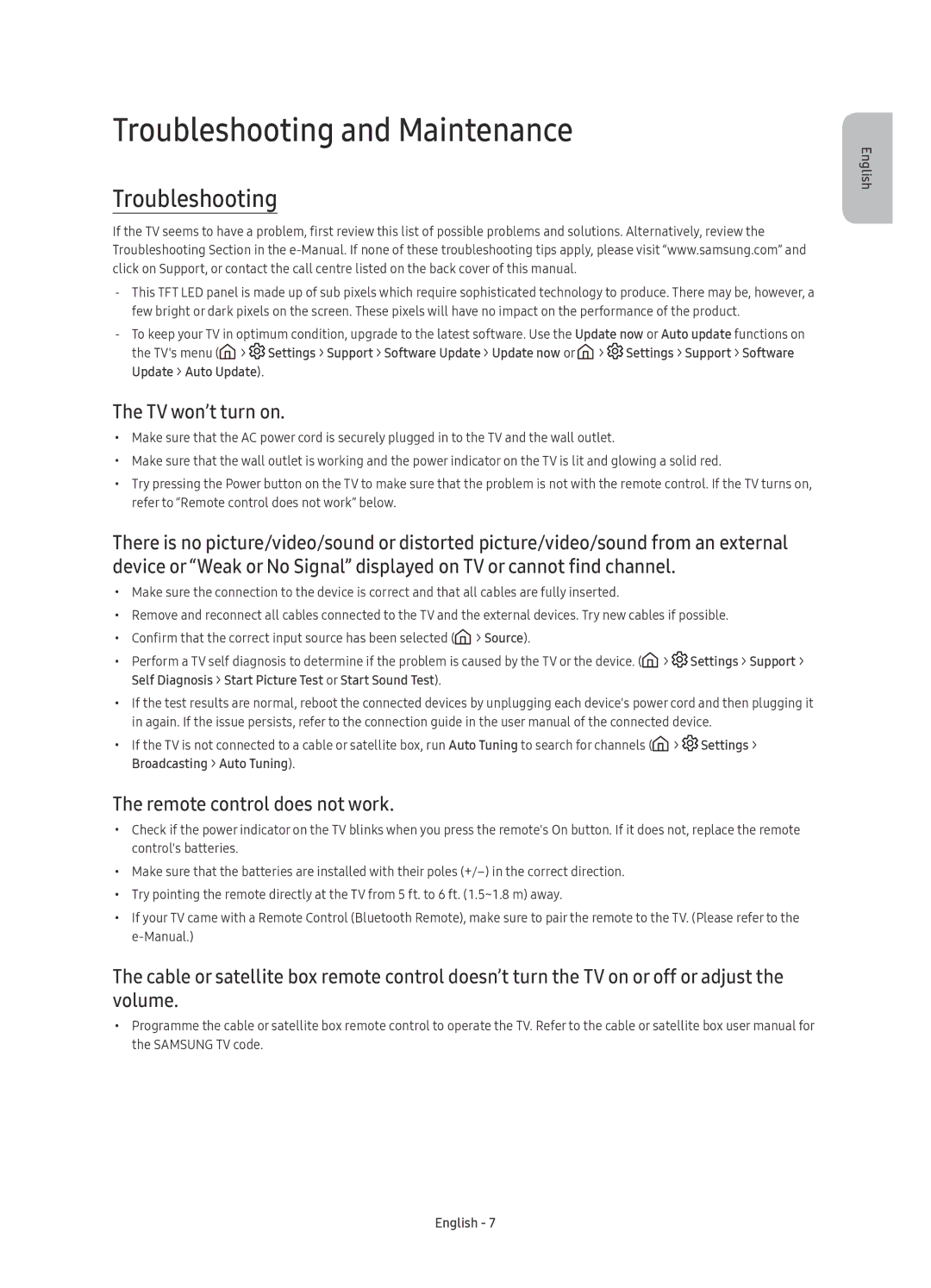UE55KS8500UXSQ, UE65KS8500UXSQ, UE49KS8500UXSQ specifications
The Samsung UE49KS8500UXSQ, UE65KS8500UXSQ, and UE55KS8500UXSQ are part of Samsung's KS8500 series, which combines advanced technology with a sleek design to provide top-tier viewing experiences. These models have been well-received for their stunning picture quality, elegant aesthetics, and innovative features, making them highly sought-after choices in the premium television market.One of the standout features of the KS8500 series is the Quantum Dot technology. This allows the TVs to produce vibrant and accurate colors that are essential for a lifelike viewing experience. With a wider color gamut, viewers can enjoy their favorite movies and shows with colors that are true to life, enhancing every visual detail.
Another key aspect of these models is the 4K Ultra HD resolution, which offers four times the resolution of Full HD. The impressive pixel density results in sharper images, making every scene more immersive. Furthermore, the HDR (High Dynamic Range) support enhances the contrast between dark and bright scenes, providing deeper blacks and brighter whites, which adds another layer of detail to the image quality.
The KS8500 series also incorporates a curved screen design. This feature not only adds a modern touch but also improves the viewing experience by providing a wider field of vision. The curvature draws viewers into the action, making it more engaging.
In terms of performance, the Smart Hub interface simplifies the way users access content and apps. With built-in Wi-Fi and the Tizen operating system, users can easily stream content from popular platforms, browse the web, and control connected devices seamlessly.
Additionally, the audio performance complements the visual experience. The TVs feature DTS Premium Sound, which creates an immersive audio environment, ensuring that users not only see great visuals but also hear them with clarity and depth.
Finally, the ultra-slim design and almost bezel-less frame give the KS8500 models an elegant finish, making them a sophisticated addition to any living space. Overall, the Samsung UE49KS8500UXSQ, UE65KS8500UXSQ, and UE55KS8500UXSQ offer a blend of cutting-edge technology and style, delivering a superior home entertainment experience.