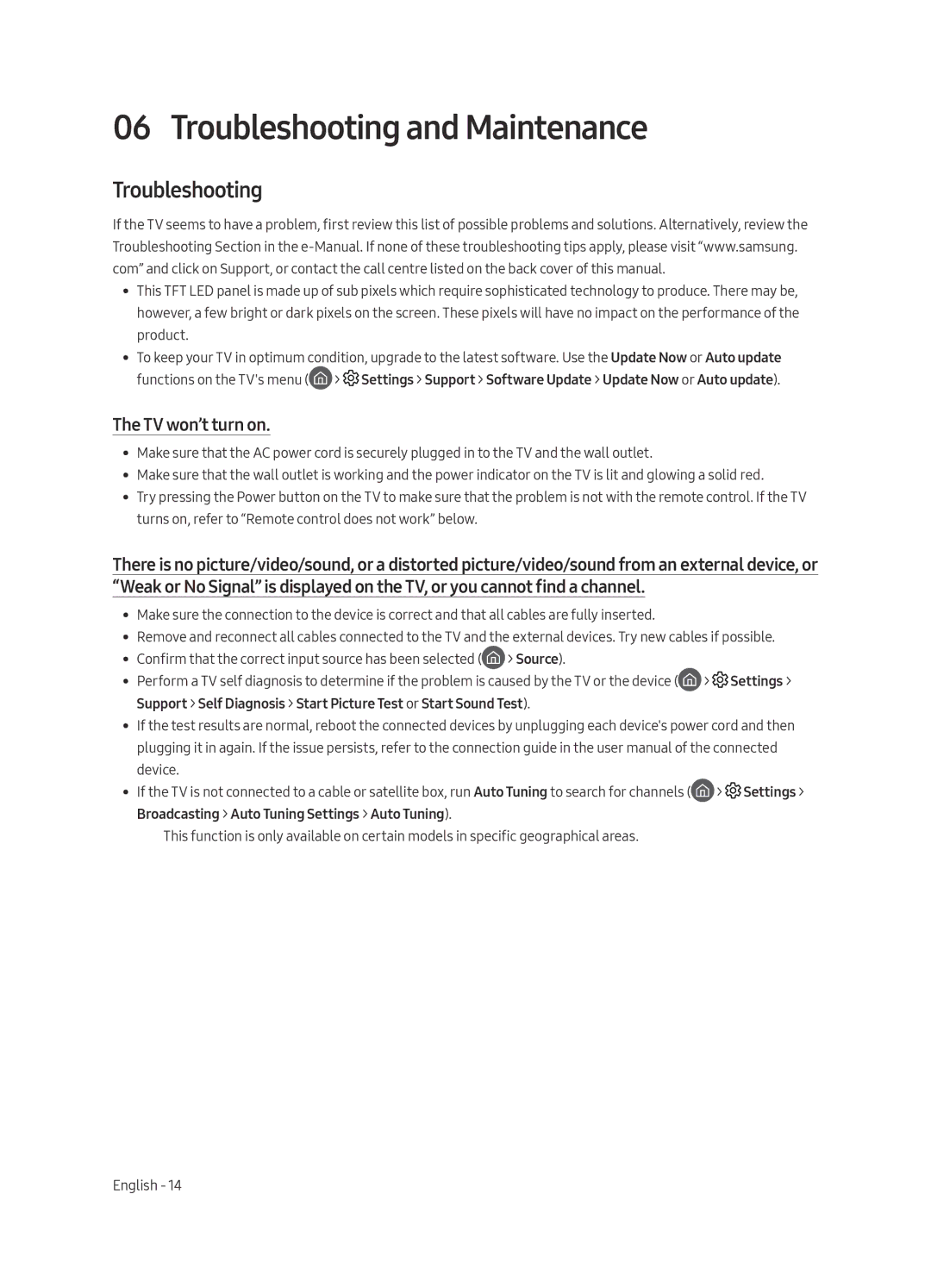UE55MU9000TXXU, UE65MU9000TXXU, UE65MU9000TXZG, UE55MU9000TXZT, UE65MU9000TXSQ specifications
The Samsung UE55MU9000TXSQ and UE65MU9000TXSQ models are part of Samsung's acclaimed MU9000 series, designed to elevate the viewing experience. These 4K Ultra HD Smart TVs combine cutting-edge technologies and innovative features to deliver stunning picture quality and exceptional performance.One of the standout technologies in these models is the 4K UHD resolution, which boasts four times the pixel density of Full HD. This means that viewers are treated to sharp, detailed images, allowing them to see every detail in their favorite movies and shows. The HDR (High Dynamic Range) capability further enhances the viewing experience by providing rich contrast and vivid colors. HDR allows the TV to display a broader range of luminosity, ensuring that both the brightest highlights and the darkest shadows are rendered beautifully.
The Samsung UHD Dimming technology included in both models enhances the overall picture quality by dividing the screen into multiple zones. This allows the television to adjust brightness and contrast on an individual basis, resulting in more accurate colors and improved image depth. This nuanced control makes for a more lifelike viewing experience, whether you are watching a dark scene in a thriller or bright colors in a nature documentary.
Both models are powered by Samsung’s Smart Hub, offering an intuitive interface for accessing a myriad of streaming services, applications, and content. The Smart View feature enables seamless connection to mobile devices, letting users share content easily. Additionally, voice control compatibility with smart assistants offers a hands-free experience, allowing for effortless navigation and command.
In terms of sound quality, the UE55MU9000TXSQ and UE65MU9000TXSQ come equipped with Dolby Digital Plus, delivering an immersive audio experience that complements the stunning visuals. The sleek design and narrow bezels further enhance the aesthetic appeal, making these televisions a great addition to any modern living space.
Moreover, the Quantum Dot technology integrated into these models allows for a wider color spectrum, producing more vibrant and realistic colors compared to traditional LED TVs. Whether you’re gaming, streaming your favorite series, or watching sports, these features ensure an impressive, engaging experience that captures attention and immerses viewers in the content.
With a blend of advanced technologies and user-friendly features, the Samsung UE55MU9000TXSQ and UE65MU9000TXSQ represent an excellent choice for anyone looking to elevate their home entertainment setup.