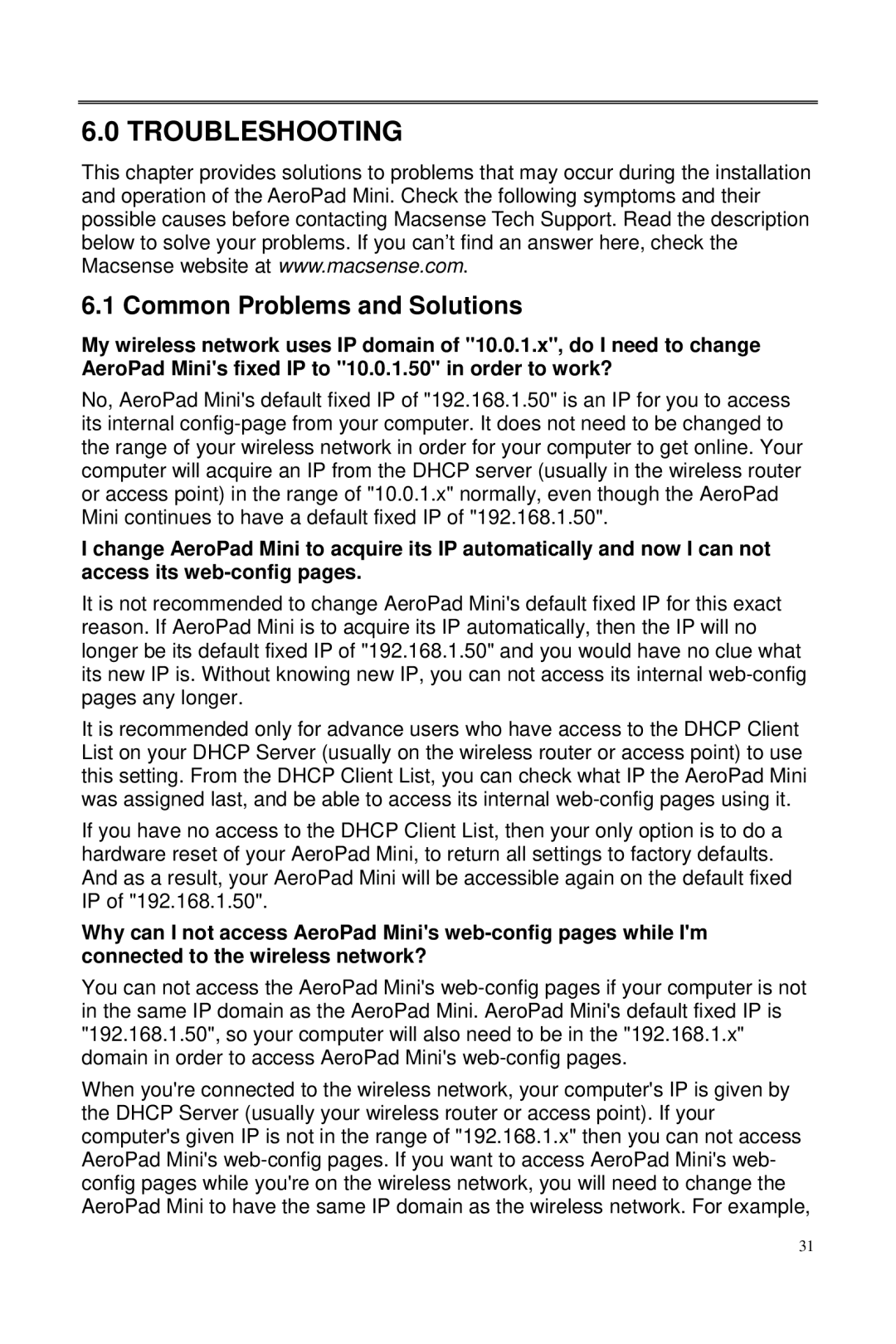6.0 TROUBLESHOOTING
This chapter provides solutions to problems that may occur during the installation and operation of the AeroPad Mini. Check the following symptoms and their possible causes before contacting Macsense Tech Support. Read the description below to solve your problems. If you can’t find an answer here, check the Macsense website at www.macsense.com.
6.1 Common Problems and Solutions
My wireless network uses IP domain of "10.0.1.x", do I need to change AeroPad Mini's fixed IP to "10.0.1.50" in order to work?
No, AeroPad Mini's default fixed IP of "192.168.1.50" is an IP for you to access its internal
I change AeroPad Mini to acquire its IP automatically and now I can not access its
It is not recommended to change AeroPad Mini's default fixed IP for this exact reason. If AeroPad Mini is to acquire its IP automatically, then the IP will no longer be its default fixed IP of "192.168.1.50" and you would have no clue what its new IP is. Without knowing new IP, you can not access its internal
It is recommended only for advance users who have access to the DHCP Client List on your DHCP Server (usually on the wireless router or access point) to use this setting. From the DHCP Client List, you can check what IP the AeroPad Mini was assigned last, and be able to access its internal
If you have no access to the DHCP Client List, then your only option is to do a hardware reset of your AeroPad Mini, to return all settings to factory defaults. And as a result, your AeroPad Mini will be accessible again on the default fixed IP of "192.168.1.50".
Why can I not access AeroPad Mini's
You can not access the AeroPad Mini's
When you're connected to the wireless network, your computer's IP is given by the DHCP Server (usually your wireless router or access point). If your computer's given IP is not in the range of "192.168.1.x" then you can not access AeroPad Mini's
31