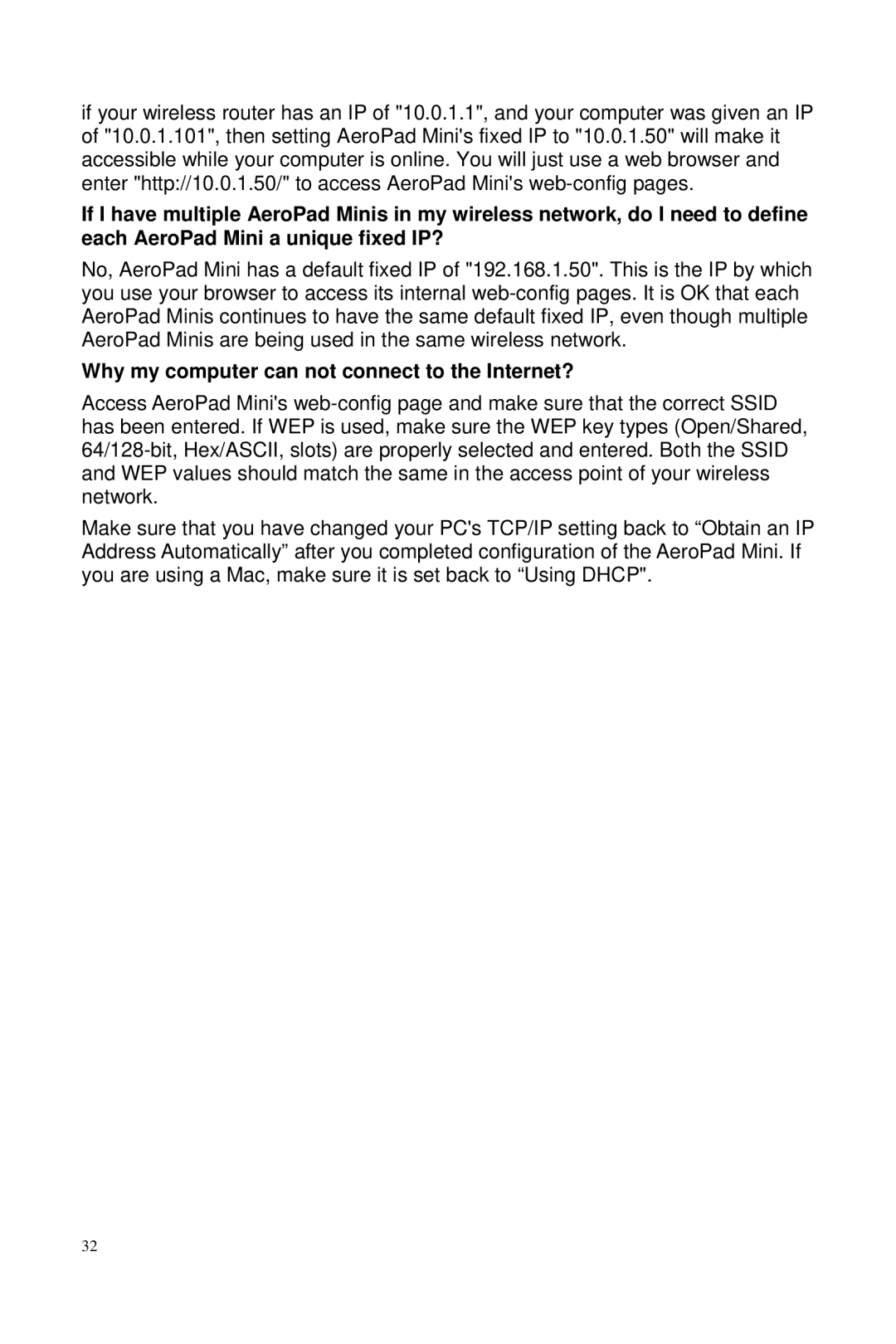if your wireless router has an IP of "10.0.1.1", and your computer was given an IP of "10.0.1.101", then setting AeroPad Mini's fixed IP to "10.0.1.50" will make it accessible while your computer is online. You will just use a web browser and enter "http://10.0.1.50/" to access AeroPad Mini's
If I have multiple AeroPad Minis in my wireless network, do I need to define each AeroPad Mini a unique fixed IP?
No, AeroPad Mini has a default fixed IP of "192.168.1.50". This is the IP by which you use your browser to access its internal
Why my computer can not connect to the Internet?
Access AeroPad Mini's
Make sure that you have changed your PC's TCP/IP setting back to “Obtain an IP Address Automatically” after you completed configuration of the AeroPad Mini. If you are using a Mac, make sure it is set back to “Using DHCP".
32