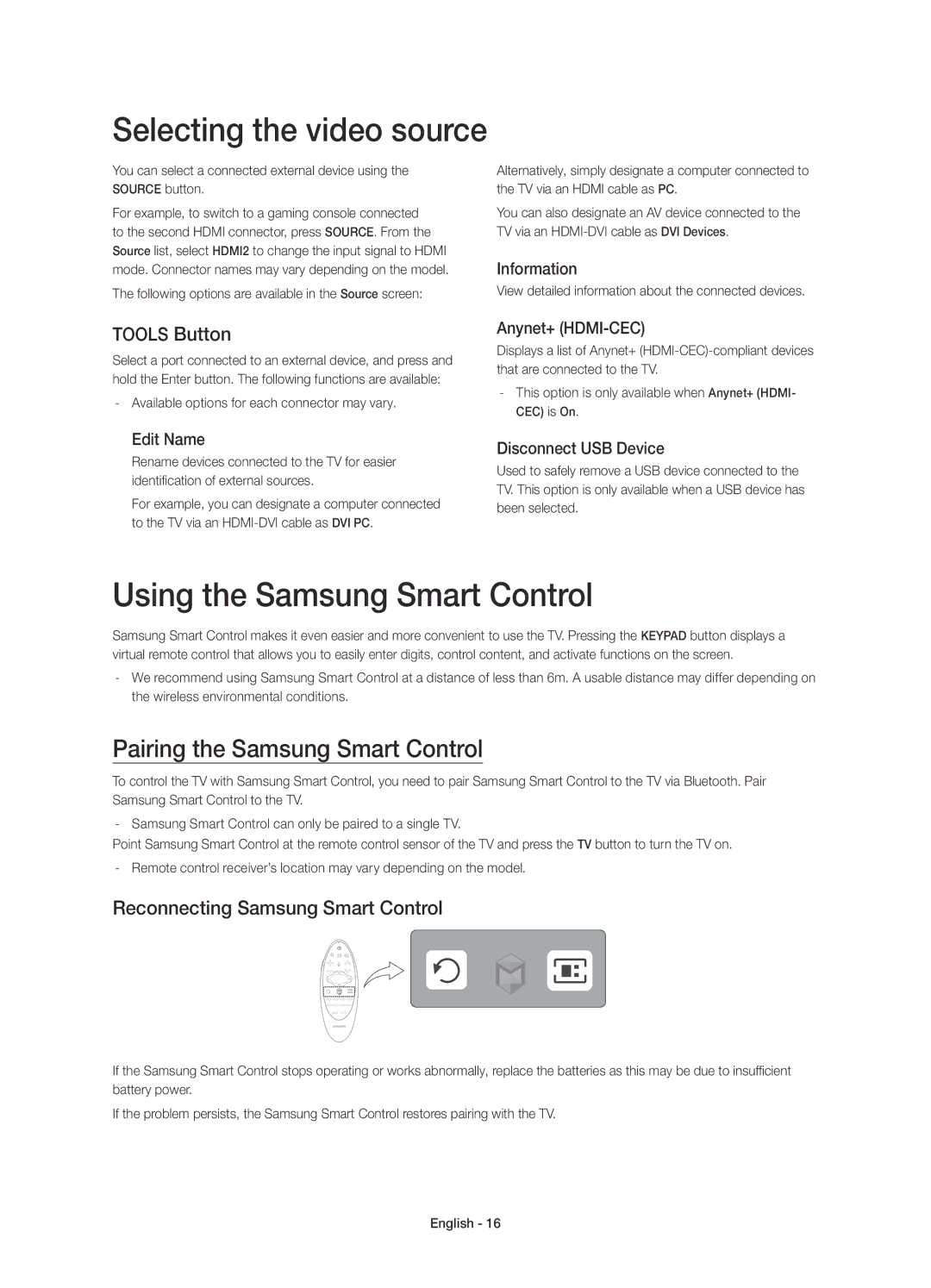Selecting the video source
You can select a connected external device using the SOURCE button.
For example, to switch to a gaming console connected to the second HDMI connector, press SOURCE. From the Source list, select HDMI2 to change the input signal to HDMI mode. Connector names may vary depending on the model.
The following options are available in the Source screen:
Alternatively, simply designate a computer connected to the TV via an HDMI cable as PC.
You can also designate an AV device connected to the TV via an
Information
View detailed information about the connected devices.
TOOLS Button
Select a port connected to an external device, and press and hold the Enter button. The following functions are available:
Edit Name
Rename devices connected to the TV for easier identification of external sources.
For example, you can designate a computer connected to the TV via an
Anynet+ (HDMI-CEC)
Displays a list of Anynet+
Disconnect USB Device
Used to safely remove a USB device connected to the TV. This option is only available when a USB device has been selected.
Using the Samsung Smart Control
Samsung Smart Control makes it even easier and more convenient to use the TV. Pressing the KEYPAD button displays a virtual remote control that allows you to easily enter digits, control content, and activate functions on the screen.
Pairing the Samsung Smart Control
To control the TV with Samsung Smart Control, you need to pair Samsung Smart Control to the TV via Bluetooth. Pair Samsung Smart Control to the TV.
Point Samsung Smart Control at the remote control sensor of the TV and press the TV button to turn the TV on.
Reconnecting Samsung Smart Control
If the Samsung Smart Control stops operating or works abnormally, replace the batteries as this may be due to insufficient battery power.
If the problem persists, the Samsung Smart Control restores pairing with the TV.