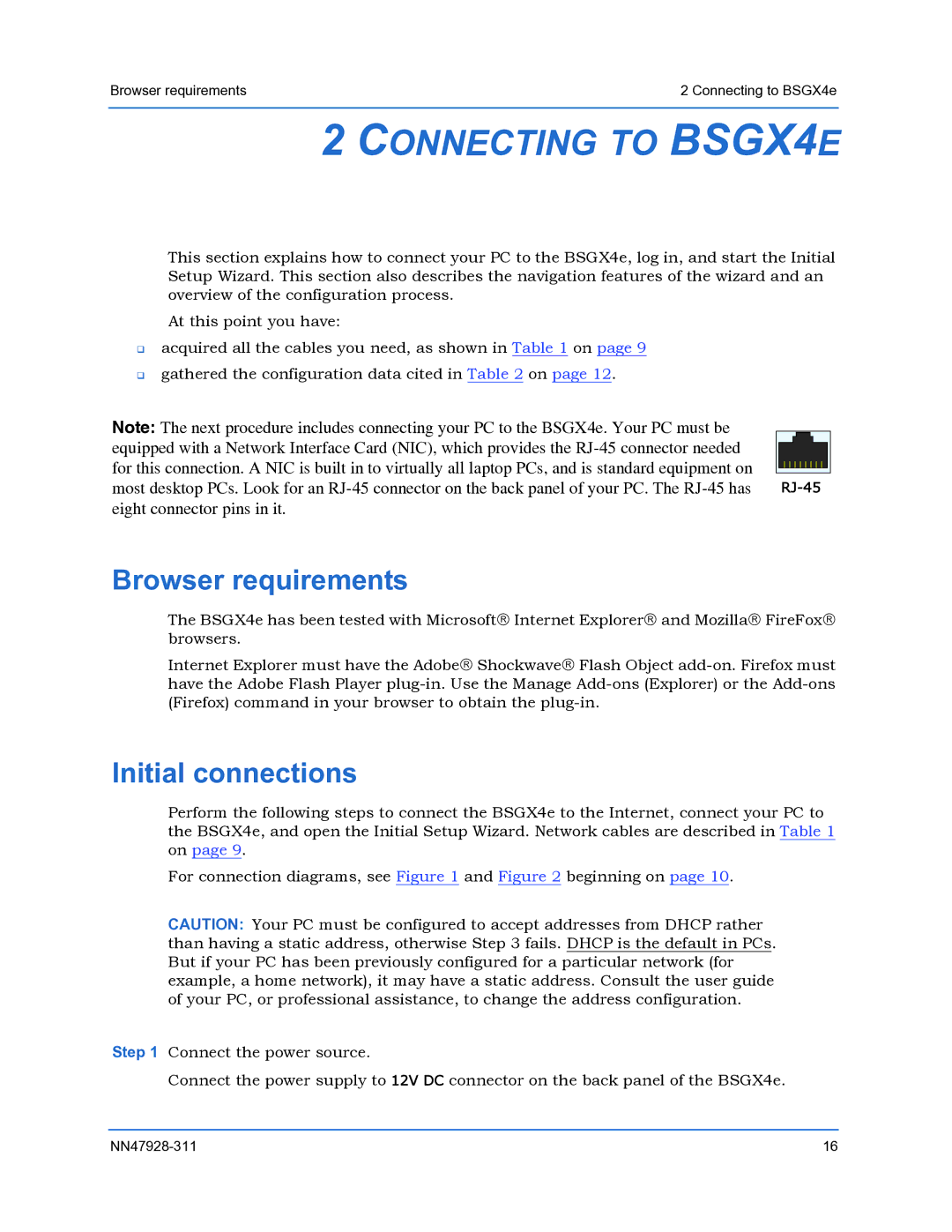Browser requirements | 2 Connecting to BSGX4e |
2CONNECTING TO BSGX4E
This section explains how to connect your PC to the BSGX4e, log in, and start the Initial Setup Wizard. This section also describes the navigation features of the wizard and an overview of the configuration process.
At this point you have:
acquired all the cables you need, as shown in Table 1 on page 9 gathered the configuration data cited in Table 2 on page 12.
Note: The next procedure includes connecting your PC to the BSGX4e. Your PC must be |
|
equipped with a Network Interface Card (NIC), which provides the |
|
for this connection. A NIC is built in to virtually all laptop PCs, and is standard equipment on |
|
most desktop PCs. Look for an | |
eight connector pins in it. |
|
Browser requirements
The BSGX4e has been tested with Microsoft® Internet Explorer® and Mozilla® FireFox® browsers.
Internet Explorer must have the Adobe® Shockwave® Flash Object
Initial connections
Perform the following steps to connect the BSGX4e to the Internet, connect your PC to the BSGX4e, and open the Initial Setup Wizard. Network cables are described in Table 1 on page 9.
For connection diagrams, see Figure 1 and Figure 2 beginning on page 10.
CAUTION: Your PC must be configured to accept addresses from DHCP rather than having a static address, otherwise Step 3 fails. DHCP is the default in PCs. But if your PC has been previously configured for a particular network (for example, a home network), it may have a static address. Consult the user guide of your PC, or professional assistance, to change the address configuration.
Step 1 Connect the power source.
Connect the power supply to 12V DC connector on the back panel of the BSGX4e.
16 |