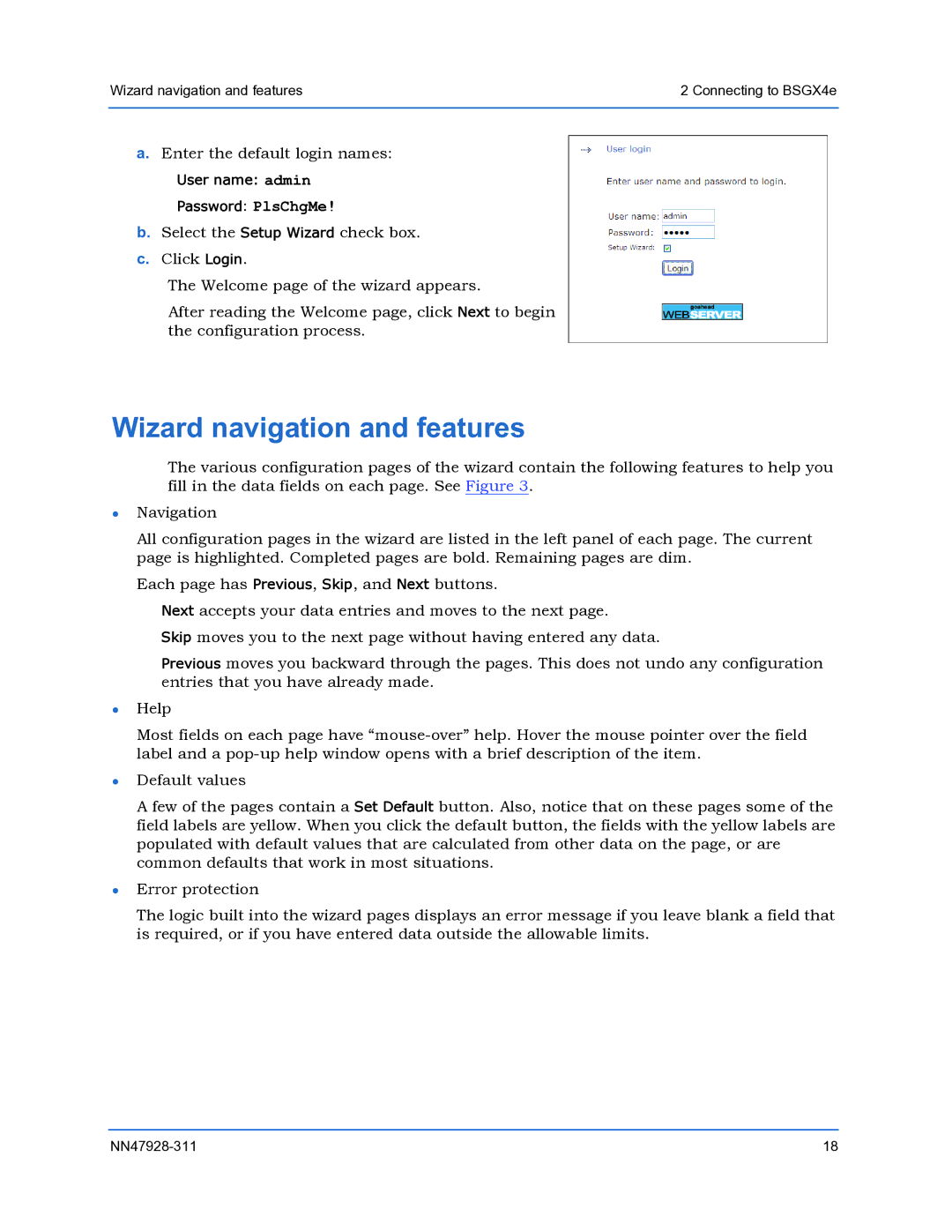Wizard navigation and features | 2 Connecting to BSGX4e |
|
|
a.Enter the default login names:
User name: admin
Password: PlsChgMe!
b.Select the Setup Wizard check box.
c.Click Login.
The Welcome page of the wizard appears.
After reading the Welcome page, click Next to begin the configuration process.
Wizard navigation and features
The various configuration pages of the wizard contain the following features to help you fill in the data fields on each page. See Figure 3.
zNavigation
All configuration pages in the wizard are listed in the left panel of each page. The current page is highlighted. Completed pages are bold. Remaining pages are dim.
z
z
Each page has Previous, Skip, and Next buttons.
Next accepts your data entries and moves to the next page.
Skip moves you to the next page without having entered any data.
Previous moves you backward through the pages. This does not undo any configuration entries that you have already made.
Help
Most fields on each page have
Default values
A few of the pages contain a Set Default button. Also, notice that on these pages some of the field labels are yellow. When you click the default button, the fields with the yellow labels are populated with default values that are calculated from other data on the page, or are common defaults that work in most situations.
zError protection
The logic built into the wizard pages displays an error message if you leave blank a field that is required, or if you have entered data outside the allowable limits.
18 |