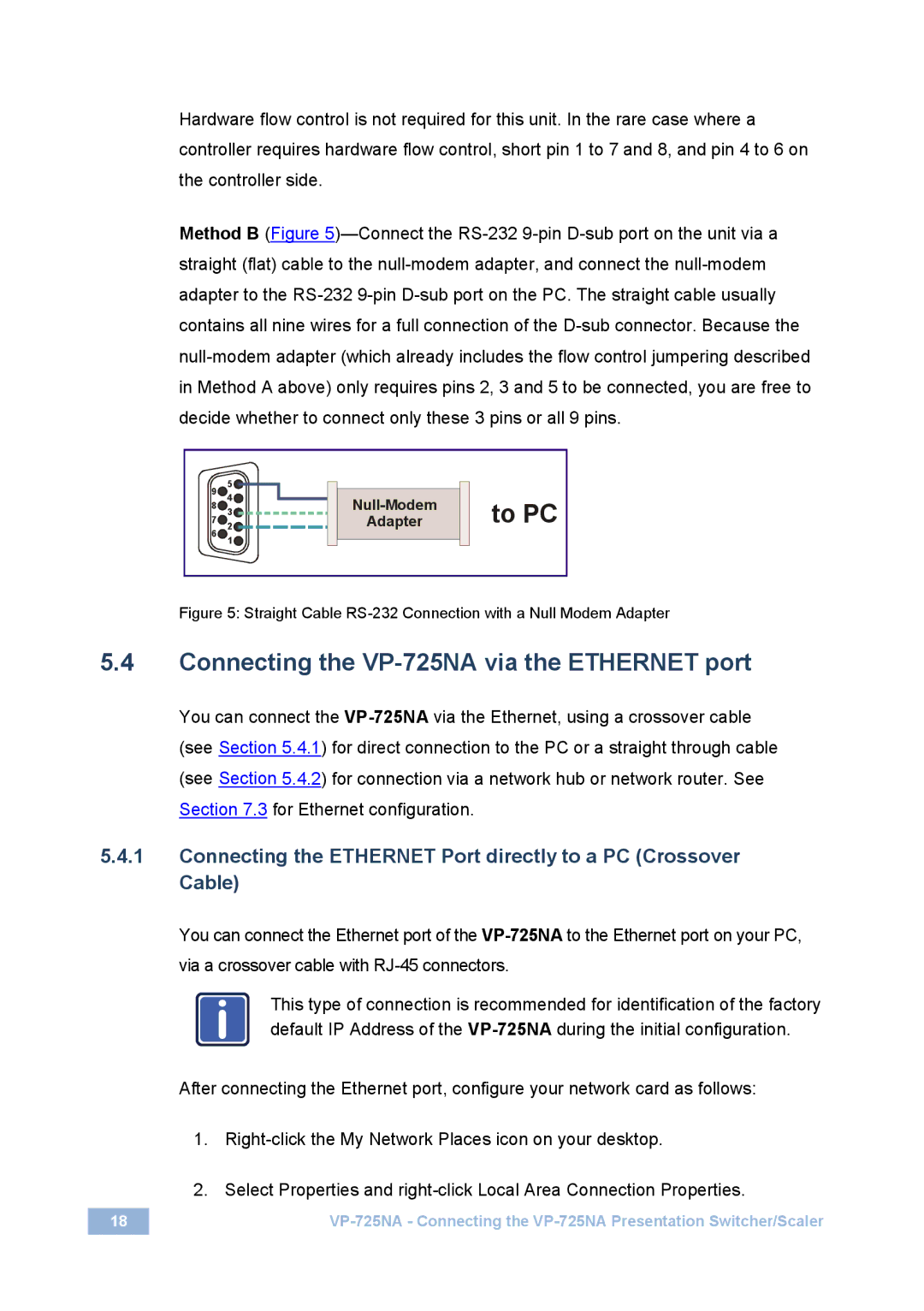Hardware flow control is not required for this unit. In the rare case where a controller requires hardware flow control, short pin 1 to 7 and 8, and pin 4 to 6 on the controller side.
Method B (Figure
9 | 5 |
4 | |
8 | 3 |
7 | 2 |
6 | 1 |
|
Adapter
to PC
Figure 5: Straight Cable RS-232 Connection with a Null Modem Adapter
5.4Connecting the VP-725NA via the ETHERNET port
You can connect the
(see Section 5.4.2) for connection via a network hub or network router. See Section 7.3 for Ethernet configuration.
5.4.1Connecting the ETHERNET Port directly to a PC (Crossover Cable)
You can connect the Ethernet port of the
iThis type of connection is recommended for identification of the factory default IP Address of the
After connecting the Ethernet port, configure your network card as follows:
1.
2.Select Properties and
18 |