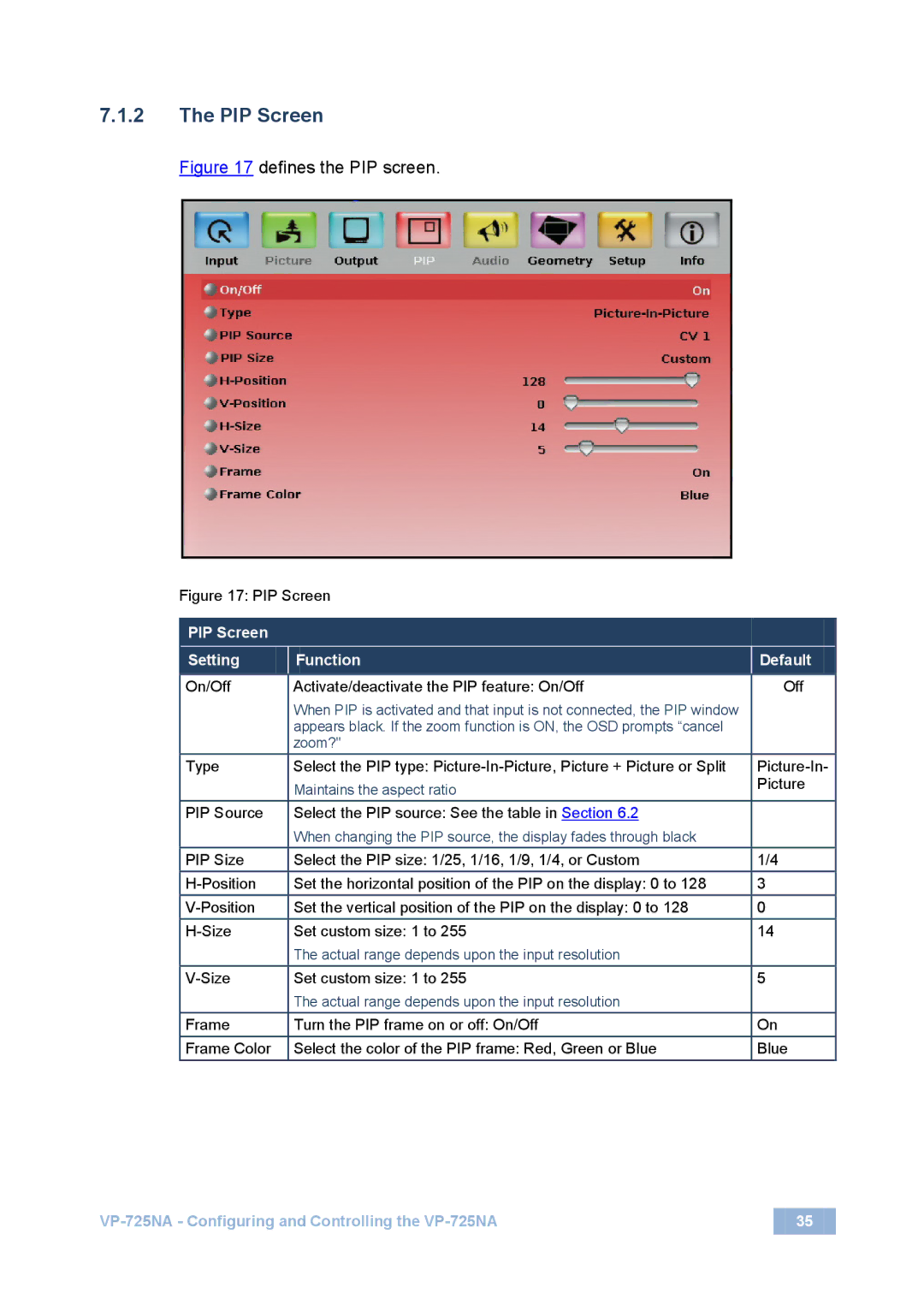PIP Screen
Setting | Function |
|
|
Default
On/Off | Activate/deactivate the PIP feature: On/Off | Off |
| When PIP is activated and that input is not connected, the PIP window |
|
| appears black. If the zoom function is ON, the OSD prompts “cancel |
|
| zoom?" |
|
Type | Select the PIP type: | |
| Maintains the aspect ratio | Picture |
|
| |
PIP Source | Select the PIP source: See the table in Section 6.2 |
|
| When changing the PIP source, the display fades through black |
|
PIP Size | Select the PIP size: 1/25, 1/16, 1/9, 1/4, or Custom | 1/4 |
Set the horizontal position of the PIP on the display: 0 to 128 | 3 | |
Set the vertical position of the PIP on the display: 0 to 128 | 0 | |
Set custom size: 1 to 255 | 14 | |
| The actual range depends upon the input resolution |
|
Set custom size: 1 to 255 | 5 | |
| The actual range depends upon the input resolution |
|
Frame | Turn the PIP frame on or off: On/Off | On |
Frame Color | Select the color of the PIP frame: Red, Green or Blue | Blue |
35 |