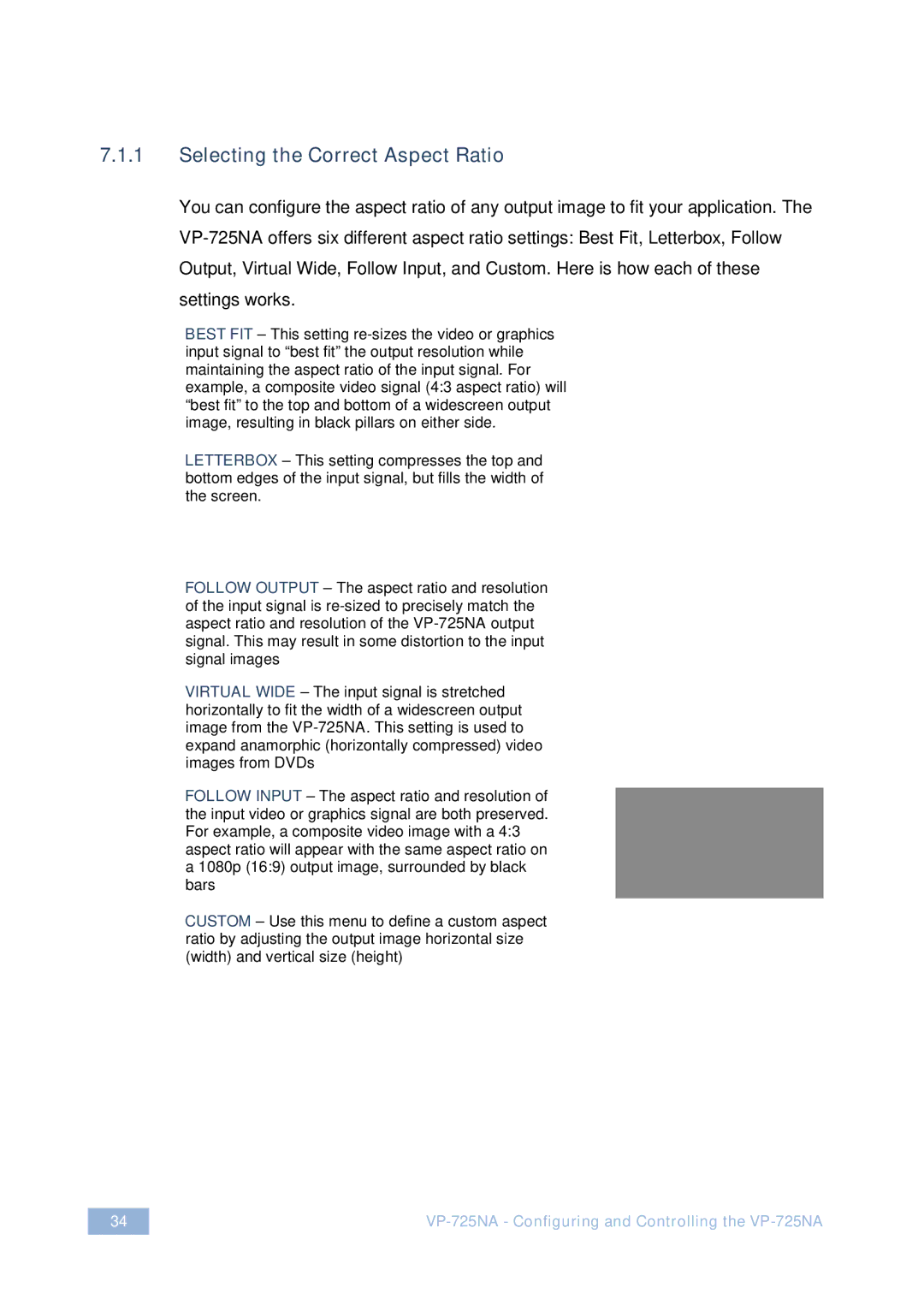7.1.1Selecting the Correct Aspect Ratio
You can configure the aspect ratio of any output image to fit your application. The
BEST FIT – This setting
LETTERBOX – This setting compresses the top and bottom edges of the input signal, but fills the width of the screen.
FOLLOW OUTPUT – The aspect ratio and resolution of the input signal is
VIRTUAL WIDE – The input signal is stretched horizontally to fit the width of a widescreen output image from the
FOLLOW INPUT – The aspect ratio and resolution of the input video or graphics signal are both preserved. For example, a composite video image with a 4:3 aspect ratio will appear with the same aspect ratio on a 1080p (16:9) output image, surrounded by black bars
CUSTOM – Use this menu to define a custom aspect ratio by adjusting the output image horizontal size (width) and vertical size (height)
34 |