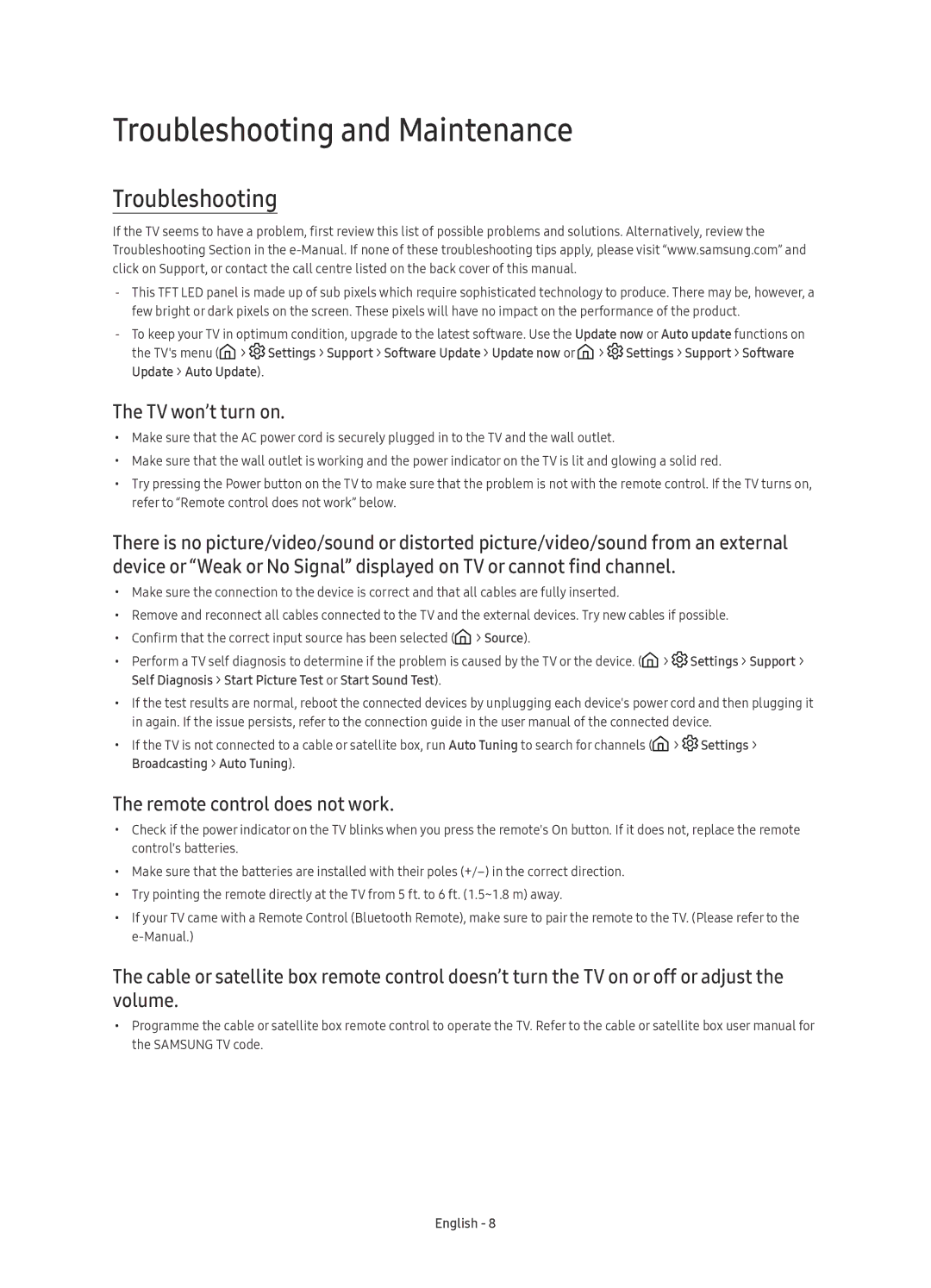UE78KS9580TXZG, UE65KS9580TXZG, UE88KS9880TXZG, UE88KS9890TXZG, UE78KS9590TXZG specifications
Samsung has consistently pushed the envelope in the world of television technology, and their premium flagship models, including the UE78KS9588TXZG, UE88KS9888TXZG, UE65KS9590TXZG, UE78KS9590TXZG, and UE88KS9890TXZG, showcase this commitment to excellence. These TVs leverage cutting-edge features that appeal to discerning viewers seeking the best in home entertainment.At the heart of these models is Samsung's Quantum Dot technology, which enhances color accuracy and brightness, delivering vibrant and lifelike images. The 4K Ultra HD resolution ensures that every detail is rendered with stunning clarity, while HDR (High Dynamic Range) capabilities elevate the viewing experience by providing a wider range of colors and contrast levels. This combination allows users to see images as they were meant to be seen, bringing movies, shows, and games to life.
One of the standout features of these TVs is the Precision Black technology, which optimizes black levels and minimizes light bleed, especially during dark scenes. This results in deeper blacks and a more immersive viewing experience. Additionally, the Ultra Black technology helps to reduce reflections, ensuring that picture quality remains pristine in any lighting condition.
Samsung’s Smart Hub provides a seamless interface for navigating streaming services, apps, and live television, all in one place. Access to popular platforms such as Netflix, YouTube, and Amazon Prime Video is streamlined, allowing users to switch between content effortlessly. The integration of voice control through Bixby enhances convenience, enabling users to control their TV and connected devices with simple voice commands.
For avid gamers, these models support HDR Gaming and low input lag, providing a smooth and responsive gaming experience. HDMI 2.0a support ensures that these televisions are ready for the latest generation of gaming consoles, providing the bandwidth needed for 4K gaming at high frame rates.
Design is another hallmark of these Samsung televisions. With ultra-slim bezels and a modern aesthetic, they can enhance any living space. The clean lines and elegant design make them a focal point, whether mounted on a wall or displayed on an entertainment unit.
In conclusion, the Samsung UE78KS9588TXZG, UE88KS9888TXZG, UE65KS9590TXZG, UE78KS9590TXZG, and UE88KS9890TXZG represent the pinnacle of home entertainment technology. With unparalleled picture quality, intelligent features, and stylish design, these televisions are crafted to meet the demands of film enthusiasts, gamers, and anyone who desires the ultimate viewing experience.