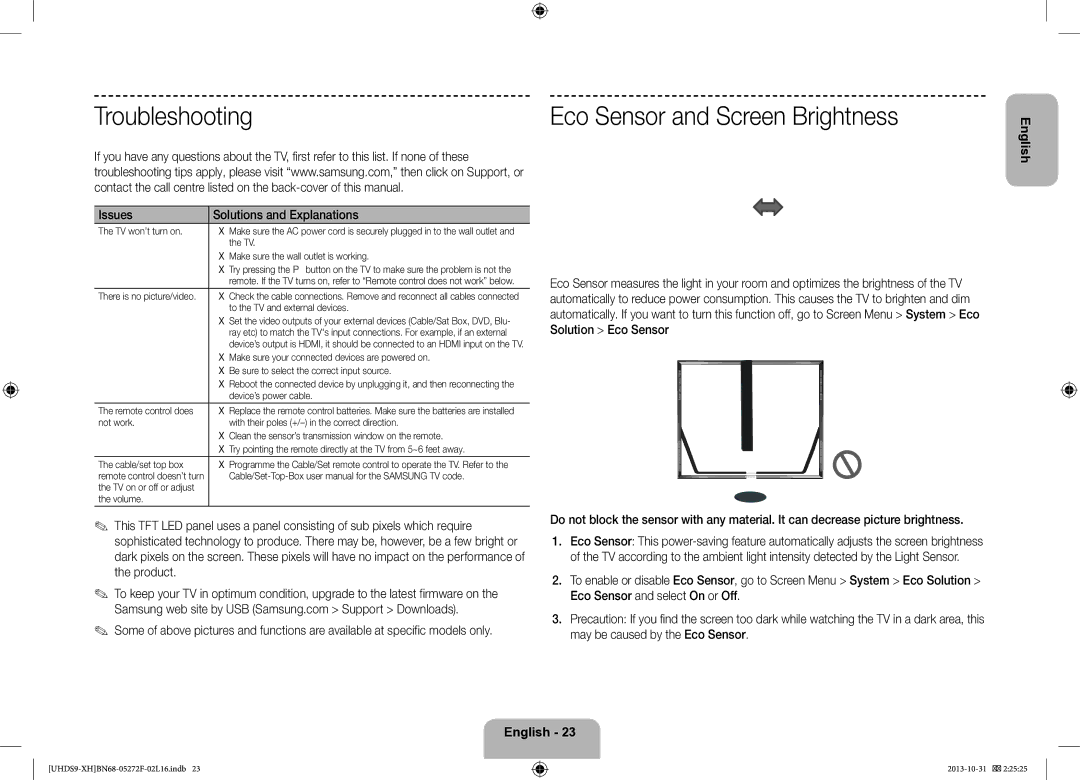Manual
House
Important Safety Instructions
Electric shock
Apparatus
Smart HUB
Features for your new TV
3D This new feature enables you to view 3D content
Scart Adapter AV Adapter
Accessories
Smart Touch Control & Batteries AAA x
Samsung 3D Active Glasses
Press and hold this button to
Take your voice command and enter a text using your voice
Displays and selects the available video sources
Changes channels
Inserting the Batteries AAA X
Connecting to the TV
Reconnecting the Smart Touch Control
Battery Low Alarm
Recommendations
Using the Touchpad
Changing Channels by Entering Numbers
Show Status and Notification Banner
Searching
Adjusting the Touchpad
Using the Virtual Remote Control
History
Screen
Using the Remote Control
Adjusts the volume Changes channels
Returns to the previous menu
Camera Speakers
Installing batteries Battery size AAA
Power button
Turning on the TV
TV Screen Lock
Installation Height & Angle Adjustment
Refer to the diagram and adjust the height of the TV
Gently press and release the top portion
Built-in TV Camera and Microphone
Extending the TV Camera
Retracting the Camera
Connecting the TV to One Connect
Camera angle adjustment
One Connect-end Connector
Add the External Device
Universal Remote Setup
Password Change
Switching Between Video Sources
To watch paid channels, the CI or CI+ Card must be inserted
Using the CI or CI+ Card
Turn the TV off to connect or disconnect a CI card
Scrolling a
Using the Top Icons
Viewing the e-Manual
Network Security Protocols
Connecting to a Network
Network Connection Wireless
Wireless Network Precautions
3D Active Glasses
Network Connection Wired
Features
On your network setup. They are illustrated starting below
Operating range
Performing 3D Active Glasses pairing
Charging the Battery
Recommended pairing distance ~6 m 50 cm
Watching 3D Video
Pairing for the first time
Troubleshooting
How Does it Work?
What is Remote Support?
Specifications Model Number SSG-3570CR
Recommendation EU only
Eco Sensor and Screen Brightness
Troubleshooting
Issues Solutions and Explanations
Product may cause a failure, fire, or
Storage and Maintenance
Specifications
Standby mode
Still image warning
Licences
Vigyázat
Fontos biztonsági utasítások
Figyelmeztetés! Fontos biztonsági utasítások
Az új TV-készülék funkciói
Tartozékok
Előfordulhat, hogy adminisztrációs díjat kell fizetnie, ha
Smart Touch Control távvezérlő használata
Smart Touch Control távvezérlő újracsatlakoztatása
Kapcsolódás a TV-készülékhez
Az elemek behelyezése AAA X
Alacsony akkumulátorfeszültség riasztása
Útmutató a számok beviteléhez
Az érintőpad használata
Az állapot- és értesítési sáv megjelenítése
Ajánlások Csatornaváltás számok segítségével
Virtuális távvezérlő használata
Előzmények
Keresés
Az érintőpad beállítása
Megfelelően használja
Távvezérlő használata
Hangerő beállítása Csatornaváltás
Visszatérés az előző menübe
Kamera Hangszórók
TV-készülék bekapcsolása
Az elemek behelyezése elem mérete AAA
Megjegyzés
TV-képernyő zárolása TV-képernyő zárolásának kioldása
Felszerelési magasság és a dőlésszög beállítása
Részének mindkét oldalán az ábrán látható módon
Terméket, az sérüléshez vezethet
Beépített TV-kamera és -mikrofon
TV-kamera kihúzása
TV-készülék dőlésszögének beállításakor ügyeljen arra, hogy
One Connect
TV-készülék csatlakoztatása One Connect eszközhöz
Kamera visszatolása
Kamera szögének módosítása
Jelszó módosítása
Univ. távvezérlő-beállító
Külső eszköz hozzáadása
Váltás a videoforrások között
CI vagy CI+ kártya használata
Felül található ikonok használata
Következő megtekintése e-Manual
Lapozás az oldalon
Hálózati biztonsági protokollok
Csatlakozás egy hálózathoz
Vezeték nélküli hálózati kapcsolat
Vezeték nélküli hálózattal kapcsolatos figyelmeztetések
Részegységek
3D aktív szemüveg
Vezetékes hálózati kapcsolat
Jellemzők
Működési tartomány
3D aktív szemüveg párosítása
Az akkumulátor töltése
Következő esetekben van szükség a párosítás megismétlésére
3D videó megtekintése
Az első párosítás
Hibaelhárítás
Ajánlás Csak az EU-ban
Mi a távoli támogatás?
Műszaki adatok típusszám SSG-3570CR
Hogyan működik?
Probléma Megoldás és magyarázat
Hibaelhárítás
Az Eco-érzékelő és a képernyő fényereje
Okozhat Tisztítószert
Tárolás és karbantartás
Műszaki leírás
Készenléti üzemmód
Ne nézze hosszú időn keresztül ugyanazt a TV-csatornát
Licencek
Javaslatok Csak EU-országok esetén
Állóképre vonatkozó figyelmeztetés
Przestroga
Ważne zasady bezpieczeństwa
Ostrzeżenie! Ważne zasady bezpieczeństwa
3D Ta nowa funkcja pozwala na oglądanie treści 3D
Funkcje telewizora
Przedłużacz podczerwieni
Akcesoria
Pilot Smart Touch Control z bateriami AAA x
Adapter Scart Adapter AV
Korzystanie z pilota Smart Touch Control
Ponowne łączenie pilota Smart Touch Control z telewizorem
Alarm niskiej energii baterii
Łączenie z telewizorem
Wkładanie baterii AAA X
Instrukcja wpisywania cyfr
Korzystanie z tabliczki dotykowej
Wyświetlanie paska stanu i powiadomień
Zalecenia Zmiana kanałów przez wprowadzanie numerów
Korzystanie z pilota wirtualnego
Historia
Wyszukiwanie
Dostosowywanie ustawień tabliczki dotykowej
Status Wyświetlanie paska powiadomień u góry ekranu
Korzystanie z pilota
Szybki wybór często używanych funkcji
Pokazywanymi na ekranie
Uwaga
Włączanie telewizora
Wkładanie baterii typu AAA
Blokowanie ekranu telewizora
Regulacja wysokości i kąta zamocowania telewizora
Delikatnie naciśnij górną część elementu
Wbudowana kamera i mikrofon
Wysuwanie kamery
Może skutkować obrażeniami ciała
Złącze One Connect
Wsuwanie kamery
Regulacja kąta ustawienia kamery
Zmiana hasła
Konfiguracja uniw. pilota
Dodawanie urządzenia zewnętrznego
Przełączanie źródeł sygnału wideo
Zostanie wyświetlony komunikat „Sygnał Zakodowany
Korzystanie z karty CI lub CI+
Aby włożyć lub wyjąć kartę CI, należy wyłączyć telewizor
Aby oglądać kanały płatne, należy włożyć kartę CI lub CI+
Korzystanie z ikon na górze ekranu
Wyświetlanie instrukcji e-Manual
Przewijanie strony
Protokoły zabezpieczeń sieciowych
Podłączanie do sieci
Połączenie sieciowe bezprzewodowe
Uwagi dotyczące sieci bezprzewodowych
Siecią za pomocą kabla. Zostały one przedstawione poniżej
Połączenie sieciowe przewodowe
Funkcje
Części
Zalecana odległość parowania Komputer PC 50 cm
Parowanie aktywnych okularów 3D
Ładowanie akumulatora
Zakres działania
Jeśli parowanie nie powiedzie się, okulary 3D wyłączą się
Rozwiązywanie problemów
Oglądanie filmów 3D
Pierwsze parowanie
Jak to działa?
Co to jest zdalna pomoc techniczna?
Dane techniczne numer modelu SSG-3570CR
Zalecenie Tylko UE
Czujnik Eco a jasność ekranu
Rozwiązywanie problemów
Problemy Rozwiązania i objaśnienia
Tryb gotowości
Przechowywanie i konserwacja
Dane techniczne
Ostrzeżenie dotyczące nieruchomych obrazów
Licencje
Zalecenie dotyczy wyłącznie UE
Προσοχη
Σημαντικές οδηγίες για την ασφάλεια
Προειδοποίηση! Σημαντικές οδηγίες για την Ασφάλεια
Δυνατότητες της νέας σας τηλεόρασης
Καθώς ανοίξατε το κουτί Εργασίας ή κατ οίκον επίσκεψη
Πρόσθετα εξαρτήματα
Αγοραστούν ξεχωριστά
Χρήσης
Χρήση του χειριστηρίου Smart Touch Control
Εικονίδια απόπειρας και ολοκλήρωσης σύνδεσης
Σύνδεση με την τηλεόραση
Τοποθέτηση των μπαταριών AAA X
Επανασύνδεση του χειριστηρίου Smart Touch Control
Αλλαγή του καναλιού με την εισαγωγή αριθμών
Χρήση της επιφάνειας αφής
Εμφάνισης λωρίδας κατάστασης και ειδοποιήσεων
Προτάσεις
Χρήση του εικονικού τηλεχειριστηρίου
Ιστορικό
Αναζήτηση
Ρύθμιση της επιφάνειας αφής
Της τηλεόρασης
Χρήση του τηλεχειριστηρίου
Τοποθέτηση των μπαταριών Μέγεθος μπαταρίας AAA
Ενεργοποίηση της τηλεόρασης
Ξεκλείδωμα οθόνης τηλεόρασης
Ύψος εγκατάστασης & Ρύθμιση γωνίας
Ανατρέξτε στο διάγραμμα και ρυθμίστε το ύψος της τηλεόρασης
Κλείδωμα οθόνης τηλεόρασης
Φακός
Επέκταση της κάμερας τηλεόρασης
Μπορεί να οδηγήσει σε τραυματισμό
Γωνίες ρύθμισης Γωνία εμπρός
Τηλεόραση
Ανάσυρση της κάμερας
Ρύθμιση γωνίας κάμερας
Αλλαγή κωδικού πρόσβασης
Ρύθμιση καθολικού τηλεχ
Προσθήκη εξωτερικής συσκευής
Εναλλαγή ανάμεσα σε πηγές βίντεο
Σημειωση
Χρήση της κάρτας CI ή CI+ Card
Κωδικοποιημένο σήμα
Χρήση των επάνω εικονιδίων
Προβολή του e-Manual
Κύλιση μιας σελίδας
Προφυλάξεις για τα ασύρματα δίκτυα
Σύνδεση σε δίκτυο
Σύνδεση δικτύου Ασύρματη
Πρωτόκολλα ασφαλείας δικτύου
Εξαρτήματα
Γυαλιά 3D Active
Σύνδεση δικτύου Ενσύρματη
Δυνατότητες
Συνιστώμενη απόσταση ζεύξης Υπολογιστής ~6 m 50 cm
Εκτέλεση ζεύξης γυαλιών 3D Active
Φόρτιση της μπαταρίας
Εμβέλεια λειτουργίας
Χρειάζεται επανάληψη της ζεύξης στις παρακάτω περιπτώσεις
Παρακολούθηση βίντεο 3D
Ζεύξη για πρώτη φορά
Αντιμετώπιση προβλημάτων
Πώς λειτουργεί
Τι είναι η απομακρυσμένη υποστήριξη
Προδιαγραφές κωδικός αριθμός μοντέλου SSG-3570CR
Σύσταση Ε.Ε. Μονο
Προβλήματα Λύσεις και επεξηγήσεις
Αντιμετώπιση προβλημάτων
Αισθητήρας Eco και Φωτεινότητα οθόνης
Πυρκαγιά ή ηλεκτροπληξία
Φύλαξη και συντήρηση
Προδιαγραφές
Κατάσταση αναμονής
Προειδοποίηση σχετικά με τις στατικές εικόνες
Άδειες
Σύσταση Μόνον EU
Внимание
Важни инструкции за безопасност
Предупреждение! Важни инструкции за Безопасност
3D тази нова функция ви позволява да гледате 3D съдържание
Функции за вашия нов телевизор
Може да се начисли такса за администриране, ако
Принадлежности
Тъчпад Плъзнете тъчпада, за да преместите фокуса на екрана
Включва и изключва телевизора
Регулира силата на звука
Текущо работещи приложения
Повторно свързване на Smart Touch Control
Свързване към телевизора
Поставяне на батериите AAA X
Аларма за слаба батерия
Ръководство за въвеждане на цифрови стойности
Използване на тъчпада
Показване на състоянието и лентата за уведомявания
Препоръки Смяна на каналите с въвеждане на номера на канали
Използване на виртуалното дистанционно управление
Хронология
Търсене
Регулиране на тъчпада
Телевизора
Използване на дистанционното управление
Бързо избиране на често използвани функции
Връщане към предишното меню Връщане към предишния канал
Камера Високоговорители
Включване на телевизора
Поставяне на батериите размер на батериите AAA
Забележка
Отключване на екрана на телевизора
Височина на монтиране и регулиране на ъгъла
Показано
Заключване на екрана на телевизора
Микрофон
Удължаване на камерата за телевизора
Може да доведе до нараняване
Внимателно натиснете и отпуснете горната част на
Телевизор
Свързване на телевизора към One Connect
Прибиране на камерата
Регулиране на ъгъла на камерата
Смяна на парола
Настр. Унив. дистанционно
Добавяне на външно устройство
Превключване между източници на видео
Изключете телевизора, за да поставите или извадите CI card
Използване на CI или CI+ Card
Използване на горните икони
Разглеждане на e-Manual
Превъртане на страница
Предупреждения при работата с безжична мрежа
Свързване към мрежа
Мрежова връзка безжична
Протоколи за мрежова защита
Части
Очила 3D Active
Мрежова връзка кабелна
Функции
Работен обхват
Изпълнение на сдвояване на очила 3D Active
Зареждане на батерията
Отстраняване на неизправности
Гледане на 3D видео
Сдвояване за пръв път
Как става това?
Какво е дистанционна поддръжка?
Спецификации номер на модел SSG-3570CR
Препоръка Само ЗА ЕС
Система ECO решение ECO сензор и изберете Вкл. или Изкл
Отстраняване на неизправности
Проблеми Решения и обяснения
Режим на готовност
Съхранение и поддръжка
Спецификации
Предупреждение за неподвижен образ
Лицензи
Kvalificirani tehničar
Važne sigurnosne upute
Upozorenje! Važne sigurnosne upute
Oprez
Značajke vašeg novog televizora
3D aktivne naočale tvrtke Samsung
Dodatna oprema
Unesite tekst koristeći glasovno upravljanje
Korištenje upravljača Smart Touch Control
Uključivanje i isključivanje televizora
Univerzalni daljinski upravljač
Ponovno povezivanje upravljača Smart Touch Control
Povezivanje s televizorom
Umetanje baterija 2 kom, AAA
Upozorenje o smanjenoj razini napunjenosti baterije
Vodič za unos brojeva
Korištenje dodirne plohe
Prikaz poruke s obavijesti i statusom
Preporuke Promjena kanala unosom brojeva
Korištenje virtualnog daljinskog upravljača
Povijest
Pretraživanje
Podešavanje dodirne plohe
Brz odabir često korištenih funkcija
Korištenje daljinskog upravljača
−− Boja i oblik mogu varirati ovisno o modelu
Uključivanje televizora
Umetanje baterija veličina baterija AAA
Napomena
Zaključavanje zaslona
Podešavanje visine i kuta postavljanja
Proučite dijagram i podesite visinu televizora
Objektiv
Ugrađena TV-kamera i mikrofon
Izvlačenje TV-kamere
Prouzročiti ozljede
Televizor Priključak za One Connect
Uvlačenje kamere
Podešavanje kuta kamere
Promjena lozinke
Postava univerz. daljin
Postavljanje
Dodavanje vanjskog uređaja
Prelazak s jednog izvora videosignala na drugi
Isključite televizor prije umetanja i vađenja CI kartice
Korištenje kartice CI ili CI+ Card
Korištenje ikona na vrhu
Prikaz značajke e-Manual
Kretanje stranicom
Mrežni sigurnosni protokoli
Povezivanje s mrežom
Povezivanje s mrežom bežična mreža
Mjere opreza vezane za bežičnu mrežu
Dijelovi
3D aktivne naočale
Povezivanje s mrežom žičana mreža
Značajke
Radni domet
Uparivanje s 3D aktivnim naočalama
Punjenje baterije
Ponovno uparivanje potrebno je u sljedećim slučajevima
Rješavanje problema
Gledanje 3D videozapisa
Prvo uparivanje
Kako to funkcionira?
Što je Podrška na daljinu?
Specifikacije broj modela SSG-3570CR
Preporuka samo za EU
Ekološki senzor i svjetlina zaslona
Rješavanje problema
Problemi Rješenja i objašnjenja
Uzrokovati kvar, požar ili strujni udar
Pohrana i održavanje
Specifikacije
Stanje pripravnosti
Upozorenje o prikazivanju statičnih slika
Licence
Upozornění
Důležité bezpečnostní pokyny
Varování! Důležité bezpečnostní pokyny
3D Tato nová funkce umožňuje sledování trojrozměrného obsahu
Funkce vašeho nového televizoru
Správní poplatek bude účtován v případě, že
Příslušenství
Jak používat ovladač Smart Touch Control
Upozornění na vybití baterie
Připojení ktelevizoru
Vkládání baterií AAA x
Obnova připojení ovladače Smart Touch Control
Průvodce číselným vstupem
Používání touchpadu
Zobrazení stavu a oznamovacího pruhu
Doporučení Změna kanálů zadáním čísel
Použití virtuálního dálkového ovladače
Historie
Vyhledávání
Nastavení touchpadu
Rychlý výběr často používaných funkcí
Použití dálkového ovladače
−− Barva i tvar se mohou lišit podle modelu
Zapnutí televizoru
Instalace baterií velikost baterií AAA
Poznámka
Uzamknutí obrazovky televizoru
Nastavení výšky a úhlu instalace
Nastavte instalační výšku televizoru podle obrázku
Jemně stiskněte a uvolněte horní část tlačítka
Vestavěná kamera a mikrofon
Vysunutí televizní kamery
Nastavení úhlu kamery
Připojení televizoru k rozhraní One Connect
Zasunutí kamery
Změna hesla
Univerzální dálkové ovl
Přidání externího zařízení
Přepínání mezi zdroji obrazu
Po vypnutí televizoru můžete připojit nebo odpojit kartu CI
Používání karty „CI nebo CI+
Použití horních ikon
Používání příručky e-Manual
Procházení stránky
Opatření při použití bezdrátové sítě
Připojení k síti
Připojení k síti bezdrátové
Protokoly zabezpečení sítě
Součásti
Aktivní 3D brýle
Připojení k síti kabelové
Funkce
Doporučená vzdálenost při Párování
Postup párování aktivních 3D brýlí
Nabíjení baterie
Provozní dosah
Odstraňování potíží
Sledování 3D obrazu
První párování
Doporučení Pouze EU
Co je služba Remote Support?
SSG-3570CR
Jak to funguje?
Potíže Řešení a vysvětlení
Odstraňování potíží
Eko čidlo a jas obrazovky
Elektrickým proudem Prostředky
Skladování a údržba
Specifikace
Pohotovostní režim
Příručce e-Manual
Upozornění týkající se statických obrázků
Nezobrazujte po delší dobu stejný televizní kanál
Výstraha
Dôležité bezpečnostné pokyny
Upozornenie! Dôležité bezpečnostné pokyny
3D Táto nová funkcia umožňuje sledovať obsah 3D
Funkcie vášho nového televízora
Môže vám byť účtovaný správny poplatok, ak
Príslušenstvo
Používanie ovládača Smart Touch Control
Tlačidlo párovania na ovládači Smart Touch
Pripojenie k televízoru
Vloženie batérií AAA X
Upozornenie na nízku úroveň nabitia batérie
Prepínanie kanálov zadávaním čísel
Používanie touchpadu
Zobrazenie panelu o stave a oznámeniach
Odporúčania
Používanie virtuálneho diaľkového ovládača
História
Vyhľadávanie
Nastavenie touchpadu
Otvorí ponuku OSD Rýchly výber často používaných funkcií
Používanie diaľkového ovládača
Hlavný vypínač
Zapnutie televízora
Inštalácia batérií veľkosť batérií AAA
Kamera Reproduktory
Uzamknutie obrazovky TV
Nastavenie výšky inštalácie a uhla
Postupujte podľa obrázka a nastavte výšku TV
Zaobchádzanie s výrobkom môže spôsobiť zranenie
Vstavaná kamera a mikrofón
Vysunutie TV kamery
Nastavenie uhla kamery
Pripojenie TV k zariadeniu One Connect
Zasunutie kamery
Zmena hesla
Nast. univ. diaľ. ovlád
Pridanie externého zariadenia
Prepínanie medzi zdrojmi videa
Počas pripájania alebo odpájania karty CI vypnite televízor
Používanie karty „CI alebo CI+
Používanie horných ikon
Prezeranie návodu e-Manual
Rolovanie stránky
Sieťové bezpečnostné protokoly
Pripojenie k sieti
Sieťové pripojenie bezdrôtové
Upozornenia týkajúce sa bezdrôtovej siete
Časti
Aktívne 3D okuliare
Sieťové pripojenie káblové
Funkcie
Odporúčaná vzdialenosť pri Párovaní 50 cm
Uskutočnenie párovania 3D aktívnych okuliarov
Nabíjanie batérie
Prevádzkový dosah
Riešenie problémov
Sledovanie 3D videa
Prvé párovanie
Odporúčanie LEN EÚ
Čo je vzdialená podpora?
Technické údaje číslo modelu SSG-3570CR
Ako to funguje?
Problémy Riešenia a vysvetlenia
Riešenie problémov
Eko senzor a jas obrazovky
Pohotovostný režim
Skladovanie a údržba
Technické údaje
Nenechávajte dlhý čas zobrazený rovnaký televízny kanál
Licencie
Odporúčanie len pre EÚ
Upozornenie v súvislosti so statickým obrazom
Doar de un tehnician calificat
Instrucţiuni importante de siguranţă
Avertisment! Instrucţiuni importante de Siguranţă
Atenţie
3D această funcţie nouă vă permite să vizionaţi conţinut 3D
Funcţiile noului dvs. televizor
Accesoriile
Poate fi percepută o taxă de administrare în cazul în care
Utilizarea telecomenzii Smart Touch Control
Reconectarea Smart Touch Control
Alarma pentru baterie slabă
Conectarea la televizor
Introducerea bateriilor AAA 2 buc
Mişcare a degetului
Utilizarea panoului tactil
Afişarea stării şi bannerului de notificare
Ghid de introducere a datelor numerice
Utilizarea telecomenzii virtuale
Istoric
Căutare
Reglarea panoului tactil
Televizorului
Utilizarea telecomenzii
Reglează volumul Schimbă canalele
Afişează pe ecran listele de canale
−− Utilizaţi telecomanda la maxim 7 m de televizor
Pornirea televizorului
Instalarea bateriilor dimensiunea bateriei AAA
Notă
Blocarea ecranului TV
Consultaţi diagrama şi reglaţi înălţimea televizorului
Înălţime de instalare şi reglarea unghiului
Microfon
Cameră TV încorporată şi microfon
Extinderea camerei TV
Poate avea ca rezultat vătămări corporale
Reglarea unghiului camerei
Conectarea televizorului la One Connect
Retragerea camerei TV
Schimbare parolă
Config. telec. universală
Adăugarea dispozitivului extern
Comutarea între sursele video
Utilizarea plăcii „CI Card sau „CI+ Card
Utilizarea pictogramelor din partea superioară
Consultarea e-Manual
Derularea unei pagini
Protocoale de securitate pentru reţele
Conectarea la reţea Wireless
Măsuri de precauţie la reţelele wireless
Conectarea la o reţea
Piese
Ochelarii activi 3D
Conectarea la reţea Prin cablu
Caracteristici
Distanţă de asociere Recomandată 50 cm
Efectuarea asocierii ochelarilor activi 3D
Încărcarea bateriei
Distanţă de utilizare
Depanare
Vizionarea conţinutului video 3D
Prima asociere
Cum funcţionează?
Ce este asistenţa de la distanţă?
Specificaţii nr. model SSG-3570CR
Recomandare Doar pentru Uniunea Europeană
Senzorul Eco şi luminozitatea ecranului
Probleme Soluţii şi explicaţii
Depanare
Modul de aşteptare
Depozitarea şi întreţinerea
Specificaţii
Uniunea Europeană
Licenţe
Avertisment privind imaginile statice
Pregrevanja kabla za napajanje ili propadanja izolacije
Važna bezbednosna uputstva
Upozorenje! Važna bezbednosna uputstva
Udara
3D Ova nova funkcija omogućava gledanje 3D sadržaja
Funkcije vašeg novog televizora
Samsung aktivne 3D naočare
Dodatni pribor
Daljinski upravljač Smart Touch Control i baterije AAA x
Korišćenje daljinskog upravljača Smart Touch Control
Obaveštenje o niskom nivou baterije
Povezivanje sa televizorom
Stavljanje baterija AAA X
Preporuke
Korišćenje dodirne table
Menjanje kanala unosom broja
Prikaz statusa i trake za obaveštenja
Korišćenje virtuelnog daljinskog upravljača
Istorija
Podešavanje dodirne table
Televizora
Korišćenje daljinskog upravljača
Omogućava direktan pristup kanalima
Senzor za daljinski upravljač Fotoaparat Zvučnici
Stavljanje baterija veličina AAA
Pogledajte dijagram i podesite visinu televizora
Visina instalacije i podešavanje ugla
Desne strane poleđine proizvoda
Otvaranje kamere za televizor
Ugrađena kamera za televizor i mikrofon
Gurnite ugao kamere dok ne škljocne, a zatim sklonite prst
Zatvaranje kamere
Podešavanje ugla kamere
Menjanje lozinke
Podeš. univ. dalj. uprav
Dodavanje spoljnog uređaja
Anynet+ HDMI-CEC
Promena izvora video signala
Korišćenje „CI ili CI+ Kartice
Korišćenje ikona u vrhu ekrana
Kako da otvorite e-Manual
Kretanje po stranici
Bezbednosni protokoli za bežičnu mrežu
Povezivanje na mrežu
Mrežna veza bežična
Mere predostrožnosti za bežičnu mrežu
Delovi
Aktivne 3D naočare
Mrežna veza žična
Karakteristike
~6 m 50 cm
Uparivanje aktivnih 3D naočara
Preporučena udaljenost za Uparivanje Računar
Ponovno uparivanje je neophodno u sledećim situacijama
Rešavanje problema
Gledanje 3D sadržaja
Kako to funkcioniše?
Šta je daljinska podrška?
Eko senzor i osvetljenost ekrana
Rešavanje problema
Problemi Rešenja i objašnjenja
Proizvod. Ako tečnost dospe u
Skladištenje i održavanje
Režim mirovanja
Nemojte prskati vodu direktno na
Nemojte da prikazujete isti TV kanal duži vremenski period
Upozorenje za statičnu sliku
Kujdes
Udhëzime të rëndësishme sigurie
Paralajmërim! Udhëzime të rëndësishme Sigurie
3DKjo veçori e re mundëson shikimin e përmbajtjeve 3D
Veçoritë e televizorit tuaj të ri
Përshtatësi Scart Përshtatësi AV
Aksesorët
Smart Touch Control dhe bateritë AAA x
Syzet 3D Active Samsung
Përdorimi i Smart Touch Control
Rilidhja e Smart Touch Control
Alarmi për bateri të shkarkuar
Lidhja me televizorin
Vendosja e baterive AAA x
Udhëzuesi i vendosjes së numrave
Përdorimi i bllokut të prekjes
Tregoni gjendjen dhe tabelën e njoftimeve
Rekomandimet Ndryshimi i kanaleve me anë të numrave
Përdorimi i telekomandës virtuale
Historiku
Kërkimi
Rregullimi i bllokut të prekjes
Zgjedh shpejt funksionet më të përdorura
Përdorimi i telekomandës
Mundëson hyrjen e drejtpërdrejtë te kanalet
−− Përdoreni telekomandën brenda 7 metrash nga televizori
Ndezja e televizorit
Vendosja e baterive Madhësia e baterisë AAA
Shënim
Bllokimi i ekranit të televizorit
Drejtojuni diagramit dhe rregulloni lartësinë e televizorit
Lartësia e instalimit dhe rregullimi i këndit
Mikrofoni
Mikrofoni dhe kamera e integruar e televizorit
Nxjerrja e kamerës së televizorit
Shkaktojë lëndime
Televizori
Lidhja e televizorit me One Connect
Futja e kamerës
Rregullimi i këndit të kamerës
Ndërrimi i fjalëkalimit
Konfig. telekom. univers
Shtoni pajisjen e jashtme
Kalimi midis burimeve të videos
Fikni televizorin për të lidhur ose shkëputur kartën CI
Përdorimi i Kartës CI ose CI+
Përdorimi i ikonave të sipërme
Lëvizja në faqe
Shikimi i e-Manual
Masat paraprake për rrjetin me valë
Lidhja me rrjetin
Lidhja e rrjetit Me valë
Protokollet e sigurisë në rrjet
Pjesët
Syzet 3D Active
Lidhja e rrjetit Me kabllo
Veçoritë
Distanca e rekomanduar e çiftimit
Çiftimi i syzeve 3D Active
Ngarkimi i baterisë
Çiftimi për herë të parë
Zgjidhja e problemeve
Shikimi i videove 3D
Si funksionon?
Çfarë është mbështetja në distancë?
Specifikimet Numri i modelit SSG-3570CR
Rekomandim Vetëm PËR BE-në
Sensori i kursimit dhe ndriçimi i ekranit
Zgjidhja e problemeve
Probleme Zgjidhjet dhe shpjegimet
Ose goditje elektrike Agjent pastrues
Ruajtja dhe mirëmbajtja
Specifikimet
Modaliteti në pritje
Paralajmërim për figurat e palëvizshme
Licencat
Предупредување! Важни безбедносни Инструкции
Важни безбедносни инструкции
3D Оваа нова функција ви овозможува да гледате 3D содржини
Функции на вашиот нов телевизор
Kабел за директно поврзување
Дополнителна опрема
Можно е да ви наплатат дополнително доколку
IR продолжителен кабел
Користење на Smart Touch Control
Аларм за слаба батерија
Поврзување со телевизорот
Вметнување на батериите AAA X
Повторно поврзување на Smart Touch Control
Водич за внесување на броеви
Користење на подлогата за допир
Прикажување на статус и лента за известувања
Препораки Менување на канали со внесување на броеви
Користење на виртуелниот далечински управувач
Историја
Пребарување
Прилагодување на подлогата за допир
Користете ги овие копчиња според насоките на екранот на
Користење на далечинскиот управувач
Телевизорот
Manual Ја прикажува функцијата e-Manual
Сензор за далечинскиот управувач Камера Звучници
Вклучување на телевизорот
Поставување на батериите големина на батерија AAA
Забелешка
Отклучување на ТВ екранот
Висина на поставување и прилагодување на аголот
Заклучување на ТВ екранот
Има мали деца во близина. Имајте предвид дека неправилното
Издолжување на ТВ камерата
Прицврстете го телевизорот
Кога го прилагодувате аголот на телевизорот, проверете дали
Уред за директно поврзување
Поврзување на телевизорот со уредот за директно поврзување
Вовлекување на камерата
Прилагодување на аголот на камерата
Промена на лозинка
Постави униве. далечинско
Додадете надворешен уред
Префрлување помеѓу видео извори
Користење на CI или CI+ картичка
Користење на горните икони
Прегледување на e-Manual
Придвижување на страница
Безбедносни мерки за безжични мрежи
Поврзување на мрежа
Мрежна врска безжична
Безбедносни протоколи за мрежа
Делови
Активни очила за 3D
Мрежна врска жична
Работен опсег
Извршување на впарување на активните очила за 3D
Полнење на батеријата
Решавање на проблеми
Гледање на 3D видео записи
Впарување за прв пат
Како функционира?
Што претставува Remote Support?
Специфкации број на модел SSG-3570CR
Препорака Само ЗА ЕУ
Проблеми Решенија и објаснувања
Решавање на проблеми
Еко сензор и осветленост на екранот
Режим на подготвеност
Складирање и одржување
Предупредување за неподвижна слика
Лиценци
Препорака само ЕУ
Previdno
Pomembna varnostna navodila
Opozorilo! Pomembna varnostna navodila
3D S to novo funkcijo so vam na voljo 3D-vsebine
Značilnosti novega televizorja
Adapter za Scart Adapter za AV
Upravljalnik Smart Touch Control in bateriji AAA x
Uporaba upravljalnika Smart Touch Control
Opozorilo o skoraj prazni bateriji
Povezava s televizorjem
Vstavljanje baterij AAA X
Ponovna povezava upravljalnika Smart Touch Control
Priporočila
Uporaba sledilne tablice
Preklapljanje kanalov z vnašanjem številk
Prikaz traku s stanjem in obvestili
Uporaba navideznega daljinskega upravljalnika
Zgodovina
Iskanje
Prilagajanje sledilne tablice
Uporaba daljinskega upravljalnika
−− Barva in oblika sta odvisni od modela
Vklop televizorja
Vstavljanje baterij velikost baterije AAA
Opomba
Zaklepanje zaslona televizorja
Višina namestitve in nastavitev kota
Oglejte si shemo in nastavite višino televizorja
Kamere ne potiskajte na silo. Kamero lahko poškodujete
Vgrajena kamera televizorja in mikrofon
Razširitev kamere televizorja
Televizor Priključek za One Connect
Uvlečenje kamere
Nastavitev kota kamere
Priključek za One Connect
Spreminjanje gesla
Nast. univ. dalj. upravl
Dodajanje zunanje naprave
Preklapljanje med video viri
Uporaba Kartice ZA Splošni Vmesnik ali Kartice CI+
Uporaba ikon na vrhu
Ogled priročnika e-Manual
Pomikanje po strani
Varnostni protokoli za omrežje
Povezava z omrežjem
Omrežna povezava brezžična
Varnostni ukrepi za brezžično omrežje
Deli
Aktivna 3D-očala
Omrežna povezava žična
Značilnosti
Kabel mikro-USB
Seznanjanje aktivnih 3D-očal
Polnjenje baterije
Območje delovanja
Odpravljanje težav
Gledanje 3D-videa
Prvo seznanjanje
Kako deluje?
Kaj je podpora na daljavo?
Specifikacije številka modela SSG-3570CR
Priporočilo samo EU
Težave Rešitve in pojasnila
Odpravljanje težav
Ekološki senzor in svetlost zaslona
Čistilnega sredstva
Shranjevanje in vzdrževanje
Stanje pripravljenosti
Če tekočina prodre v izdelek, lahko
Opozorilo o mirujočih slikah
Uzmanību
Svarīgas drošības instrukcijas
Brīdinājums! Svarīgas drošības instrukcijas
3D šī jaunā funkcija ļauj skatīties 3D saturu
Jaunā televizora funkcijas
Regulatīvā rokasgrāmata
Administrācijas maksa var tikt pieprasīta, ja
Papildpiederumi
Samsung 3D aktīvās brilles
Smart Touch Control pults izmantošana
Zema akumulatora līmeņa brīdinājums
Pievienošana televizoram
Bateriju ievietošana AAA X
Smart Touch Control pults atkārtota pievienošana
Kanālu pārslēgšana, ievadot numurus
Skārienjutīgā paneļa izmantošana
Statusa un paziņojuma reklāmkaroga attēlošana
Ieteikumi
Virtuālās tālvadības pults izmantošana
Vēsture
Meklēšana
Skārienjutīgā paneļa pielāgošana
Izmantojiet šīs pogas saskaņā ar ekrānā redzamajiem
Tālvadības pults izmantošana
Atver OSD izvēlni Ātri atlasa bieži izmantotās funkcijas
Norādījumiem
−− Tālvadības pults darbojas 23 pēdu attālumā no televizora
Televizora ieslēgšana
Bateriju ievietošana bateriju izmērs AAA
Piebilde
Skatiet attēlu un noregulējiet televizora augstumu
Uzstādīšanas augstuma un leņķa regulēšana
Augšdaļu
Televizora iebūvētā kamera un mikrofons
Televizora kameras izbīdīšana
Izraisīt traumas
Televizors
Kameras ievilkšana
Kameras leņķa regulēšana
Paroles maiņa
Univ. pults iestatīšana
Ārējās ierīces pievienošana
Video avotu pārslēgšana
Lai skatītos maksas kanālus, jāievieto „CI vai CI+ Karte
„CI vai CI+ Kartes izmantošana
Augšējo ikonu izmantošana
Kā aplūkot e-Manual
Lapas ritināšana
Tīkla drošības protokoli
Savienojums ar tīklu
Tīkla savienojums bezvadu
Bezvadu tīkla piesardzības pasākumi
Detaļas
3D aktīvās brilles
Tīkla savienojums kabeļa
Funkcijas
Mikro USB kabelis
3D aktīvo briļļu pārošana
Akumulatora uzlādēšana
Ieteicamais pārošanas attālums Dators 50 cm
Traucējummeklēšana
3D Video skatīšanās
Pārošana pirmo reizi
Kā tas strādā?
Kas ir attālinātais atbalsts?
Specifikācijas modeļa numurs SSG-3570CR
Ieteikumi Tika ES
Problēmas Risinājumi un skaidrojumi
Traucējummeklēšana
Ekoloģiskais sensors un ekrāna spilgtums
Gaidstāves režīms
Uzglabāšana un apkope
Specifikācijas
Brīdinājums par nekustīgiem attēliem
Ieteikumi tikai ES
Atsargiai
Svarbios saugos instrukcijos
Įspėjimas! Svarbios saugos instrukcijos
3D ši nauja funkcija leidžia Jums žiūrėti trimatį turinį
Jūsų naujojo televizoriaus funkcijos
„Scart adapteris AV jungties adapteris
Priedai
„Samsung 3D Active akiniai
„Smart Touch Control naudojimas
Pakartotinis „Smart Touch Control prijungimas
Prijungimas prie televizoriaus
Kaip įdėti maitinimo elementus AAA x
Įspėjimas apie žemą maitinimo elementų įkrovą
Skaitmenų įvesties vadovas
Kaip naudoti jutiklinį skydelį
Rodyti būsenos ir pranešimų juostą
Rekomendacijos Kanalų perjungimas įvedant numerius
Kaip naudoti virtualųjį nuotolinio valdymo pultą
Paieška
Jutiklinio skydelio reguliavimas
Nurodymus
Kaip naudoti nuotolinio valdymo pultą
Atveriamas OSD ekrano rodinys meniu
Nuotolinio valdymo pulto jutiklis Kamera Garsiakalbiai
Kaip įjungti televizorių
Maitinimo elementų įdėjimas maitinimo elementų dydis AAA
Pastaba
Televizoriaus ekrano užrakinimas
Montavimo aukštis ir kampo nustatymas
Žr. schemą ir sureguliuokite televizoriaus aukštį
Objektyvas
Televizoriaus vaizdo kameros ištraukimas
Dalį
Mikrofonas
„One Connect
Kaip prijungti televizorių prie „One Connect
Vaizdo kameros sutraukimas
Kameros kampo reguliavimas
Slaptažodžio keitimas
Un. nuot. vald. pul. sąr
Pridėkite išorinį įrenginį
Vaizdo šaltinių perjungimas
„CI arba „CI+ kortelės naudojimas
Viršutinių piktogramų naudojimas
Peržiūra e-Manual
Slinkimas puslapyje
Tinklo saugos protokolai
Prijungimas prie tinklo
Belaidis tinklo ryšys
Belaidžio tinklo atsargumo priemonės
Dalys
„3D Active akiniai
Laidinis tinklo ryšys
Funkcijos
Veikimo diapazonas
„3D Active akinių siejimas
Baterijos įkrovimas
Trikčių šalinimas
3D vaizdo peržiūra
Pirmasis siejimas
Kaip tai veikia?
Kas yra nuotolinė pagalba?
Specifikacijos modelio numeris SSG-3570CR
Rekomendacija TIK ES
Ekonominis jutiklis ir ekrano šviesumas
Problemos Sprendimai ir paaiškinimai
Trikčių šalinimas
Dėl sąlyčio su bet kokiais skysčiais
Laikymas ir priežiūra
Techniniai parametrai
Budėjimo režimas
Įspėjimas dėl nejudančio vaizdo
Licencijos
Vastasel juhul võib seade saada tõsiseid kahjustusi
Olulised ohutussuunised
Hoiatus! Olulised ohutussuunised
Ettevaatust
3D võimaldab vaadata 3D-sisu
Teie uue teleri funktsioonid
Scart-adapter AV-adapter
Lisatarvikud
Smart Touch Control ja patareid AAA x
Piirkonnast
Lülitab teleri sisse ja välja
Kuvab ja valib saadaolevad videoallikad
Juhtimine Virtuaalse kaugjuhtimispaneeli kasutamine
Tühjeneva patarei hoiatus
Teleriga ühendamine
Patareide sisestamine AAA x
Smart Touch Controli uuesti ühendamine
Lohistamine Vajutamine
Puuteplaadi kasutamine
Soovitused Kanalite vahetamine numbrite sisestamisega
Virtuaalse kaugjuhtimispaneeli kasutamine
Ajalugu
Otsimine
Puuteplaadi reguleerimine
3D-teler
Kaugjuhtimispuldi kasutamine
Manual kuvab e-Manuali
Kaamera Kõlarid
Teleri sisselülitamine
Patareide paigaldamine patareide suurus AAA
Märkus
Teleri ekraani lukustamine
Paigaldamise kõrgus ja kaldenurga reguleerimine
Vaadake joonist ja reguleerige teleri kõrgust
Telerikaamera väljavajutamine
Sisseehitatud kaamera ja mikrofon
One Connecti minev pistik
Teleri ühendamine One Connectiga
Kaamera sisselükkamine
Kaamera kaldenurga reguleerimine
Parooli muutmine
Universaalpuldi seadistus
Seadistustoiming
Välisseadme lisamine
Videoallikate vahetamine
Lülitage teler välja, et ühendada või eemaldada CI-kaart
CI või CI+ CARD-i kasutamine
Ülemiste ikoonide kasutamine
Vaatamine e-Manual
Lehekülje kerimine
Võrguturvalisuse protokollid
Võrguga ühendamine
Võrguühendus traadita
Traadita võrgu hoiatused
Osad
3D-aktiivprillid
Võrguühendus traadiga
Omadused
Kasutusulatus
3D-aktiivprillide sidumine
Aku laadimine
Tõrkeotsing
3D-video vaatamine
Esmakordne sidumine
Kuidas see töötab?
Mis on kaugtugi?
Tehnilised andmed mudel SSG-3570CR
Soovitus Ainult EL
Probleemid Lahendused ja seletused
Tõrkeotsing
Puhastage toodet vähese veega
Hoiustamine ja hooldamine
Tehnilised andmed
Ooterežiim
Vältige sama telekanali kuvamist pika aja vältel
Litsentsid
Hoiatus liikumatute kujutiste kohta