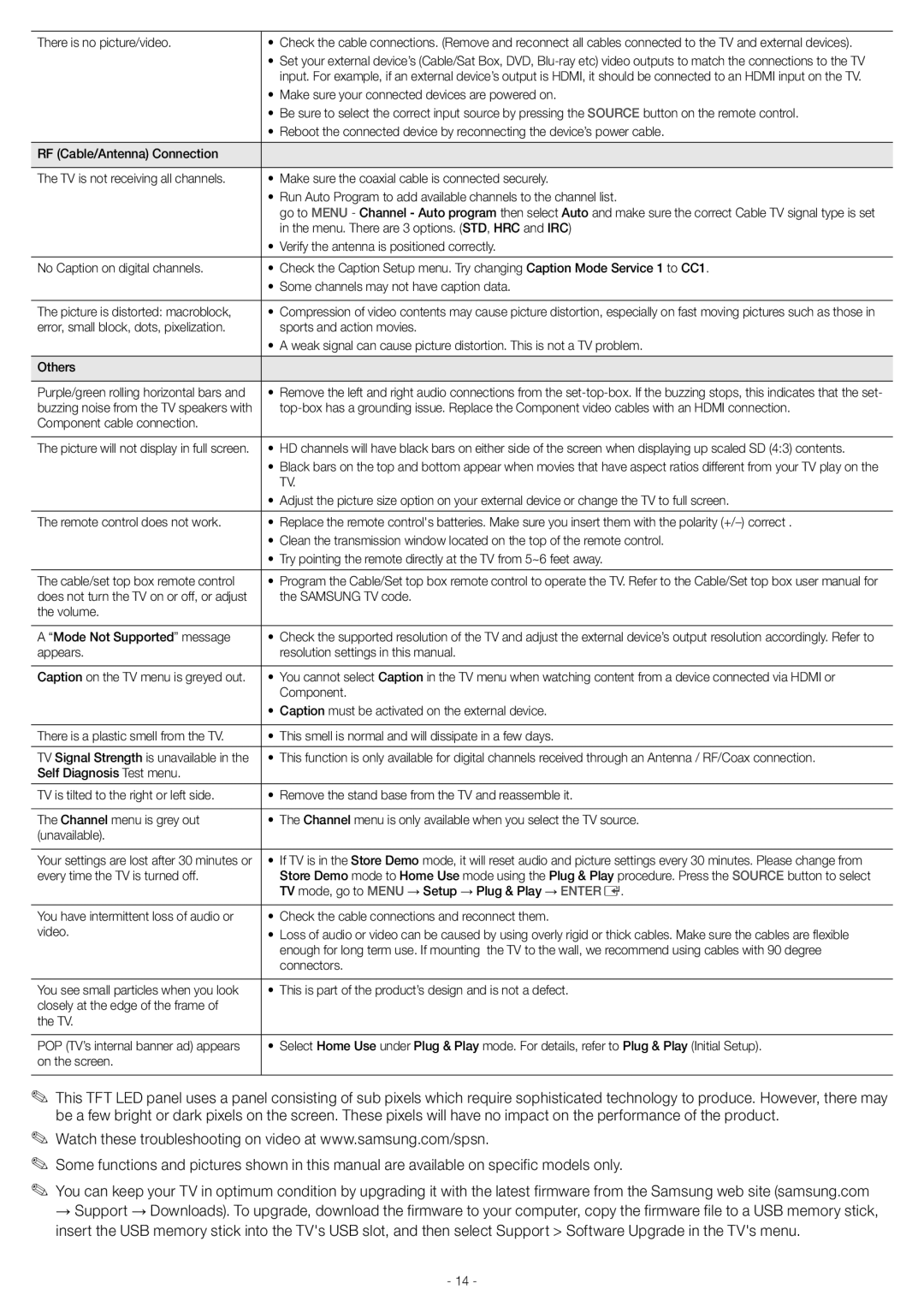UN46EH5000 specifications
The Samsung UN46EH5000 is a versatile LED television that combines modern technology with exceptional display quality, making it a popular choice for consumers seeking an immersive viewing experience. With a screen size of 46 inches, this model is perfect for medium to large living spaces, providing an ideal balance between size and clarity.One of the key features of the UN46EH5000 is its Full HD resolution of 1920 x 1080 pixels. This 1080p display delivers stunning picture quality with vibrant colors and sharp details, ensuring that viewers can enjoy their favorite movies, sports, and shows with remarkable clarity. The wide viewing angles allow for comfortable viewing from various positions in the room, enhancing its usability for social gatherings or quiet family nights.
The UN46EH5000 utilizes Samsung's Mega Contrast technology to improve contrast levels, resulting in deeper blacks and brighter whites. This technology enhances image quality, making dark scenes more dynamic and bright scenes more vivid. Additionally, the television features Wide Color Enhancer Plus, which expands the color palette to produce dynamic and realistic colors, enhancing the overall viewing experience.
In terms of connectivity, the Samsung UN46EH5000 offers multiple HDMI ports, allowing users to connect various devices such as gaming consoles, Blu-ray players, and streaming devices seamlessly. It also includes a USB port for connecting a flash drive or portable hard drive, making it easy to view photos and videos directly on the screen.
Moreover, the built-in energy-saving features of the UN46EH5000 can help consumers reduce their electricity bills. The television is Energy Star certified, meaning it meets strict energy efficiency guidelines set by the Environmental Protection Agency.
The design of the UN46EH5000 is sleek and contemporary, featuring a slim profile that allows it to blend well with modern home décor. The T-shape stand provides stability while maintaining an elegant look.
In summary, the Samsung UN46EH5000 LED TV excels in delivering high-quality visuals with advanced technology. With its Full HD resolution, superior color enhancement, and multiple connectivity options, it is a versatile entertainment solution for any home. Its energy efficiency and stylish design further make it a highly regarded choice among consumers looking for a well-rounded television experience.