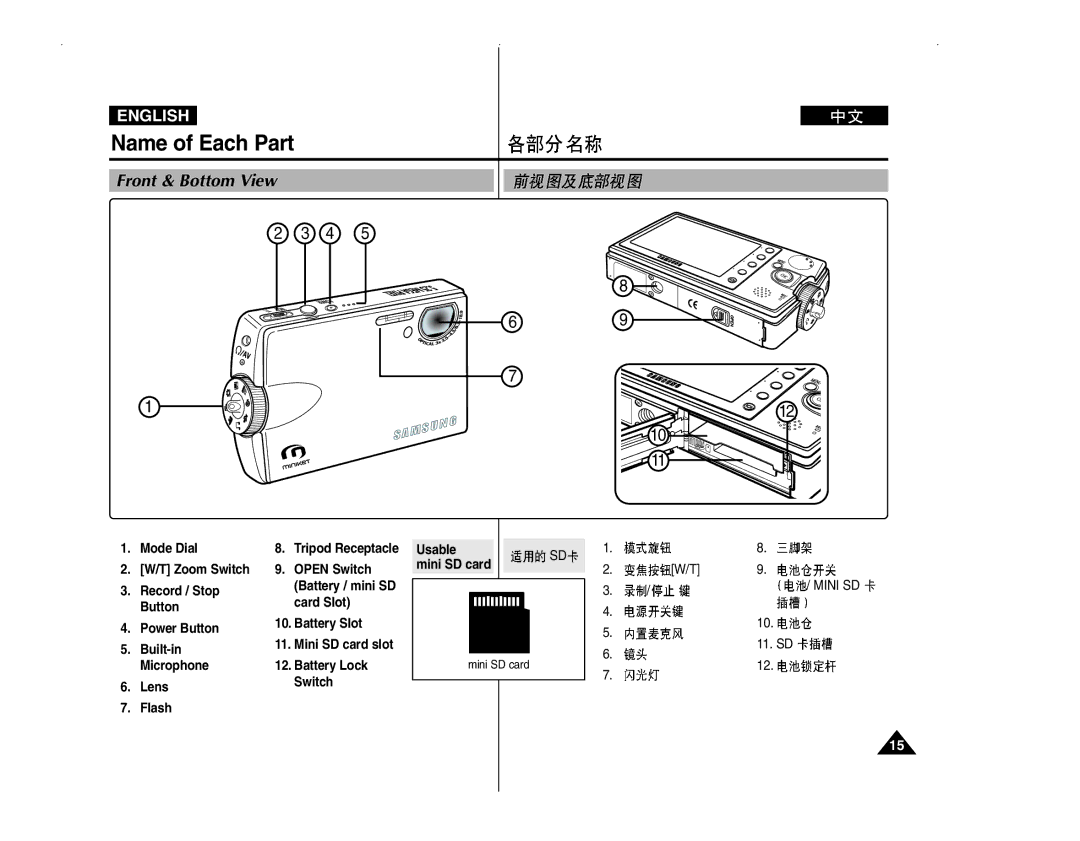AD68-00934R
CCD Charge Coupled Device LCD Liquid Crystal Display
Contents
Setting the Miniket Photo
Getting Started
Before You Start Operating the Miniket Photo
ISO
Photo Mode
Music Mode
Movie Mode
Storage Mode
Voice Mode
PC Cam mode
PictBridge mode
Miscellaneous Information
Troubleshooting
Using the Menu
Specifications
Please note the following precautions for use
Precautions when using the Miniket Photo
Other form of moisture
Temperature above 60C or 140F
Do not leave the Miniket Photo exposed to high
Direct sunlight Do not let the Miniket Photo get wet
From the Miniket Photo
Battery discharge
Damage it
Discharged
Precautions Regarding Replacement Parts
Precautions Regarding Service
Getting to know your Miniket Photo
Features
Accessories Supplied with the Miniket Photo
Basic Accessories
Optional Accessory
Rear & Left View
Name of Each Part
Front & Bottom View
Photo View Mode
Photo Capture Mode
Photo View Mode
Mode Indicator
Movie Play Mode
Photo is restarted after turning it off
OSD On Screen Display in Music Mode
Music Mode
Music Mode
Settings Mode
Voice Play /Settings Mode
Voice Record Mode
Voice Play Mode
To eject the Battery Pack
How to Use the Battery Pack
Battery Pack Installation / Ejection
To insert the Battery Pack
Flames, for example
Maintaining the Battery Pack
Between 32F 0C and 104F 40C
Above 104F 40C for a long period
Approx
Using Time / Image Capacity According To Modes
Battery Level Display
Battery
Charging time according to charging methods
Charging the Battery Pack
Connecting the AC Power Adapter
Turn off the Miniket Photo by pressing Power button
LED Colour
Recording / Charging Indicator
Power Indicator
Power
Getting Started
Using the Mode Dial
If you press the Display button once
Using the Display Button
Using the Menu Button
Only focus indicator will appear on
Using the Shortcut Buttons
Move the cursor left / right by pressing
Using the Joystick
Joystick
Confirm your selection by pressing the joystick OK
Structure of Folders and Files
Names will disable music playback
Recording Time and Capacity
Name of Each Part mini SD card
Using a mini SD card Optional Accessory
Open Cover by sliding the Open switch on the bottom side
Make sure to format a mini SD card using the Miniket Photo
Inserting a mini SD card
Insert a into the mini SD card slot
By default
Selecting the Memory Type
Miniket Photo
SD card slot. Refer to
Select the desired mode by turning the Mode Dial
Before You Start Operating the Miniket Photo
Package
Turn the Mode Dial to
Setting Miniket Photo
Modes using the Menu
English Setting the Miniket Photo Setting Memory
Desired mode
Storage type except when in the Settings mode
Series Numbering is continuous between
Setting the File No. Function
Reset When the storage memory is
Formatted, the file number goes back to its Default value
Previous information can not be restored after formatting
Formatting the Memory
Files
Select Memory Space by moving the joystick
After you finish turn the Mode Dial to the desired mode
Turn the Mode Dial to the Settings mode
Viewing Memory Space
Darken the screen
Adjusting the LCD Brightness
Ambient lighting conditions
Joystick left / right
Setting Date/Time
Setting Date/Time
Setting Date Format
English Setting the Miniket Photo Setting Date/Time
Select the display option by moving
Setting Date/Time Display
You can set to display date and time on the LCD monitor
Joystick up / down, and then press the joystick OK
After you finish setting, turn the Mode Dial to
English Setting the Miniket Photo Setting the System
Setting the NTSC/PAL
Turn the Mode Dial to the Settings mode
Select the desired option by moving the joystick
Setting the Beep Sound
Off Turn the beep sound off On Turn the beep sound on
Select Beep Sound by moving the joystick
Setting the Shutter Sound
You can set the shutter sound to on / off
Off Turn the shutter sound off On Turn the shutter sound on
Polski / Pûòòíëè / / Magyar / ‰∑¬ Ì͇ªÌҸ͇ / Svenska
Selecting Language
Joystick up / down and then press
Joystick OK English Español / Français
Off Turns the Mode Display off On Turns the Mode Display on
Setting the Mode Display
Mode
Setting the Miniket Photo
Setting the Auto Shut Off
Then press the joystick OK
Press the joystick OK. Select an option by
Resetting the Miniket Photo
Yes Starts the reset function No Cancel the reset function
Select Reset by moving the joystick left / right
Photo Mode
Capturing Images
Photo Mode Capturing
Zoom Out Move the W/T zoom switch to W Wide
Zooming In and Out
Scene
You want to view
Photo Mode Viewing
Photo View mode
Viewing Photo Files on the LCD Monitor
Displaying Multiple Photo Files Zoom Out Zoom Out
Enlarging a Photo File Zoom
Zoom
Cropping an Enlarged Photo File
Press the Shortcut 2 button
English Photo Mode
Press the Shortcut 1 button
Each press of the Shortcut 1 button toggles
Through Off 2 sec 10 sec Refer to
Miniket Photo Press the Shortcut 3 button
Regarding the Macro use with Scene modes, refer to
Photo Press the Shortcut 4 button
If Manual is selected, no icon will be displayed
Setting the listed functions are available only when
Manual of Scene mode is selected Metering, EV
Press the Menu button to exit the menu
Press the Menu button to exit the menu
Setting the Photo Size
Miniket Photo Press the Menu button Menu screen appears
Size
Setting the Photo Quality
Record / Stop button will exit the menu
Setting the Metering Method
Press the Menu button Menu screen appears
Regarding metering with Scene modes Refer to
Menu screen appears
Setting the Self Timer
Shooting Turn the Mode Dial to Photo mode
Miniket Photo Press the Menu button
Setting the Multi Shot
Sepia
Setting Digital Effects
Digital Effect
Move the joystick left / right to select
Move the joystick left / right to select EV
Photo Press the Menu button
+0.6 / +1.0 / +1.3 / +1.6 / +2.0
Appears on the screen
Button will exit the menu
Setting the ISO Speed Sensitivity
Camera’s imaging sensor Turn the Mode Dial to Photo mode
Darker lighting
Power
Setting the White Balance
Photo Press the Menu button
Photo Mode
Setting the Macro Mode
Turn the Mode Dial to Photo mode
Setting the Flash
When recording with Slow Sync. flash mode
Shortcut button refer to
Supported Functions According to the Capturing Modes
Setting the Capturing Options
Setting the Sharpness
Sharpness
Up / down, and then press the joystick OK Soft
Setting the Focus Method
Press the joystick OK
Recording with a slower shutter speed
Press the Menu button Menu screen appears
Move the joystick left / right to select Anti-Shake
Zooming up to
Setting the Digital Zoom
Indicator appears on the screen
Grainy picture
Setting the Imprint Option
Press the Shortcut 1 button in Photo Capture
Mode Switches to Photo view mode
Slideshow begins
Refer to page 86 for further details on Slideshow
Between Locked Unlocked
Protecting Photo files Turn the Mode Dial to Photo mode
Deleting Photo files Turn the Mode Dial to Photo mode
Cancel Cancels delete Refer to page 82 for further details
Press the Shortcut 3 button again
Move the zoom switch to W Wide
Moving the joystick left / right Cancel Cancels deletion
Move the W/T zoom switch to W Wide
Then press the joystick OK to confirm
Deleting Photo Files
OK to confirm
Deleted appears
Protecting Photo Files
Rotating a Photo File
English Photo Mode Setting the Viewing Options
Resizing Photos
Setting the Slideshow
Then press the joystick OK to confirm
Setup
Move the joystick left / right to select Dpof
Select photo files to set Dpof printing
Copying Photo Files
Movie Mode
Recording a Movie
Move the W/T zoom switch to W
Move the W/T zoom switch to T
Zoom Out
Movie Record screen appears
Switches to Movie play mode
Connecting the Miniket Photo to a TV Refer to
Installation file refer to
Movie Mode
Miniket Photo Press the Shortcut 1 button
Photo Press the Shortcut 2 button
Through
English Movie Mode Setting the Recording Options
Press the Power button to turn on the Miniket
Used functions
Program AE refer to
Setting the Program AE
Movie Record screen appears Press the Menu button
Program AE
Any recording
White Balance
Allow users to achieve the best results
AE, refer to
Setting the Digital Effects
Miniket Photo Movie Record screen appears
Professional-looking movie with digital effects
Regarding Macro use with Program AE, refer to
Program AE to Auto
Normal
Setting the Movie Quality
You can set the quality for movie files
Movie Quality
Move the joystick left / right to select Movie
Setting the Movie Size
Available options are
320x240
Timer setting
Shooting Turn the Mode Dial to Movie mode
Timer
Results for Self Timer recordings
Press the Menu button to exit the menu If On is selected
Setting the Wind Cut
Turn the Mode Dial to Movie mode
Recording
Photo Press the Shortcut 1 button
It switches to Movie play mode
Frequently-used functions
Press the Shortcut 1 button again
Shortcut buttons are provided to allow users easy access to
Between Unlocked Locked
Accidental erasure. Refer to
Selected movies are protected from an accidental erasure
Protecting Movie files in Multi-View
Selected movies are deleted
Deleting Movie files in Multi-View
Joystick OK
Selected files
Selected files Press the Shortcut 4 button
Deleting Movie Files
Can select movie files to delete
All All files will be deleted
Selected files Press the Shortcut 3 button
English Movie Mode
Protecting Movie Files
Protect
Slide starts To stop the slide, press the joystick OK
Slideshow cannot start from a damaged file
Move the joystick left / right to select Slide
Can select files to copy
Vice versa Turn the Mode Dial to Movie mode
Copying Movie Files
Copy to
Music Mode
Copying Music Files from a PC
Music Mode Playing Music Files
Playing Music Files
Miniket Photo Press the Shortcut 2 button
English Music Mode Setting the Music Play Options
Viewing the Playlist Turn the Mode Dial to Music mode
Press the Shortcut 1 button It moves to the playlist view
Press and hold the Shortcut 3 button
Between
It helps so as not to disturb listening
Through POP- Jazz Clas Equaliser modes
Setting the Repeated Play
English Music Mode
Setting the Equaliser
Press the Menu button on the stop mode
Move the joystick left / right to select Equalizer
Selected files
Deleting Music Files
Select files to delete
All All music files will be deleted
Press the JoystickOK
Format the memory Turn the Mode Dial to Music mode
Protecting Music Files
Select files to protect
Voice Mode
Press the Record / Stop button to start recording
Voice Mode Recording Voice Files
Turn the Mode Dial to Voice mode Press the Power button
Recording Voice Files
Playing Voice Files
Voice Mode Playing Voice Files
Turn the Mode Dial to Voice mode
Press the Power button Press the Shortcut 1 button
Each press of the Shortcut 1 toggles
Voice Mode Setting the Voice Play Options
It moves to Voice Play mode
Selected voice file plays
Voice Play screen appears
Delete Deletes the selected file Cancel Cancels the deletion
Start again from the beginning
Deleting Voice Files
Protecting Voice Files
Next to the last file
Copying Voice Files
Vice-versa
An icon indicating selected file is to be copied appears
130
Using the PC Cam Function
Using the PC Cam Function
English PC Cam Mode Using the PC Cam Function
132
PictBridge mode
Printing with PictBridge
Storage Mode
Using as a Mass Storage Device
English Storage Mode Using as a Mass Storage Device
Information
Windows 98SE/ME Full Speed USB
Miscellaneous Information Connecting to a PC
Installed
Installed Mac OS X High Speed USB on 10.3 or later
Installing DV Media Pro
Installing Software
Click QuickTime on the Setup screen
Miscellaneous Information Installing Software
Installing DV Media Pro 1.0 / Video Studio
Click Photo Express on the Setup screen
Turn on your PC
Connecting to a PC Using USB Cable
Press the Power button to turn on Miniket Photo
With the provided USB cable as shown
Cable
Connecting to a TV Monitor
Connect the provided AV cable
To the Earphones and AV jack
Connecting to a VCR
Manual
Printing with Dpof
Image developers
Mini SD
Subject to excessive humidity or dust
Miscellaneous Information Cleaning and Maintenance
After using the Miniket Photo
To prevent any damage to the LCD monitor, do not apply
To Clean the Exterior of the Miniket Photo
Cleaning the Body
Recording
Regarding the Battery
Battery life can be extended for a longer period of time
Pause modes
Using Abroad
Self-Diagnosis Display
Checklist
148
Settings Photo
Using the Menu
Music
Using the Menu
Camera
Specifications
Model Name VP- MS10S/BL/R / MS11S/BL/R
MS12S/BL/R / MS15S/BL/R System
AC Power Adapter
Without notice for better performance and quality
General
Index
~11
66,97
64,101 66,97 Slideshow
~11 130
Customer Care Center Web Site
Contact Samsung World Wide
Miniket Photo is Manufactured by