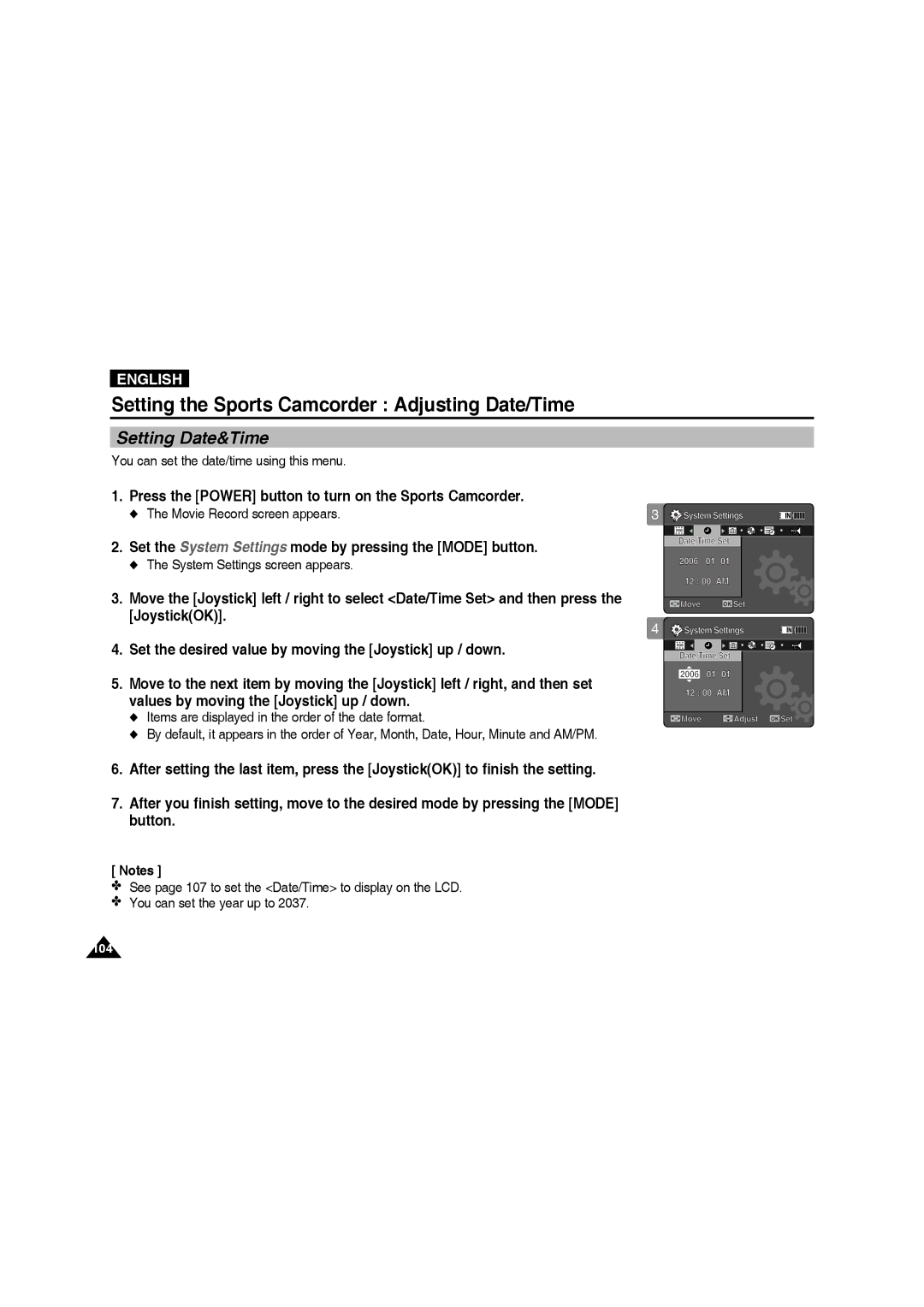VP-X220L/XEF, VP-X210L/XEE, VP-X220L/XET, VP-X210L/XEF, VP-X210L/MEA specifications
The Samsung VP-X220L/XEO is a compact yet powerful camcorder designed for users who seek portability without compromising on features. This model is well-suited for both casual users and enthusiastic videographers looking to capture high-quality footage in various environments. Its sleek design and lightweight build make it easy to carry, ensuring that you won’t miss a moment of the action.One of the standout features of the VP-X220L/XEO is its impressive video resolution. The camcorder supports Full HD recording, allowing users to capture stunning 1080p videos. The quality is further enhanced by the presence of a CMOS sensor, which ensures greater sensitivity to light and offers low-light performance that is commendable for its class. This means that even in challenging lighting conditions, the video output remains clear and vibrant.
In addition to outstanding video quality, the VP-X220L/XEO is equipped with a powerful zoom feature. With a 20x optical zoom, users can easily capture distant subjects without losing clarity. This is particularly useful for outdoor events, wildlife watching, or even sports, where getting close to the action is not always feasible. The camcorder also includes digital zoom capabilities, giving users additional flexibility.
Connectivity options are another major highlight of the device. The VP-X220L/XEO features built-in Wi-Fi, which allows for easy sharing of videos and photos directly to social media platforms or cloud storage. This modern connectivity option is invaluable for users who want to streamline their workflow and share their content with friends and family immediately after capturing it.
A 2.7-inch LCD touchscreen provides intuitive navigation through the camcorder’s menus and settings, making it easy for users to adjust settings quickly. It also flips out for better visibility when framing shots from various angles. Additionally, the camcorder supports various recording modes and effects, enabling users to unleash their creativity while filming.
Battery life is another important aspect, and Samsung has ensured that the VP-X220L/XEO is equipped with a reliable battery that provides ample recording time. This means users can focus on capturing moments without worrying about running out of power during critical shoots.
Overall, the Samsung VP-X220L/XEO stands out in the compact camcorder market with its blend of advanced features, high-quality video capabilities, and user-friendly design. Whether for casual use, travel, or more serious video projects, this camcorder is an excellent choice.