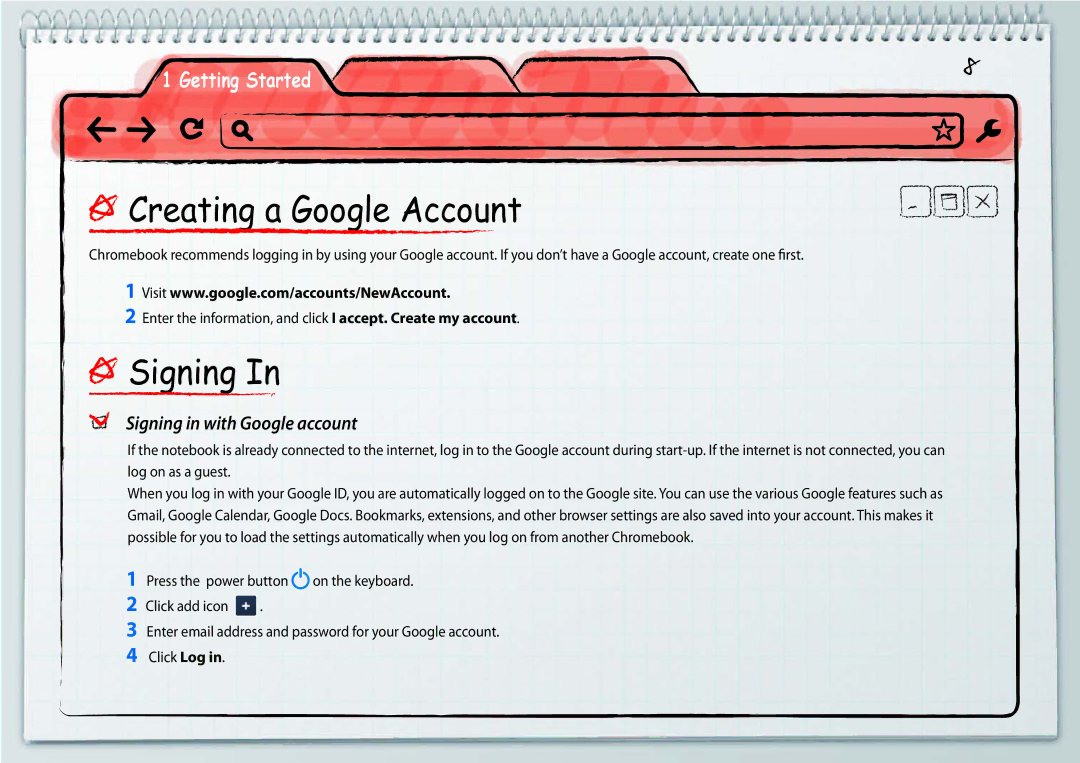XE500C21-AZ2ES, XE500C21-HZ2FR, XE500C21-AZ2DE, XE500C21-H02ES, XE500C21-H01IT specifications
The Samsung XE500C21 series represents a line of versatile chromebooks that combine functionality, portability, and a robust design. These models include the XE500C21-HZ2DE, XE500C21-AZ2FR, XE500C21-H02FR, XE500C21-A01IT, and XE500C21-A03ES. Each of these models shares core features while catering to various regional preferences and specifications.At the heart of the Samsung XE500C21 models is the Google Chrome operating system, designed for fast boot times and seamless integration with Google services. Users can enjoy instant access to applications through the Chrome Web Store, making these devices particularly suitable for cloud-based tasks. The devices are powered by Intel’s processors, which deliver efficient performance suitable for everyday computing needs including web browsing, document editing, and video streaming.
One of the defining characteristics of the XE500C21 series is its lightweight design, making it an ideal option for students and professionals on the go. Weighing just over 1.2 kg, these Chromebooks are highly portable. The sleek and compact build is accompanied by a durable chassis that can withstand the rigors of daily use, making them a reliable choice for both home and professional environments.
The displays on the XE500C21 series are notable for their clarity and vibrancy. Typically featuring a 11.6-inch HD screen, these devices offer a resolution that ensures sharp image quality and vivid colors, enhancing the viewing experience whether for work or entertainment. The anti-glare display technology also makes it easier to use in bright environments, contributing to user comfort during extended use.
Battery life is another key feature of the Samsung XE500C21 models. With a capability of lasting up to 10 hours on a single charge, users can enjoy extended computing sessions without the constant worry of recharging, making it perfect for long days at school or work.
For connectivity, the XE500C21 series is equipped with multiple ports including USB 3.0, HDMI, and a headphone jack, allowing users to easily connect to peripherals and external displays. Wi-Fi and Bluetooth capabilities ensure that users can stay connected wirelessly, further enhancing the user experience.
Overall, the Samsung XE500C21 series chromebooks stand out for their combination of performance, portability, and practicality, making them excellent devices for a wide variety of users, from students to professionals.