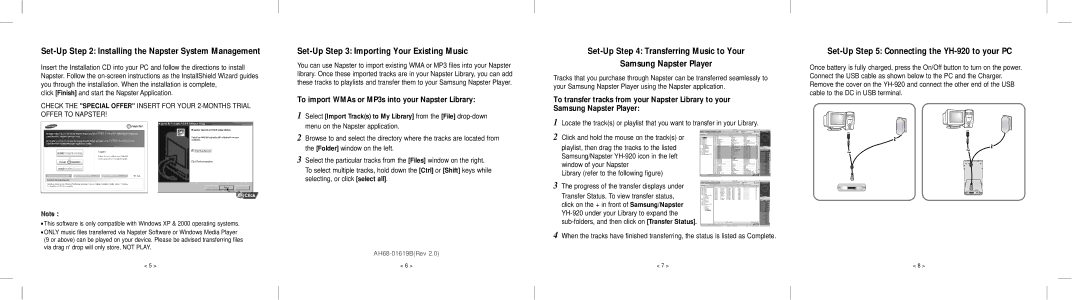Set-Up Step 2: Installing the Napster System Management
Insert the Installation CD into your PC and follow the directions to install Napster. Follow the
click [Finish] and start the Napster Application.
CHECK THE "SPECIAL OFFER" INSERT FOR YOUR
Note :
●This software is only compatible with Windows XP & 2000 operating systems.
●ONLY music files transferred via Napster Software or Windows Media Player (9 or above) can be played on your device. Please be advised transferring files via drag n' drop will only store, NOT PLAY.
Set-Up Step 3: Importing Your Existing Music
You can use Napster to import existing WMA or MP3 files into your Napster library. Once these imported tracks are in your Napster Library, you can add these tracks to playlists and transfer them to your Samsung Napster Player.
To import WMAs or MP3s into your Napster Library:
1Select [Import Track(s) to My Library] from the [File]
2Browse to and select the directory where the tracks are located from the [Folder] window on the left.
3Select the particular tracks from the [Files] window on the right. To select multiple tracks, hold down the [Ctrl] or [Shift] keys while selecting, or click [select all].
Set-Up Step 4: Transferring Music to Your
Samsung Napster Player
Tracks that you purchase through Napster can be transferred seamlessly to your Samsung Napster Player using the Napster application.
To transfer tracks from your Napster Library to your Samsung Napster Player:
1Locate the track(s) or playlist that you want to transfer in your Library.
2Click and hold the mouse on the track(s) or playlist, then drag the tracks to the listed Samsung/Napster
Library (refer to the following figure)
3The progress of the transfer displays under Transfer Status. To view transfer status, click on the + in front of Samsung/Napster
4When the tracks have finished transferring, the status is listed as Complete.
Set-Up Step 5: Connecting the YH-920 to your PC
Once battery is fully charged, press the On/Off button to turn on the power. Connect the USB cable as shown below to the PC and the Charger. Remove the cover on the
< 5 > | < 6 > | < 7 > | < 8 > |