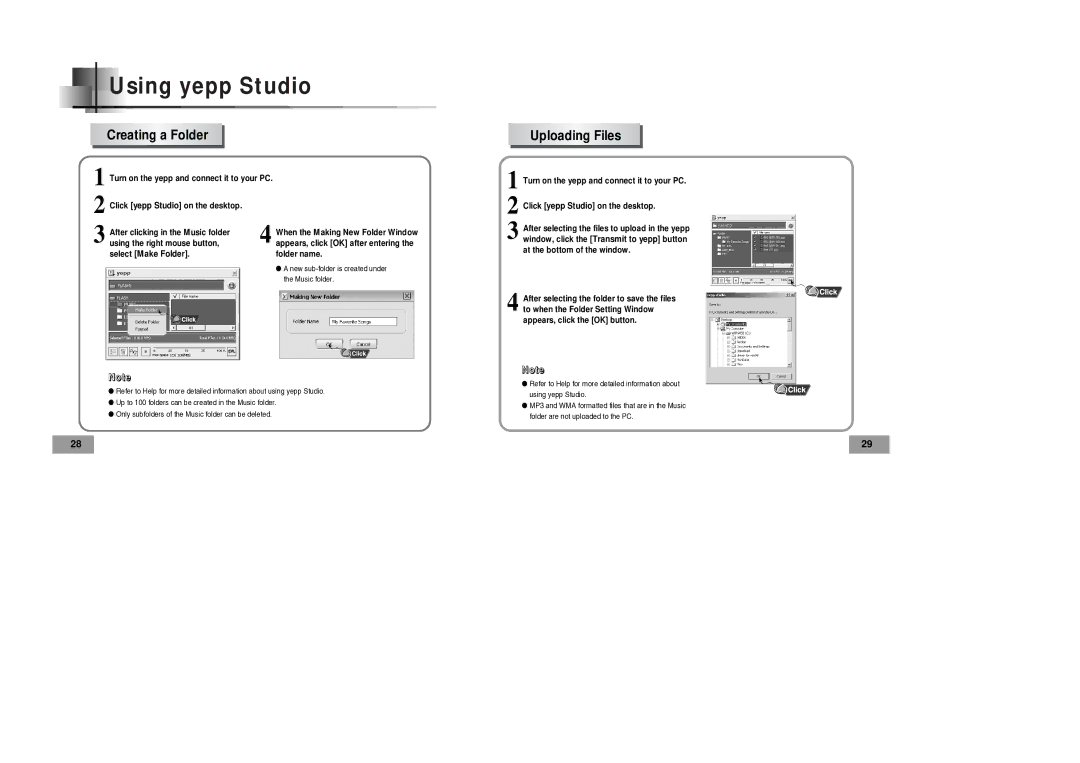Using yepp Studio
Creating a Folder
Uploading Files
1 Turn on the yepp and connect it to your PC.
2 Click [yepp Studio] on the desktop. | 4 |
After clicking in the Music folder | |
3 using the right mouse button, |
select [Make Folder].
When the Making New Folder Window appears, click [OK] after entering the folder name.
●A new
1 Turn on the yepp and connect it to your PC.
2 Click [yepp Studio] on the desktop.
3 After selecting the files to upload in the yepp window, click the [Transmit to yepp] button at the bottom of the window.
4 After selecting the folder to save the files to when the Folder Setting Window appears, click the [OK] button.
Note
●Refer to Help for more detailed information about using yepp Studio.
●Up to 100 folders can be created in the Music folder.
●Only subfolders of the Music folder can be deleted.
Note
●Refer to Help for more detailed information about using yepp Studio.
●MP3 and WMA formatted files that are in the Music folder are not uploaded to the PC.
28 | 29 |