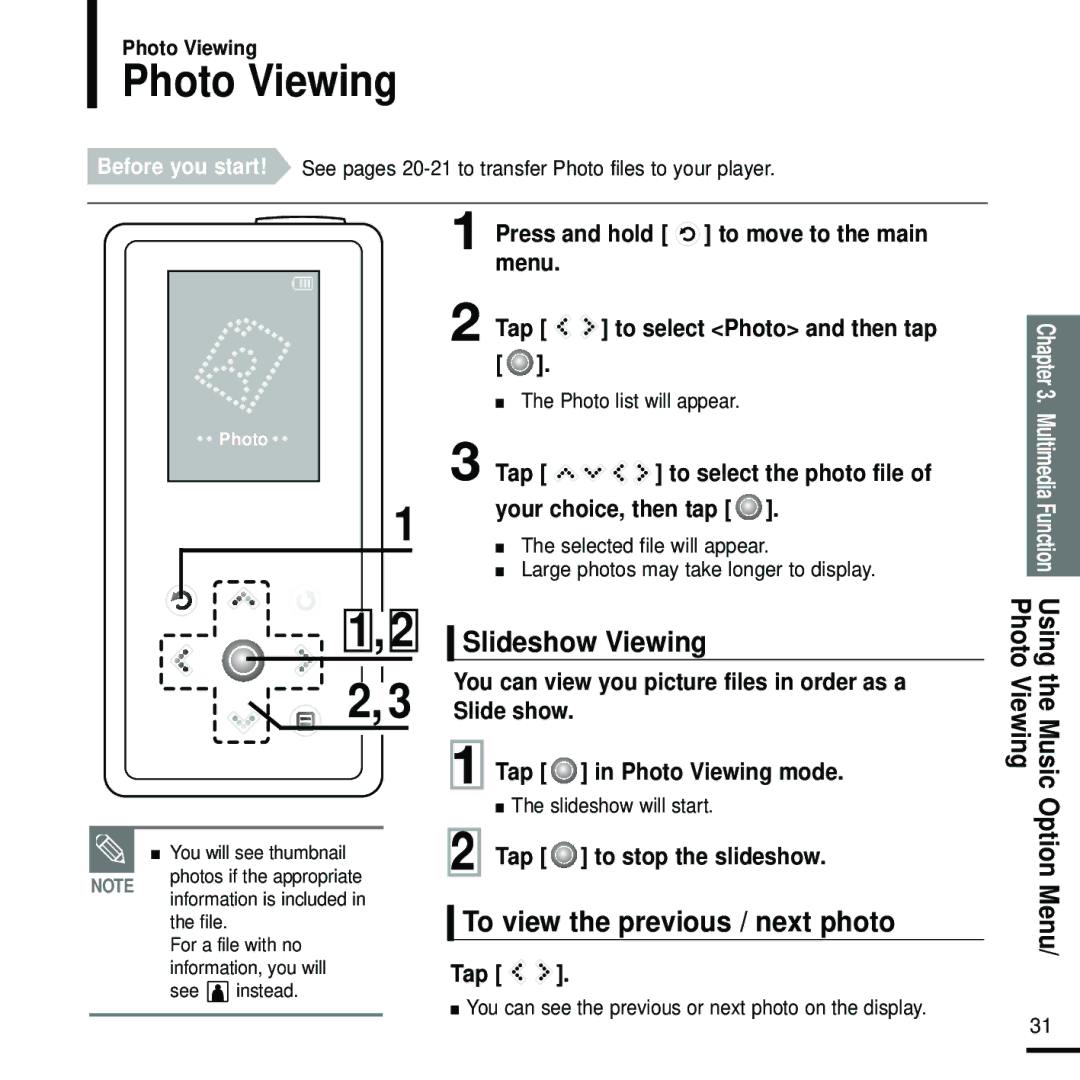Photo Viewing
Photo Viewing
Before you start! See pages
![]() Photo
Photo![]()
1
1,2
2,3
![]() ■ You will see thumbnail NOTE photos if the appropriate
■ You will see thumbnail NOTE photos if the appropriate
information is included in the file.
For a file with no information, you will see ![]() instead.
instead.
1 Press and hold [ ![]() ] to move to the main menu.
] to move to the main menu.
2 Tap [ ![]()
![]() ] to select <Photo> and then tap [
] to select <Photo> and then tap [![]() ].
].
■The Photo list will appear.
3 Tap [ 


 ] to select the photo file of your choice, then tap [
] to select the photo file of your choice, then tap [ ].
].
■The selected file will appear.
■Large photos may take longer to display.
Slideshow Viewing
You can view you picture files in order as a Slide show.
1 Tap [![]() ] in Photo Viewing mode.
] in Photo Viewing mode.
■The slideshow will start.
2 Tap [ ] to stop the slideshow.
] to stop the slideshow.
To view the previous / next photo
Tap [ 
 ].
].
■You can see the previous or next photo on the display.
Chapter 3. Multimedia Function Using the Music Option Menu/
Photo Viewing
31