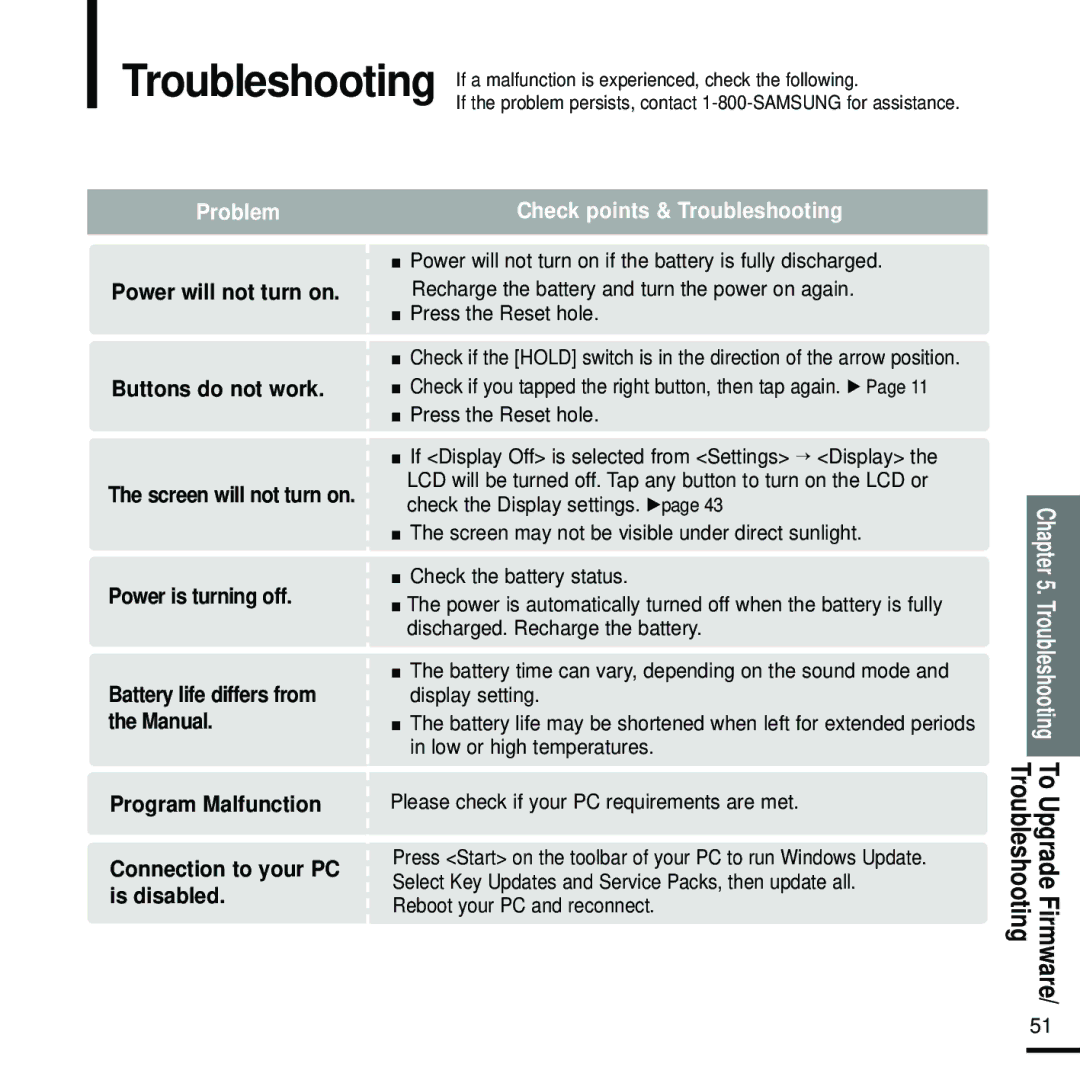Troubleshooting | If a malfunction is experienced, check the following. |
| If the problem persists, contact |
Problem
Power will not turn on.
Buttons do not work.
The screen will not turn on.
Power is turning off.
Battery life differs from the Manual.
Program Malfunction
Connection to your PC is disabled.
Check points & Troubleshooting
■Power will not turn on if the battery is fully discharged. Recharge the battery and turn the power on again.
■Press the Reset hole.
■Check if the [HOLD] switch is in the direction of the arrow position.
■Check if you tapped the right button, then tap again. √ Page 11
■Press the Reset hole.
■If <Display Off> is selected from <Settings> → <Display> the LCD will be turned off. Tap any button to turn on the LCD or check the Display settings. √page 43
■The screen may not be visible under direct sunlight.
■Check the battery status.
■The power is automatically turned off when the battery is fully discharged. Recharge the battery.
■The battery time can vary, depending on the sound mode and display setting.
■The battery life may be shortened when left for extended periods in low or high temperatures.
Please check if your PC requirements are met.
Press <Start> on the toolbar of your PC to run Windows Update. Select Key Updates and Service Packs, then update all. Reboot your PC and reconnect.
|
| Chapter 5. |
|
| Troubleshooting |
|
|
|
Troubleshooting | To Upgrade Firmware/ | |
51