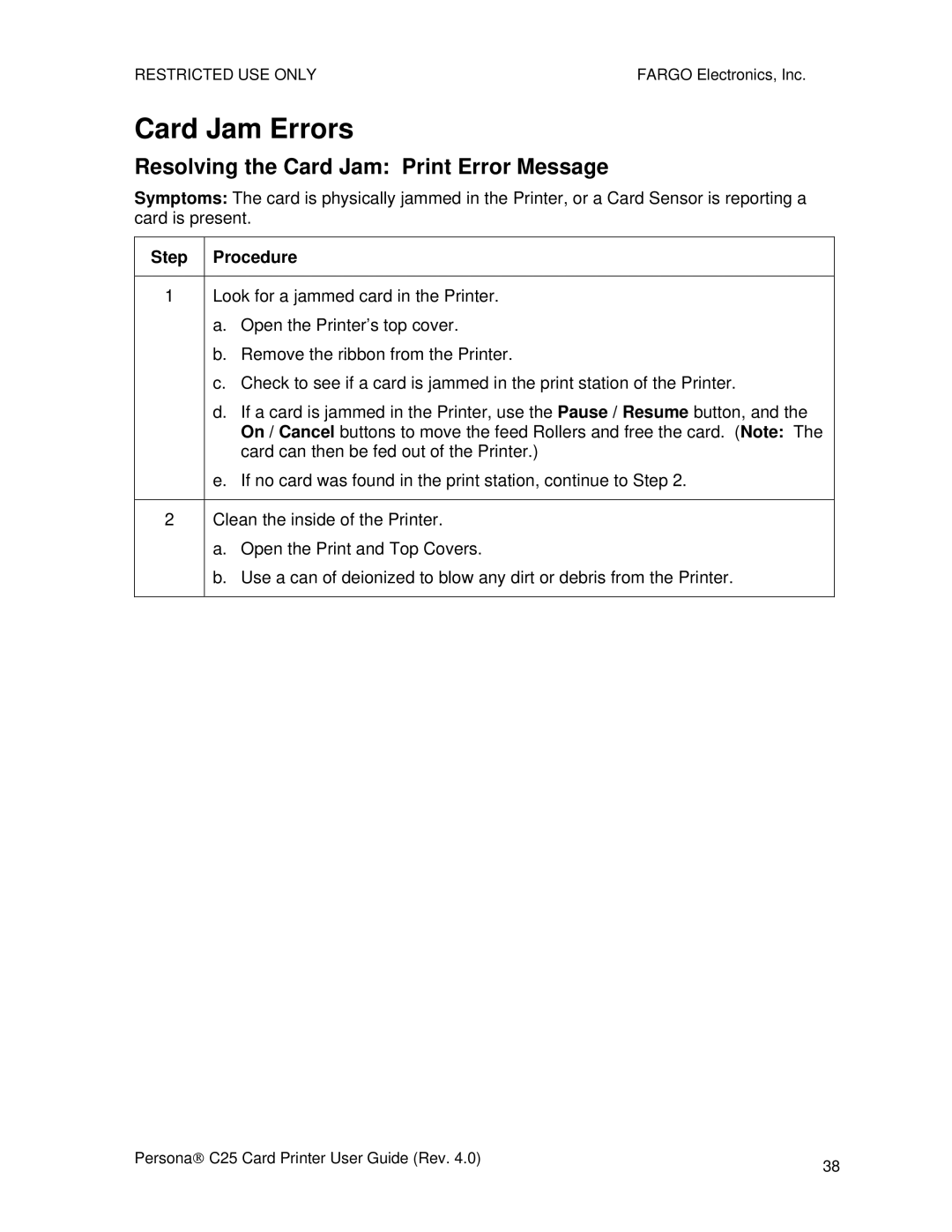RESTRICTED USE ONLY | FARGO Electronics, Inc. |
Card Jam Errors
Resolving the Card Jam: Print Error Message
Symptoms: The card is physically jammed in the Printer, or a Card Sensor is reporting a card is present.
Step Procedure
1Look for a jammed card in the Printer.
a.Open the Printer’s top cover.
b.Remove the ribbon from the Printer.
c.Check to see if a card is jammed in the print station of the Printer.
d.If a card is jammed in the Printer, use the Pause / Resume button, and the On / Cancel buttons to move the feed Rollers and free the card. (Note: The card can then be fed out of the Printer.)
e.If no card was found in the print station, continue to Step 2.
2Clean the inside of the Printer.
a.Open the Print and Top Covers.
b.Use a can of deionized to blow any dirt or debris from the Printer.
Persona→ C25 Card Printer User Guide (Rev. 4.0) | 38 |
|